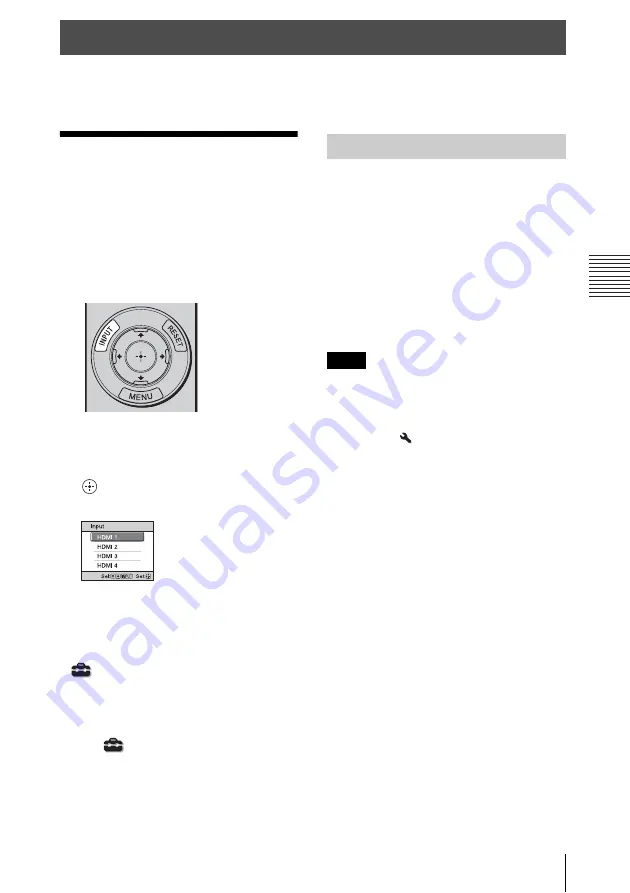
25
Projecting the Picture
Pr
oj
ec
ting
This section describes how to operate the unit to view a picture from the equipment connected
to the unit. It also describes how to adjust the quality of the picture to suit your taste.
Projecting the
Picture
1
Turn on both the unit and the
equipment connected to the unit.
2
Press INPUT to display the input
palette on the projection surface.
3
Select the equipment from which you
want to display images.
Press INPUT repeatedly or press
M
/
m
/
(enter) to select the equipment from
which to project.
Tips
• When “Status” is set to “Off” on the Setup
menu, the input palette does not appear.
Press the INPUT button to switch between
input terminals sequentially.
• You can change the language for the menu
and on-screen displays in “Language” on the
Setup
menu (page 41).
1
Press the
?
/
1
(ON/STANDBY)
button.
The message “POWER OFF?” appears.
2
Press the
?
/
1
(ON/STANDBY) button
again before the message disappears.
The top cover closes automatically, the
fan stops, and the LED indicator turns
off.
You can disconnect the AC power cord.
• Never disconnect the AC power cord while
the unit is turned on.
• The LED indicator does not change when
“Illumination” is set to “Off” on the
Installation
menu,
• It may take several minutes to turn the LED
indicator off after the top cover is closed due
to the adjusting of the unit.
You can turn off the unit by holding the
?
/
1
(ON/STANDBY) button for about 1 second,
instead of performing the above steps.
Projecting
Example: To view the picture from the
video equipment connected to the HDMI
1 connector of this unit.
Turning Off the Power
Notes
Summary of Contents for LSPX-W1
Page 3: ...3 This label is located beside the projection window of the Video Projector ...
Page 90: ......
Page 91: ......






























