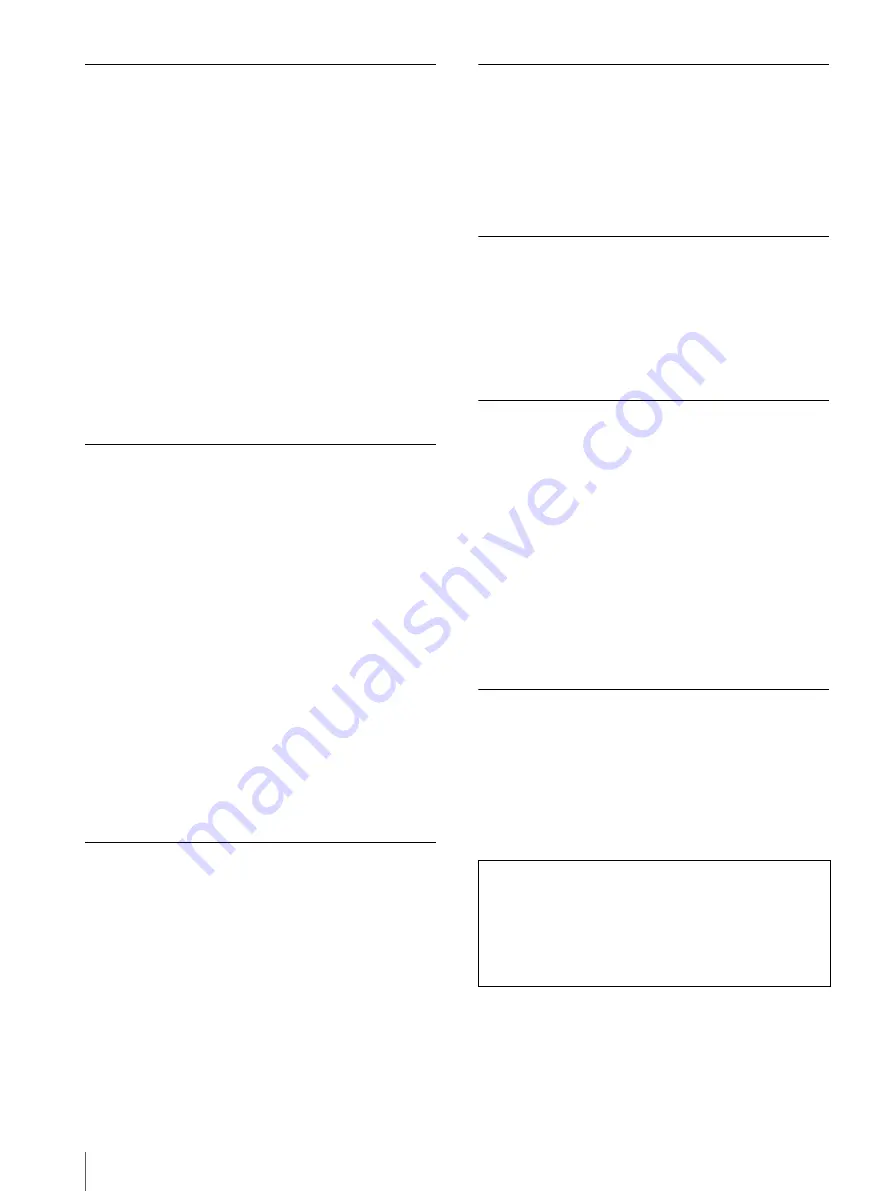
Precaution
10
On Long Periods of Use
Due to the characteristics of the LCD panel, displaying
static images for extended periods, or using the unit
repeatedly in high temperature/high humidity
environments may cause image smearing, burn-in, areas
of which brightness is permanently changed, lines, or a
decrease in overall brightness.
In particular, continued display of an image smaller than
the screen, such as in a different aspect ratio, may
shorten the life of the unit.
Avoid displaying a still image for an extended period, or
using the unit repeatedly in a high temperature/high
humidity environment such an airtight room, or around
the outlet of an air conditioner.
To prevent any of the above issues, we recommend to
turn off the power whenever the unit is not in use.
On Cleaning
• When cleaning the unit, remove the AC power cord
from the unit and the wall outlet for your safety.
• Wipe off dust on the unit surface with a soft cloth.
Dampen it lightly in mild soap solution to wipe off
grease.
• Do not spray insecticides and other volatile solutions
on the unit surface. Do not keep rubber or vinyl in
contact with the cabinet for a long time. It could
damage the unit surface and/or the coating could come
off.
• The unit is made of plastic and coated metal plate.
Never use solvents such as benzene or thinner, or acid,
alkaline or abrasive detergent, or a chemical cleaning
cloth for cleaning or disinfection, as they may damage
the unit surface.
• Be careful when handling the LCD panel (protective
filter). The surface is very delicate. Do not rub or hit
with hard objects.
Disposal of the Unit
• Do not dispose of the unit with general waste.
Do not include the unit with household waste.
• The fluorescent tube includes mercury. Dispose of the
unit in accordance with the regulations of your local
sanitation authority.
Recommendation to Use More
Than One Unit
As problems can occasionally occur with the unit, if it is
used for safety control of personnel, assets or stable
picture, or for emergencies, we strongly recommend you
use more than one unit, or have a spare unit available.
On Repacking
Do not throw away the carton and packing materials.
They make an ideal container by which to transport the
unit.
If you have any questions about this unit, contact your
authorized Sony dealer.
On Moisture Condensation
If the unit is brought directly from a cold place to a warm
place, or the unit is warm and the ambient temperature
cools suddenly (by air-conditioning, for example),
moisture may condense on the surface or inside of the
unit.
This is called moisture condensation, and is not a
malfunction of the product itself, although it may cause
damage to the unit.
Leave the unit in a condensation free area.
If moisture condensation has occurred, turn off the unit
and do not use it until moisture condensation has
evaporated.
Having the Unit Periodically
Cleaned
If the unit is not cleaned for long periods, dust
accumulation inside the unit may cause fire or electric
shock.
Have an authorized Sony dealer clean the unit’s interior
at least once a year.
About this manual
The instructions in this manual are for the following
three models:
• LMD-DM30C
• LMD-DM20C
The LMD-DM30C is used for illustrations.
Summary of Contents for LMDDM20C
Page 31: ...Sony Corporation ...











































