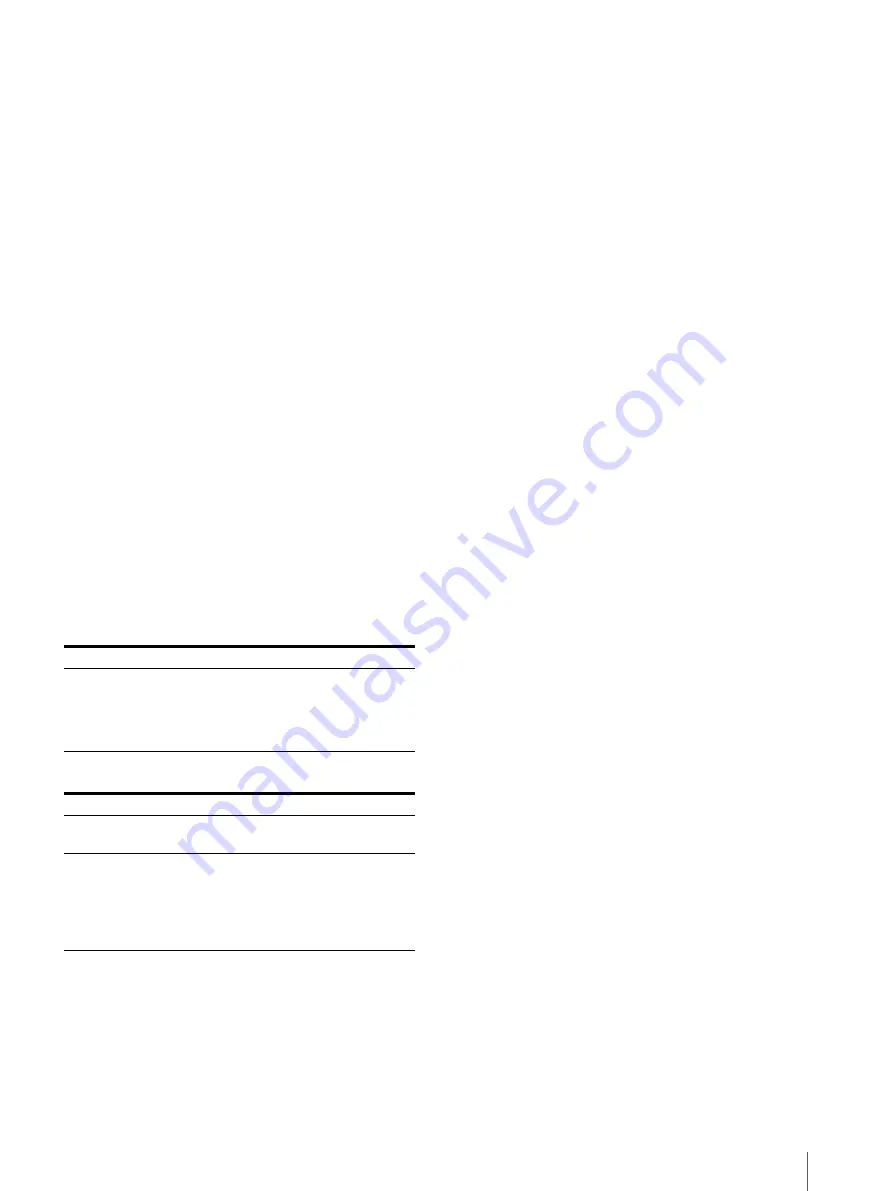
Location and Function of Parts and Controls
9
names of the buttons light up. Also, the names of the
functions assigned to the function buttons appear on
the screen. Press again to clear it.
Alternatively, if the menu is not displayed and the
menu selection control is pressed for more than two
seconds, the signal format is displayed on the screen.
BACK button
When the menu is displayed, press the button to reset
the value of an item to the previous value (except some
items).
MENU button
Press to display the on-screen menu.
Press again to clear the menu.
(Power) switch and indicator
When the unit is turned off, press the switch to turn it
on. The indicator lights in green.
Press the switch again to turn off the unit. The indicator
goes out.
About error/warning signals of the indicator
While the unit is in use, error or warning signals may
appear on the
(Power) switch indicator of the front
panel.
If an error display appears when using the unit with DC
input, check that the DC voltage range is appropriate.
If an error display appears when using the unit with AC
input, or with DC input within the appropriate DC
voltage range, refer to a Sony qualified service personnel.
Error display
Symptom
Flashes red
There is an abnormality with the panel,
power or sensor. The error also displays
if the DC input voltage goes outside the
acceptable range. Confirm whether the
DC power voltage is 12 V to 17 V.
Warning display
Symptom
Flashes amber (every
second)
Decreases the brightness to protect the
unit from overheating.
Flashes amber (every
0.5 seconds)
The warning signals display if the DC
power voltage comes close to the
bottom line of the acceptable range.
Confirm whether the DC power voltage
is between 12 V and 17 V.
Continued use may turn off the unit.
Summary of Contents for lmd-b170
Page 39: ...Sony Corporation ...










































