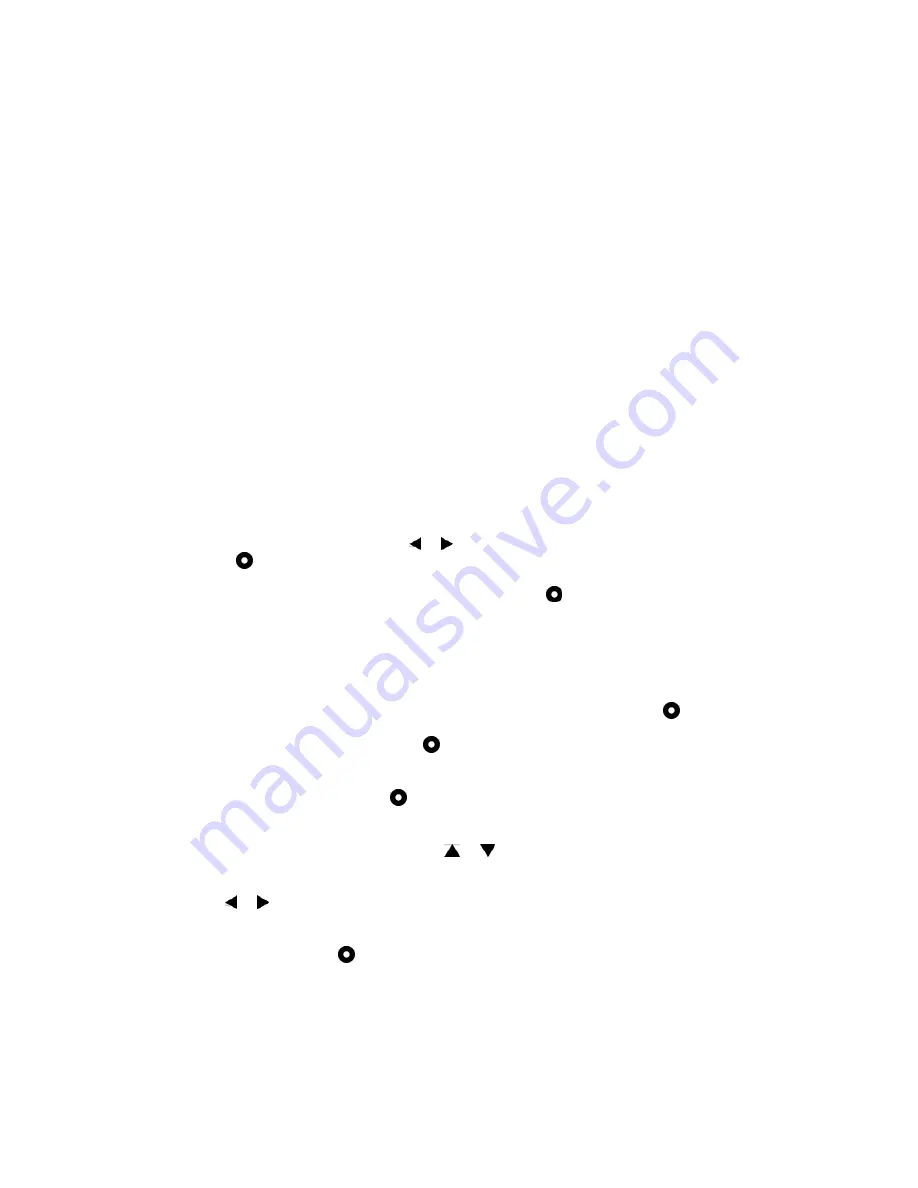
Resetting all notifications to zero
The number of unread notifications is shown above the event type icons in the
LiveView™ home screen. You can set this number to zero.
To reset all notifications to zero
1
From your phone's main application screen, find and tap LiveView™
application.
2
Tap Notifications.
3
Tap OK.
Clearing the memory in your LiveView™ device
If you want to remove all messages, feeds, reminders etc. from your LiveView™
device, you have to clear the memory.
To clear the memory in your LiveView™ device
1
Uninstall the LiveView™ application.
2
Pair your LiveView™ device with the phone again and install the LiveView™
application.
Find phone
If you know your phone is within range but forgot where you put it, you can find it
using LiveView™. Your phone beeps or vibrates, allowing you to find it.
To use the Find phone function
1
Go to the LiveView™ Home screen.
2
Scroll to Find phone by tapping or .
3
Press . Your LiveView™ device starts to search for your phone. Your phone
beeps or vibrates, allowing you to find it.
4
To stop your LiveView™ device from searching, press again.
Music player
You can use LiveView™ to control the music player in your phone.
To remotely open the music player in your phone
1
From the Home screen of your LiveView™ device, press and hold down
until the music player opens in your LiveView™ device.
2
To play a track in the phone, press .
To remotely pause the music player in your phone
•
When music is playing, press .
To change the music player volume
•
While the music player is playing, tap or .
To move between tracks
•
Tap or .
To exit the music player
•
Press and hold down .
Working with plug-ins
Plug-ins are applications that add functionality to your accessory. Use plug-ins to
add more features to your LiveView™ device.
11
This is an internet version of this publication. © Print only for private use.















