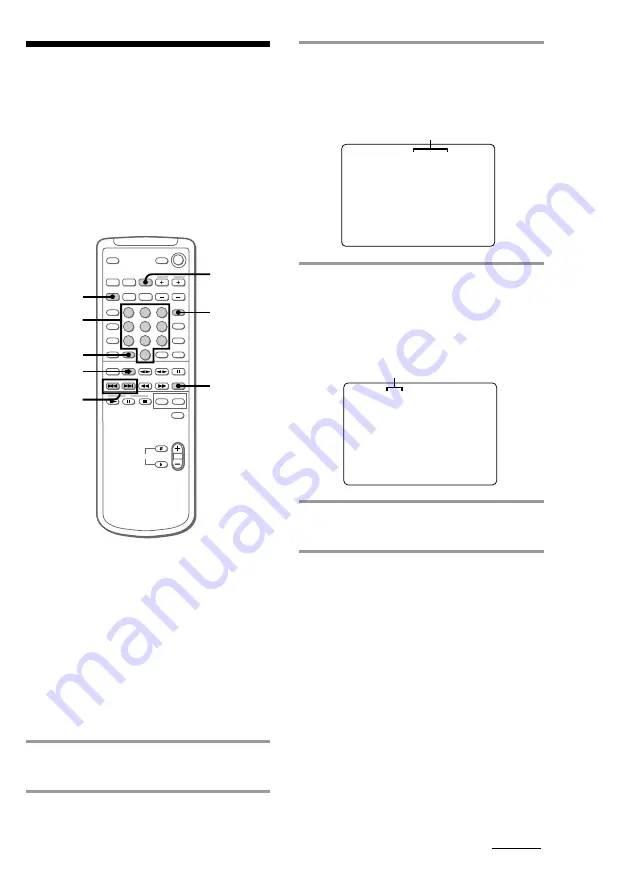
25
Number
buttons
Locating a specific
part of a disc
–– Special Menu
This player has 4 different search features.
Select the desired search feature from the
SPECIAL MENU.
The TV screen must be ON to use these
functions.
ON
SCREEN
SPECIAL
MENU
>10
PREV/
NEXT
CD
(
p
Locating by Scene
Number
–– Scene Search
On VIDEO CDs with the PBC functions (Ver.
2.0), the menu screens, moving pictures, and
still pictures are divided into “scenes” and
each scene has an assigned scene number.
This function lets you start playback from a
specific scene.
1
Start playing a VIDEO CD with the
PBC functions (Ver. 2.0).
2
Press SPECIAL MENU.
3
Press 1 to select “1) SCENE
SEARCH.”
“SCENE –” and the total number of
scenes appear on the TV screen.
4
Press the number buttons (1 - 10/0)
to select the desired scene.
To enter scene number 103:
Press 1
n
10/0
n
3. The selected scene
number appears on the TV screen.
5
Press CD
(
.
Playback starts from the selected scene.
To stop playback
Press
p
.
To check the scene number during
playback
Press ON SCREEN repeatedly to select the
ON SCREEN 2 display mode. The scene
number appears on the TV screen (see “Using
the on-screen display” on page 22 for details).
SCENE-
(1-312)
SCENE 103
(1-312)
Total number of scenes
Selected scene number
continued
D.SKIP






























