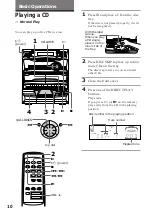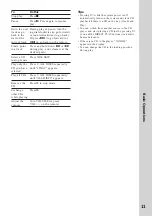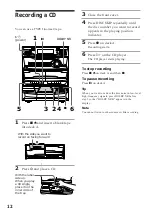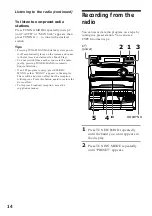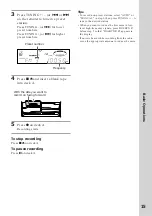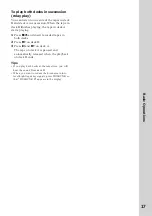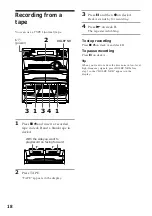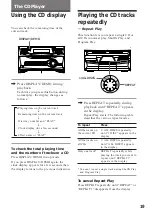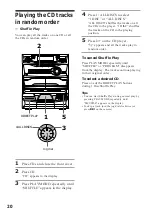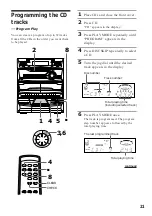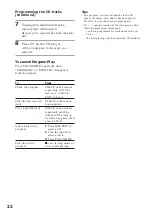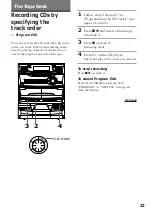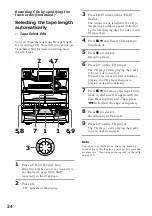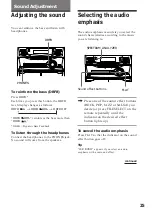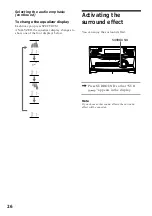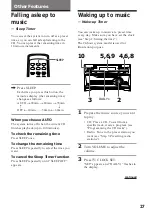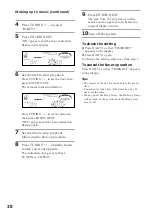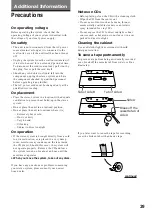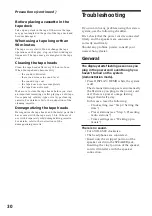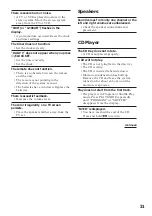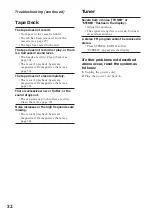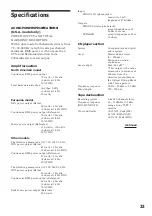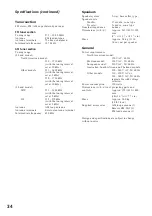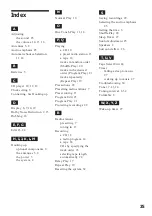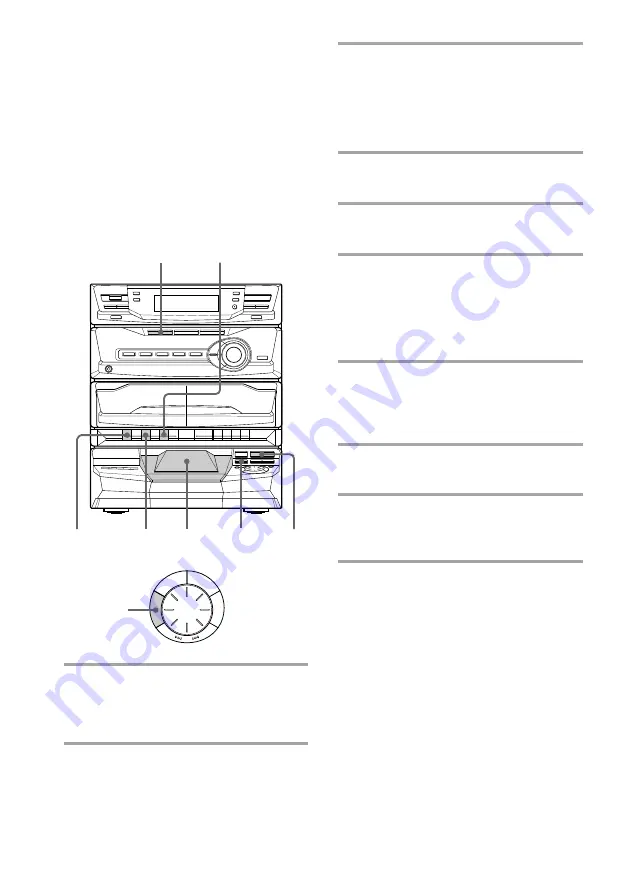
24
Selecting the tape length
automatically
— Tape Select Edit
You can check the most suitable tape length
for recording a CD. Note that you cannot use
Tape Select Edit for discs containing more
than 20 tracks.
1
Place a CD on the disc tray.
If the disc number you want to record is
not displayed, press DISC SKIP
repeatedly so that it appears.
2
Press CD.
“CD” appears in the display.
3
Press EDIT once so that “EDIT”
flashes.
The required tape length for the CD in
the playing position appears, followed
by the total playing time for sides A and
B respectively.
4
Press
p
6
and insert a blank tape
into deck A.
5
Press
r
on deck A.
Recording starts.
6
Press
·
on the CD player.
The CD player starts playing the tracks
to be recorded on side A.
When the last track for side A finishes
playing, the CD player changes to
playing pause automatically.
7
Press
p
6
to remove the tape from
deck A, and insert it again with the
side B facing forward. Then press
0
to rewind the tape completely.
8
Press
r
on deck A.
Recording starts for side B.
9
Press
·
on the CD player.
The CD player starts playing the tracks
to be recorded on side B.
Note
You cannot use this function after programming.
In order to use this function, you must first erase the
program (see “Clear the entire program” in the table
on page 22).
Recording CDs by specifying the
track order (continued)
5,8
4,7
1
7
1
6,9
2
1/
AL
L
DI
SC
S
PLAY
MO
D
E
R
E
P
E
A
T
E
D
IT
AMS
3