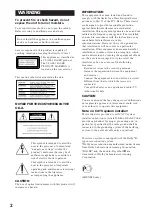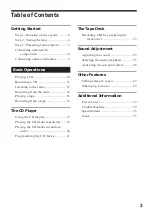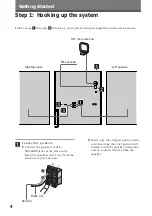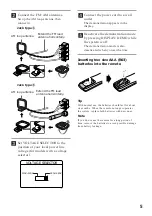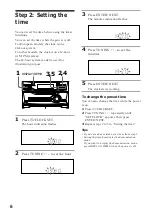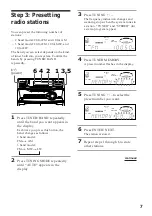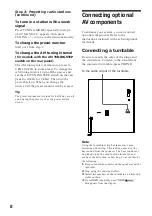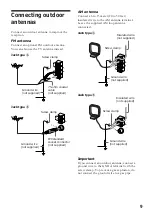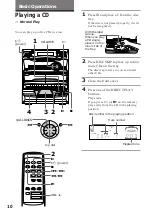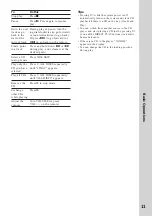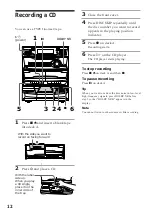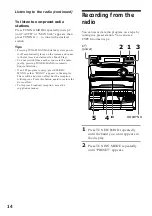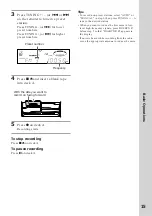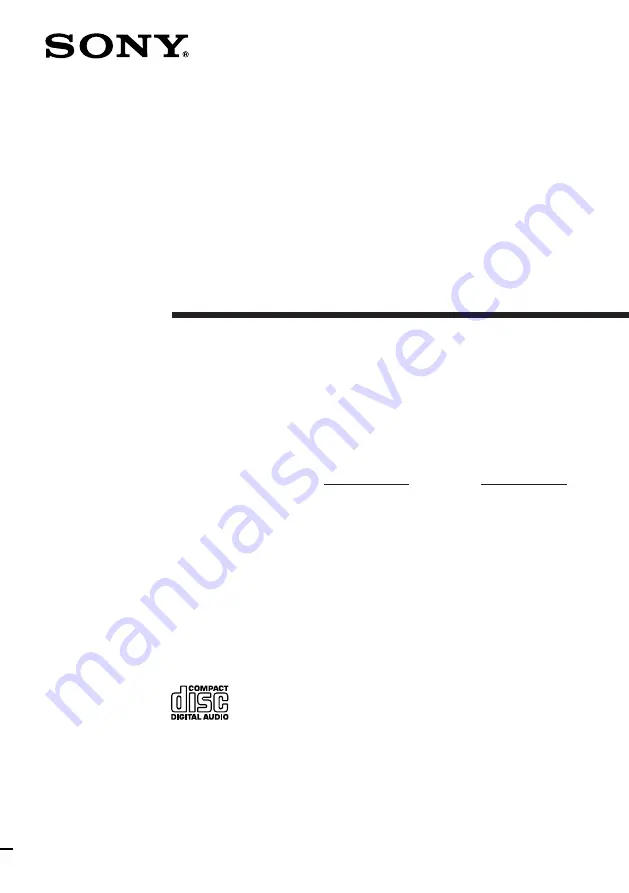
ES
F
P
LBT-G2500 / LBT-XB20
LBT-XB22
©1998 by Sony Corporation
Operating Instructions
Owner’s Record
The model and serial numbers are located on the rear panel. Record the serial
number in the space provided below. Refer to them whenever you call upon your
Sony dealer regarding this product.
Model No.
Serial No.
3-862-441-11(1)
Compact Hi-Fi
Stereo System