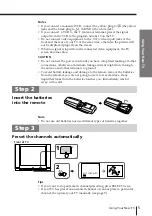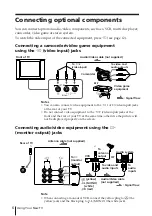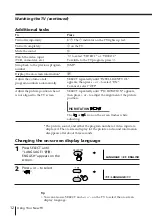Advanced Operations
18
Broadcasting
On-screen display (Selected sound)
NICAM stereo
NICAM bilingual
NICAM monaural
Enjoying stereo or
bilingual
programs
You can enjoy stereo sound or bilingual
programs of NICAM and A2 stereo
systems.
Press A/B repeatedly until you
receive the sound you want.
The on-screen display changes to
show the selected sound.
The
indicator on the TV lights
up red when receiving any stereo or
bilingual program.
When receiving a NICAM program
NICAM
NICAM
MONO
(Stereo sound)
(Regular sound)
NICAM
MAIN
MONO
(Main sound)
(Regular sound)
NICAM
SUB
(Sub sound)
NICAM
MAIN
MONO
(Main sound)
(Regular sound)
A/B
indicator
PROGR
TV
1
2
3
4
6
7
8
9
0
5
JUMP
SOUND
MODE
FAVORITE
PROGR
-/--