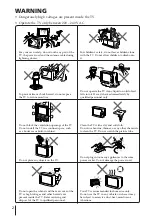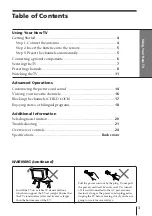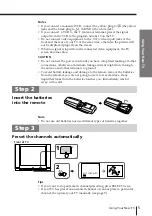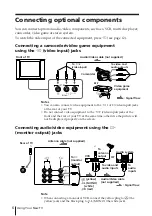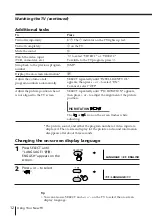Using Your New TV
10
To change the color system setting
If the color is abnormal when receiving programs through the
8
(antenna) terminal
or the
t
(video input) jack.
(1) Press SELECT until “COLOR SYS” appears.
(2) Press + or – to select the appropriate
color system until the color is
optimal.
Tip
• Normally set “COLOR SYS” to “AUTO”.
Skipping program numbers
1
Press PROGR +/– or the number buttons until the unused or unwanted
program number appears.
2
Press SELECT until “MANUAL PROGRAM” appears.
3
Press + or –.
4
Press PIC MODE.
5
Press SELECT.
To restore the skipped program number again
Preset the channel automatically or manually.
Tip
• You can also use SELECT and
2
+/– on the TV to preset channels and
skip program numbers.
To use the fine tuning (FINE) function
The fine tuning (FINE) function may help to reduce the following problems:
double images and lines moving across the TV screen.
You can use the fine tuning function as below:
(1) Select the program number you want to adjust.
(2) Press SELECT until “MANUAL PROGRAM” appears on the screen.
(3) Press + or – on the remote control once.
(4) Press
to display “FINE” on the screen.
(5) Press + or – continuously until the above problems are minimized.
The + or – icon on the screen flashes while tuning.
(6) Press SELECT to return to normal screen.
Presetting channels (continued)
COLOR SYS: AUTO
AUTO
PAL
SECAM
NTSC 3.58
NTSC 4.43