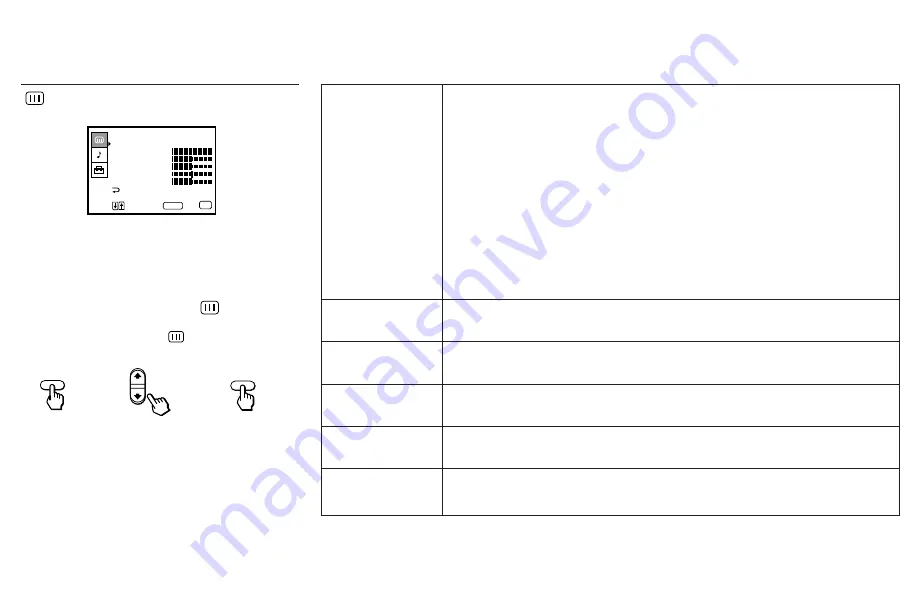
21
MODO
Customized picture
viewing
CONTRASTE
Picture Adjustment
BRILHO
Picture Adjustment
COR
Picture Adjustment
MATIZ
Picture Adjustment
NITIDEZ
Picture Adjustment
You can set different IMAGEM menu values for each MODO except DINÂMICO
and store them in memory. Select each MODO individually when restoring it to the
factory setting.
DINÂMICO: Select for enhanced picture contrast and sharpness.
ESPORTE: Select to display a vivid, bright picture.
PESSOAL: Select to customize the values from IMAGEM menu according to your
personal preference.
PREFERENCIAL: Select to store the MODO or customized values from the
IMAGEM menu for up to 12 channels to which you have added captions using the
CANAL PREFERENCIAL feature. When selecting this mode, you have to add a
caption with the CANAL PREFERENCIAL, otherwise you cannot customize each
value in the IMAGEM menu. (For details, see “Customizing the Channel Names”
on page 26)
Adjust slider
>
to increase picture contrast and create more vivid color.
Adjust slider
.
to decrease picture contrast and soften the color.
Adjust slider
>
to the brighten picture.
Adjust slider
.
to darken the picture.
Adjust slider
>
to increase color intensity.
Adjust slider
.
to decrease color intensity.
Adjust slider
>
to increase the green tones.
Adjust slider
.
to decrease the green tones.
Adjust slider
>
to sharpen the picture.
Adjust slider
.
to soften the picture.
Sliders
Using the IMAGEM Menu
For detailed information on using the remote
control to modify menu settings, refer to
“Learning Menu Selection” on page 20.
To select the IMAGEM
menu:
Display
/
Highlight
/
Select
}
IMAGEM
CONTRASTE
BRILHO
COR
NITIDEZ
Mover
Sair
MENU
MATIZ
MENU
MODO : DINÂMICO
Selecionar
SELECT
MENU
SELECT
To restore the factory settings
Press RESET on the remote control while the
IMAGEM menu is selected.
Tip
z
Press PRESET PICTURE to modify the MODO setting
directly.
















































