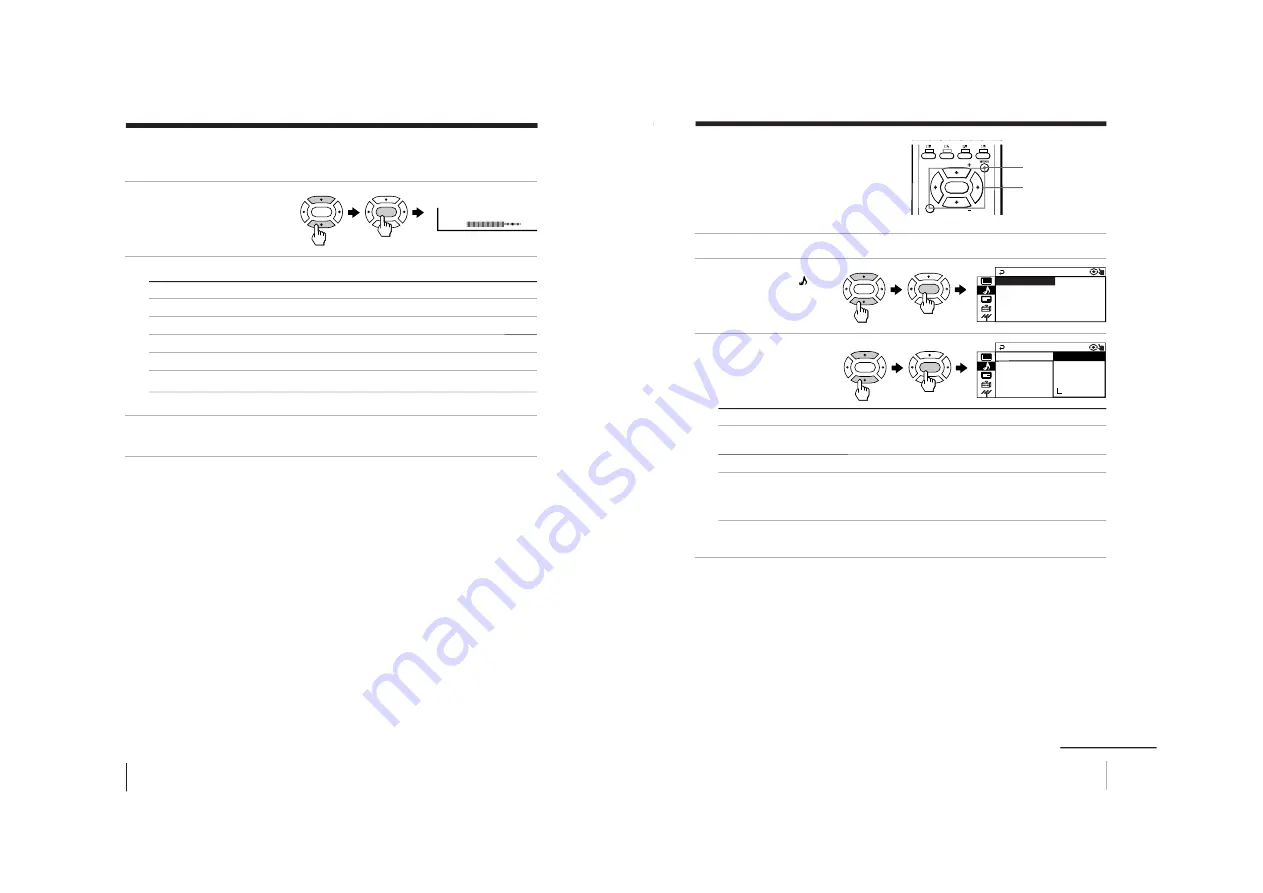
–
18
–
KV
-XA29M67/XA29M97/XA34M67/XA34M97
RM-953
24
Adjusting Your Setup (MENU)
80
COLOR
Adjusting the “ADJUST” items under “PICTURE MODE”
1
Press
V
or
v
to select the
desired item (e.g.,
“COLOR”), then press
ENTER.
2
Adjust the value according to the following table, then press ENTER.
For
Press
v
/
B
to
Press
V
/
b
to
“PICTURE”
decrease picture contrast
increase picture contrast
“COLOR”
decrease color intensity
increase color intensity
“BRIGHT”
darken the picture
brighten the picture
“HUE”*
increase red picture tones
increase green picture tones
“SHARP”
soften the picture
sharpen the picture
* You can adjust “HUE” for the NTSC color system only.
3
Repeat the above steps to adjust other items.
The adjusted settings will be received when you select “PERSONAL”.
Tip
• For details on the menu system and how to use the menu, refer to
Introducing the menu system
on page 20.
ENTER
ENTER
Changing the “PICTURE” setting (continued)
25
Adjusting Your Setup (MENU)
FAVORITE
PIP PROGR
PIP PROGR
ENTER
MENU
Changing the
“SOUND” setting
The “SOUND” menu allows you to
change the sound settings.
1
Press MENU.
2
Press
V
or
v
to select the
“SOUND” icon ( ),
then press ENTER.
3
Press
V
or
v
to select the
desired item (e.g.,
“SOUND MODE”),
then press ENTER.
Select
To
“SOUND MODE”
choose either “DYNAMIC”, “DRAMA”, “SOFT”,
“PERSONAL”*, or “ADJUST”.
“SURROUND”
choose either “TruSurround” or “OFF”.
“INTELLIGENT VOL”
adjust the volume of all program numbers and video inputs
automatically.
Press
V
or
v
to select “ON”, then press ENTER.
To cancel, select “OFF”, then press ENTER.
* When the “PERSONAL” mode is selected, you can received the last
adjusted sound settings from the “ADJUST” option (see page 26).
Tip
• For details on the options under “SOUND MODE” and “SURROUND”,
see pages 13 and 17 respectively.
To return to the normal screen
Press MENU.
V
/
b
/
v
/
B
/ENTER
ENTER
ENTER
SOUND MODE
+
SOUND
I N T E L L I GEN T VO L : OF F
SURROUND : OF F
:
DYNAM I C
+
P ER
SOUND
SONA L
I N T E L L I GEN SOF T
S
S
URROUND : O
OUND MODE
DRAMA
AD J US T
C
DYNAM I
ENTER
ENTER
continued






























