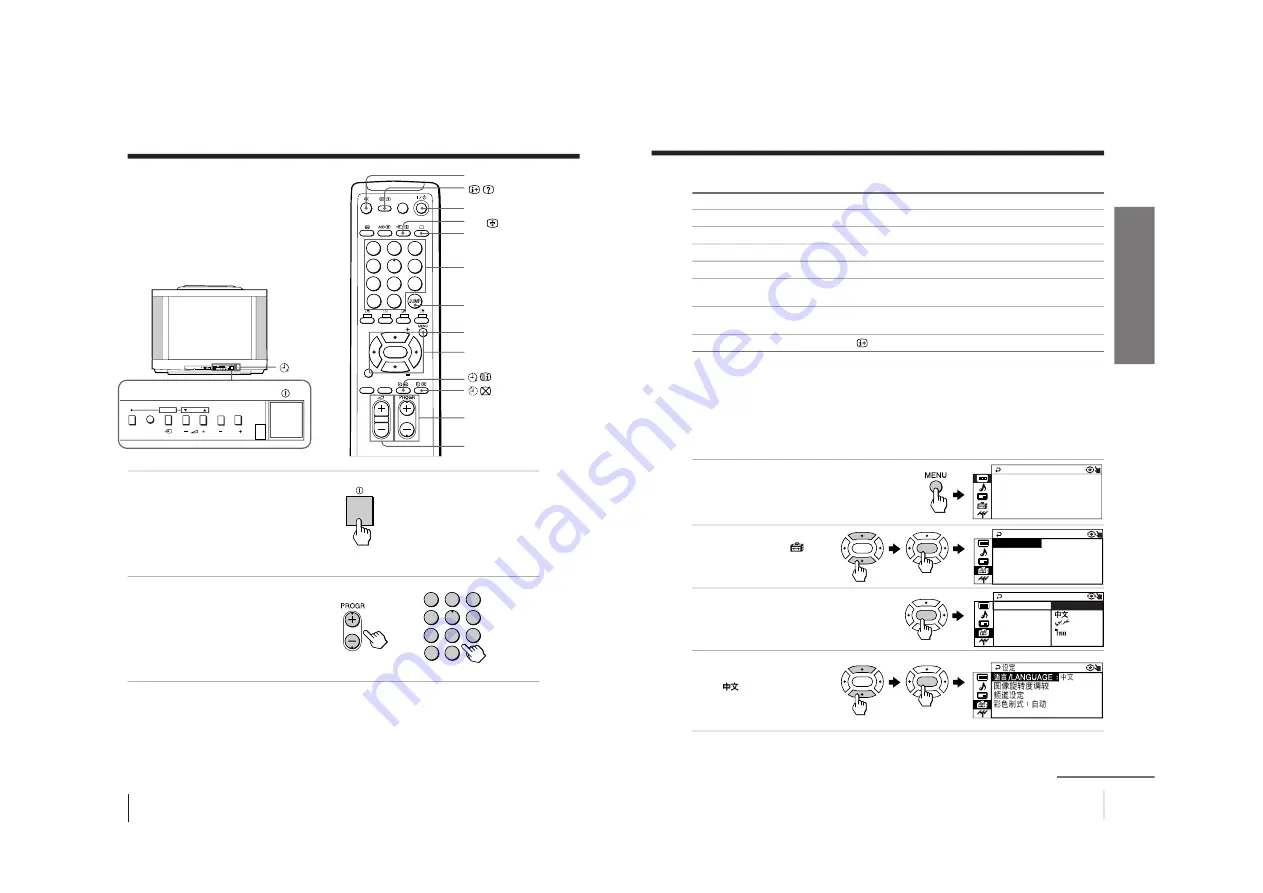
–
11
–
KV
-XA29M67/XA29M97/XA34M67/XA34M97
RM-953
10
Using Your New TV
Watching the TV
This section explains various functions
and operations available while watching
the TV. Most operations can be done
using the remote.
1
Press
!
to turn on the TV.
When the TV is in the
standby mode (the
1
indicator on the TV is lit
red), press
?
/
1
on the
remote or PROGR +/– on
the TV.
2
Press PROGR +/– or
number buttons to select
the program number.
For double digit numbers,
press
-
, then the number
(e.g., for 25, press
-
, then
2 and 5).
To select a program number quickly
(1) Press and hold PROGR +/–.
(2) Release PROGR +/– when the desired program number appears.
Note
• When you select a program number quickly, the picture may be disrupted.
This does not indicate a malfunction.
%
t
a
Number buttons
JUMP
2
+/–
PROGR +/–
MENU
V
/
b
/
v
/
B
/ENTER
or
1
indicator
1
2
3
4
5
6
7
8
0
-/--
9
PROGR
MENU
AUTO
PROGR
ENTER
SELECT
L(MONO)
3
PROGR
MENU
AUTO
PROGR
ENTER
SELECT
1
2
3
4
5
6
7
8
0
-/--
9
FAVORITE
SOUND
MODE
SURROUND
PIP PROGR
PIP PROGR
ENTER
PIC MODE
?
/
1
11
Using Your New TV
Using Y
our New TV
ENTER
ENTER
ENTER
ENTER
ENTER
P I C T URE +
+MO
C
P I C T URE
I N T E L L I GEN T P I C : OF F
WI DE MODE : OF F
DE : DYNAM I
E
CO L OR S Y S : AU TO
S E T UP
PROGRAM S E T UP
P I C ROT A T I ON
NG L I SH
L ANGUAGE :
L ANGUAGE :
CO L OR S Y S :
S E T UP
PROGRAM S E
P I C ROT A T I
ENG L I SH
Additional tasks
To
Turn off temporarily
Turn off completely
Adjust the volume
Mute the sound
Watch the video input
(VCR, camcorder, etc.)
Jump back to the previous program
number
Display the on-screen information*
Press
?
/
1
. The
1
indicator on the TV lights up red.
!
on the TV.
2
+/–.
%
.
t
to select “VIDEO 1”, “VIDEO 2” , “VIDEO 3”or “DVD”.
To return to the TV program, press
a
(or
t
on the TV).
JUMP.
.
* The picture, sound, and either the program number or video input are
displayed. The on-screen display for the picture and sound information
disappears after about three seconds.
Changing the menu language
You can change the menu language as well as the on-screen language.
For details on how to use the menu, see “Introducing the menu system” on page 20.
1
Press MENU.
2
Press
V
or
v
to select the
“SETUP” icon (
),
then press ENTER.
3
Make sure “LANGUAGE”
is selected, then press
ENTER.
4
Press
V
or
v
to select the
desired language (e.g.,
“
”), then press
ENTER.
The selected menu language appears.
To return to the normal screen
Press MENU.
continued



























