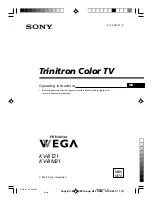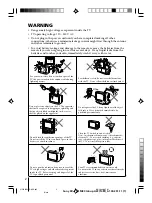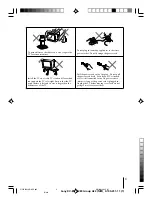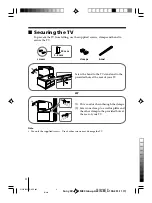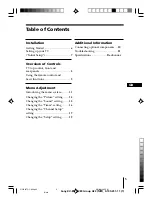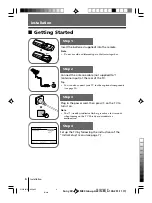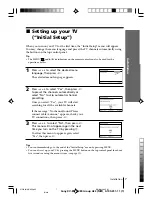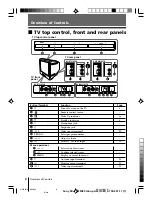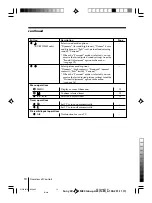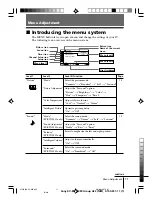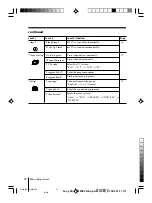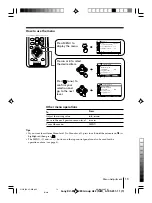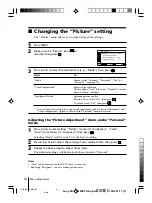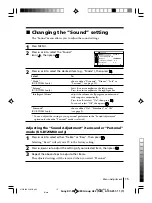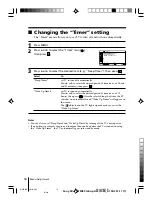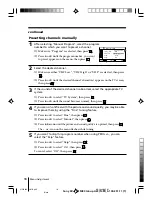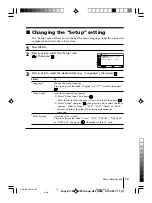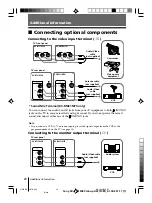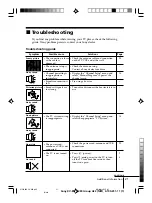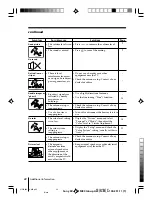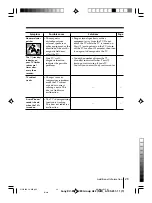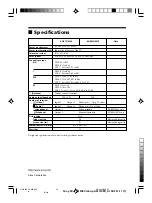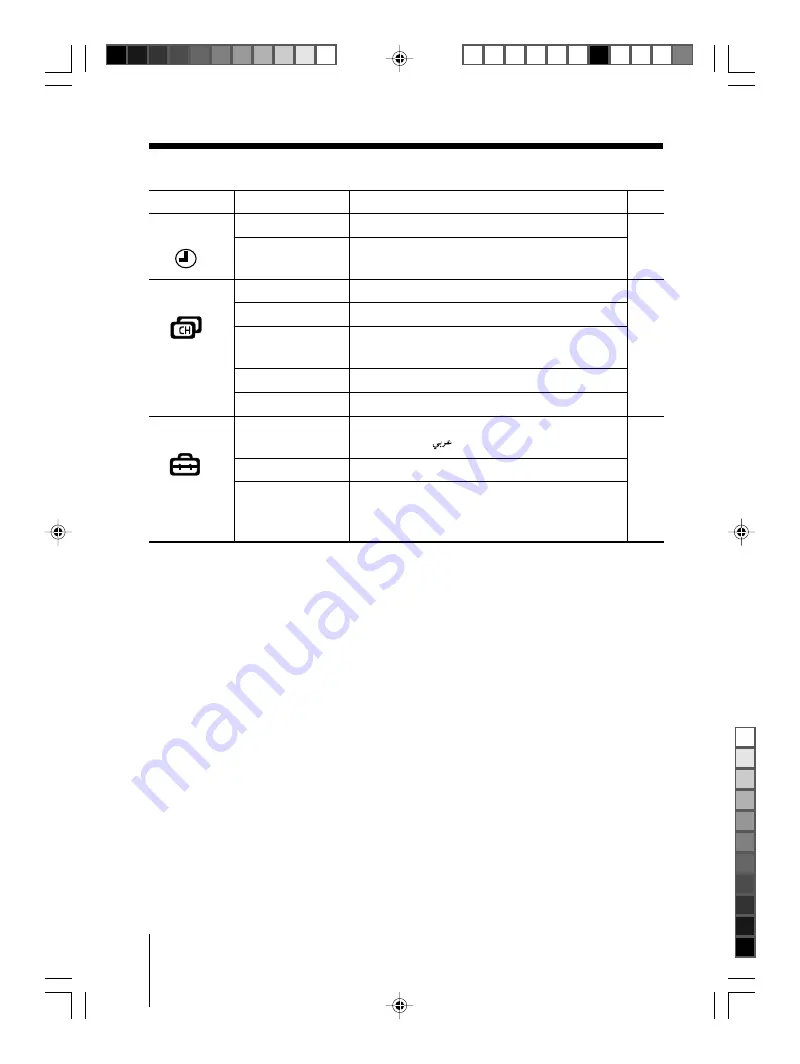
12
Menu Adjustment
Sony KV-BT21M80 Group A23 (
GB
)_4-100-251-11 (1)
Level 1
“Timer”
“Channel Setup”
“Setup”
Level 2
“Sleep Timer”
“Wake Up Timer”
“Auto Program”
“Manual Program”
“TV System”
“Program Label”
“Program Block”
“Language”
“Video Label”
“Color System”
Level 3/Function
Set TV to turn off automatically.
Set TV to turn on automatically.
Preset channels automatically.
Preset channels manually.
Select the TV system:
“B/G”
t
“ I”
t
“D/K”
t
“M”
Label the program number.
Block unwanted programs.
Change the menu language:
“English”
t
“
”(Arabic)
Label the connected equipment.
Select the color system:
“Auto”
t
“PAL”
t
“SECAM”
t
“NTSC3.58”
t
“NTSC4.43”
Page
16
17
19
continued
01GB05AVD-MIX.p65
8/9/03, 3:48 PM
12
Black