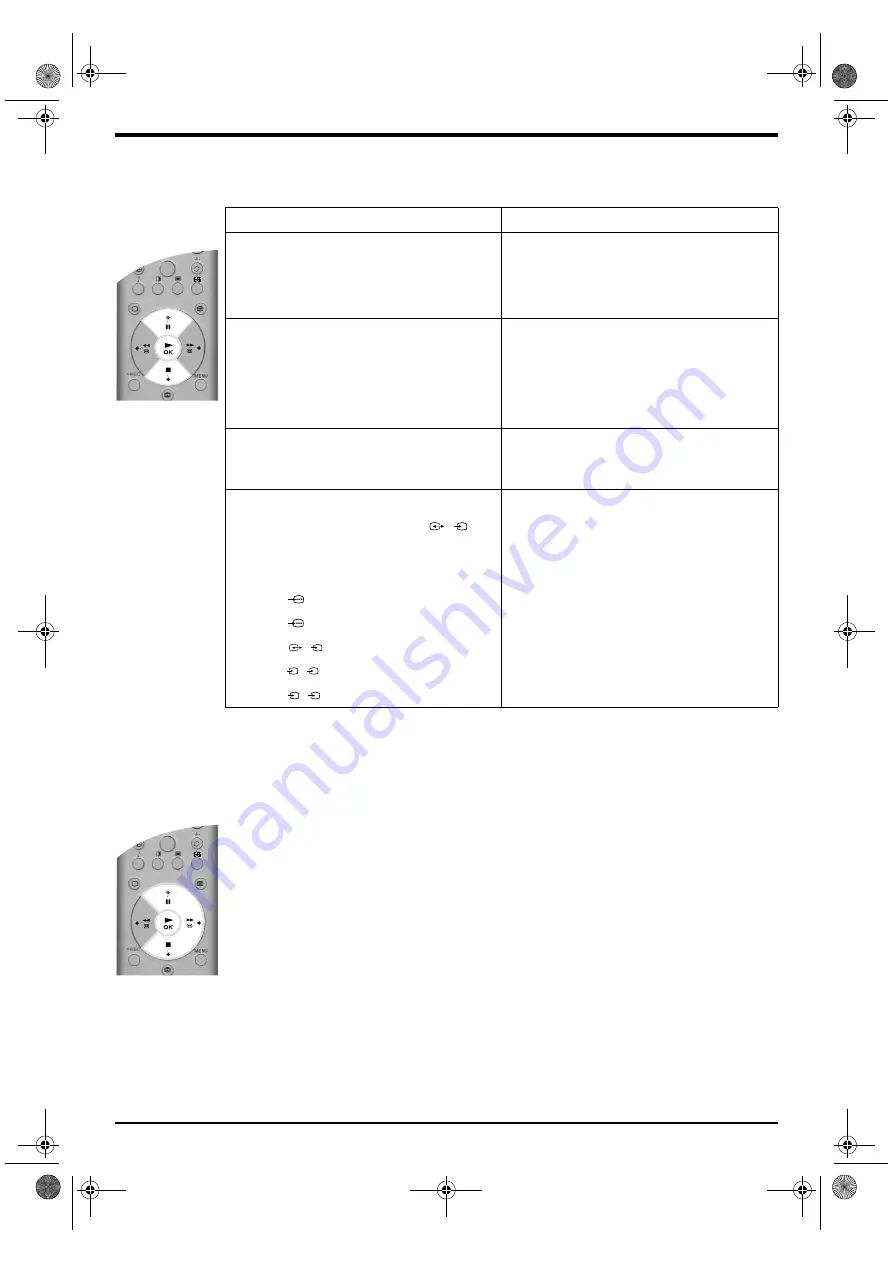
Advanced Operation 17
Features menu
7
8
9
0
This menu allows you to set the sleep timer and set the signal to be output from the AV3 socket.
The table below explains each option and how to use it:
Option
How to use
Auto Format
This option can automatically detect the type of screen
format being received. The settings available are:
Off
:
Screen Mode remains constant.
On
:
Screen Mode automatically changes to the
format being received.
Press
V
or
v
to select Off or On. Press
OK
to confirm.
Format Correction
(only available if ‘Auto Format’ is set to ‘On’)
When viewing 4:3 or 14:9 broadcasts there will be dark
areas visible at the edge of the screen. The settings
available are:
Off
:
Dark areas remain on the TV screen.
On
:
The TV automatically switches to Smart mode,
eliminating any dark areas on the TV screen.
Press
V
or
v
to select Off or On. Press
OK
to confirm.
Sleep Timer
This option allows you to set a period of time after which
the TV switches itself into standby mode. This can be in
10 minute intervals up to a maximum of 90 minutes.
Press
V
or
v
to select the period of time required. Press
OK
to confirm.
AV3 Output
This option allows you to set which signal source is
output from the AV3 scart socket (labelled
) on
the rear of the TV. If you connect a VCR to this socket
you can record from equipment connected to the other
sockets of the TV. The settings available are:
TV
:
Outputs the TV signal.
AV1
:
Outputs the signal from equipment connected to
the
socket on the rear of the TV.
AV2
:
Outputs the signal from equipment connected to
the
socket on the rear of the TV.
AV3
:
Outputs the signal from equipment connected to
the
socket on the rear of the TV.
AV4
:
Outputs the signal from equipment connected to
the
socket on the rear of the TV.
AV5
:
Outputs the signal from equipment connected to
the
socket on the front of the TV.
Press
V
or
v
to select
TV
,
AV1
,
AV2
,
AV3
,
AV4
or
AV5
.
Press
OK
to confirm.
3/
s
3
1
2
3/
s
3
4/
s
4
5/
s
5
Set Up menu
This menu contains advanced features that allow you to customise the TV. The options are:
Auto Tuning
All the available channels were tuned in when the TV was first installed. The ‘Auto Tuning’ option in
the ‘Set Up’ menu allows you to repeat that process (e.g. to re-install the TV at an alternative
location or search for new channels that have been launched by broadcasters).
With the ‘Auto Tuning’ option highlighted, press
b
to select. The autotune prompt appears on
screen. Press
OK
to start the auto tuning process. When all available channels have been tuned
the TV returns to normal operation.
Programme Sorting
The ‘Programme Sorting’ option in the ‘Set Up’ menu allows you to change the order in which the
channels are stored on the TV.
With the ‘Programme Sorting’ option highlighted, press
b
to enter the ‘Programme Sorting’ menu.
Press
v
or
V
to highlight the channel you wish to move to a new position, then press
b
to select.
Press
v
or
V
to highlight the new position for your channel, then press
OK
. Your chosen channel
has now moved to the new position. Repeat to move other channels if required.
Select NexTView
With the ‘Select NexTView’ option highlighted, press
b
to enter the ‘Select NexTView’ menu. Refer
to ‘NexTView Electronic Programme Guide (EPG)’ for details.
AV Preset
The ‘AV Preset’ option in the ‘Set Up’ menu allows you to assign a name to any equipment
connected to the AV sockets of the TV. The name is displayed briefly on screen when the equipment
is selected.
7
8
9
0
36FS76 B5 Part 5 GB.fm Page 17 Tuesday, May 7, 2002 4:43 PM
























