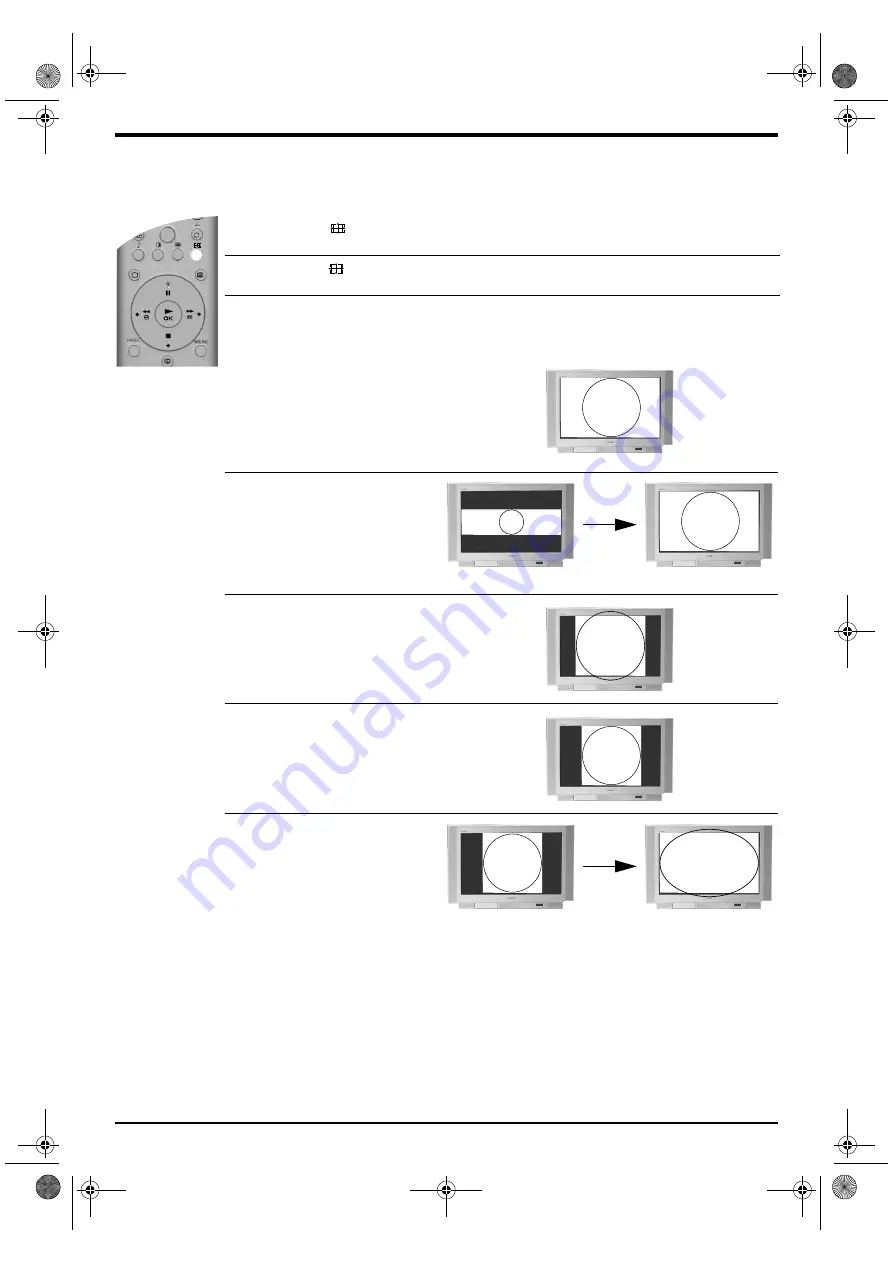
12 Basic Operation
Screen Mode
The pictures that the TV receives may be in one of several formats (e.g. conventional 4:3 format,
16:9 widescreen format). You can alter the TV screen mode manually to suit the broadcast you are
watching*.
Notes:
*Alternatively, set the ‘Auto Format’ menu option to ‘On’. The TV will automatically select the best mode
to suit the broadcast. Refer to ‘Features menu’ for details.
In ‘Smart’, ‘Zoom’ and ‘14:9’ modes, parts of the bottom and top of the picture may be cut off. Press the
v
or
V
buttons to adjust the position of the picture on the screen (e.g. to read subtitles).
1.
Press the
button on the remote control to display the Screen Mode menu on the TV
screen.
2.
Press the
button repeatedly (or use the
V
and
v
buttons) to select one of the following
modes.
3.
Press the
OK
button to confirm.
Wide
For watching widescreen
broadcasts (e.g. Digital/Satellite
TV, DVD).
Zoom
For watching cinemascopic (letter
box format) broadcasts (e.g. films
in letter box format).
14:9
For watching 14:9 broadcasts.
This mode is a compromise
between the 4:3 and Wide modes.
4:3
For watching conventional 4:3
broadcasts (e.g. non widescreen
TV).
Smart
Creates an imitation widescreen
effect for conventional 4:3
broadcasts so that the picture fills
the screen.
7
8
9
0
Letter box broadcast...
...viewed in Zoom mode.
4:3 broadcast...
...viewed in Smart mode.
36FS76 B5 Part 3 GB.fm Page 12 Tuesday, May 7, 2002 4:42 PM




























