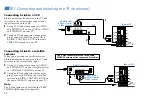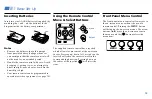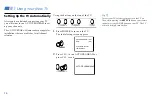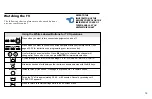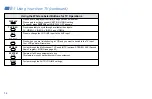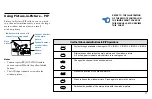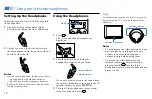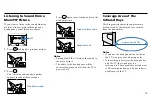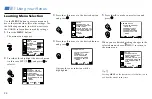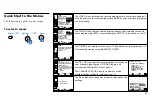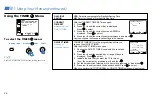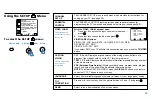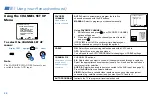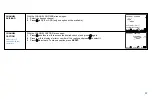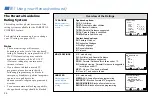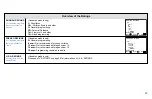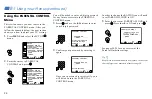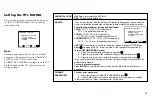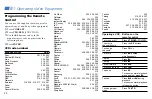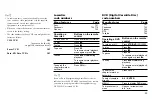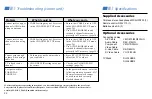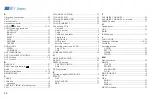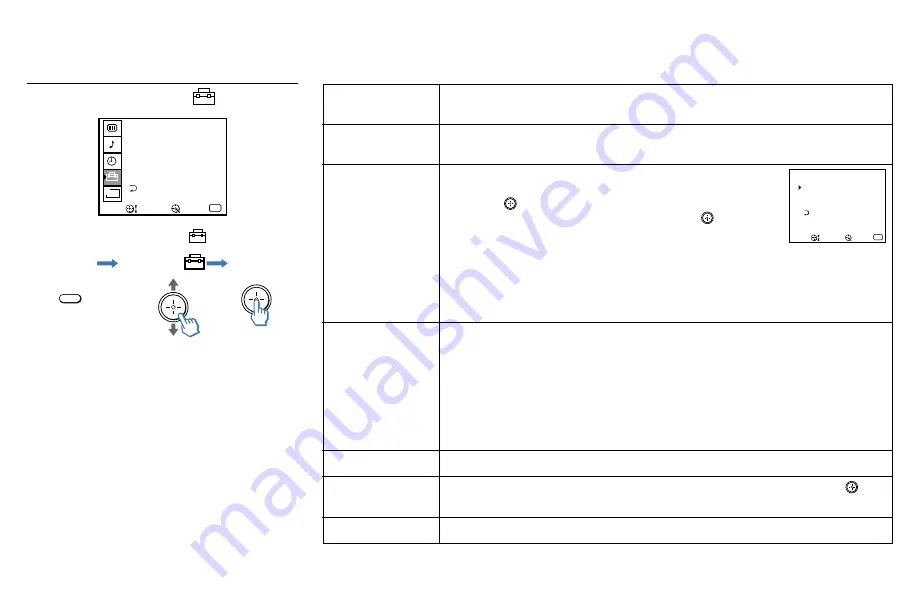
25
Using the SET UP
Menu
SET UP
CHANNEL SET UP
CAPTION VISION: CC1
PARENTAL CONTROL
VIDEO LABEL
TILT CORRECTION: 0
MENU
LANGUAGE: ENGLISH
DEMO
B
Move
Exit
MENU
Select
To select the SET UP
menu:
MENU
Display
Highlight
Select
CHANNEL
SET UP
PARENTAL
CONTROL
VIDEO LABEL
Label connected
equipment for easy
recognition
CAPTION
VISION
Closed Captioning
and channel
information
LANGUAGE
TILT
CORRECTION
DEMO
The CHANNEL SET UP menu is a submenu which provides further options for
setting up your TV. (see page 26)
The PARENTAL CONTROL feature provides parents several options for
programming the TV to block shows based on their rating. (see pages 28-31).
With the VIDEO LABEL window open:
1
Press
V
or
v
to access the input you want to label and
press
.
2
Press
V
or
v
to choose the label and press
.
VIDEO LABEL Options:
VIDEO 1/2/3: VHS, 8mm, BETA, LD, GAME, SAT, DVD, WEB,
RECEIVER, DTV, SKIP
VIDEO 4: DVD, DTV, SKIP
If you select SKIP, your TV will skip this connection when you press the TV/VIDEO
button.
CC1, 2, 3 or 4: Displays a printed version of the dialog or sound effects of a
program, (the mode should be set to CC1 for most programs).
TEXT1, 2, 3 or 4: Displays network/station information presented using either half
or the whole screen.
XDS (Extended Data Service): Displays network name, program name, program
length, and time of the show if the broadcaster offers this service.
NOTE: To activate CAPTION VISION, press the DISPLAY button on the remote
control until “CC1” appears on your screen.
Select from available languages to display all menus in your language of choice.
Press
V
or
v
to correct any tilt of the picture b5 and –5 and press
.
Select to run a demonstration of on-screen menus.
VIDEO LABEL
MENU
VIDEO 1 : VHS
VIDEO 2 : GAME
VIDEO 4 : VIDEO 4
VIDEO 3 : VIDEO 3
Move
Exit
MENU
Select
Summary of Contents for KV-32XBR250 - 32" Fd Trinitron Wega Xbr
Page 46: ...Printed in U S A ...