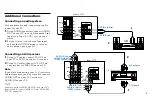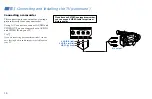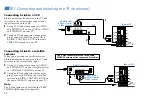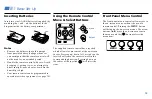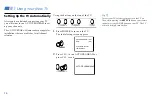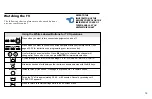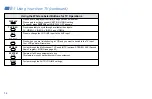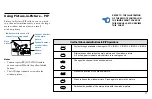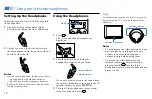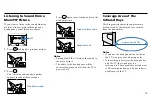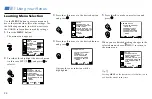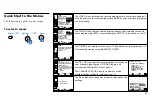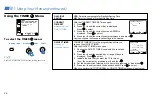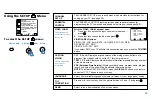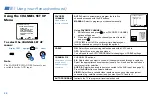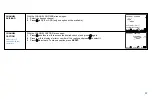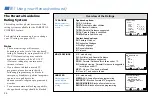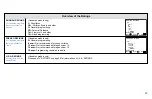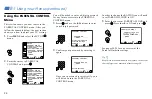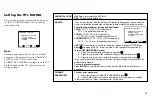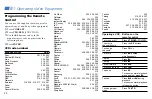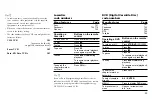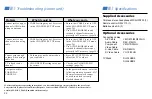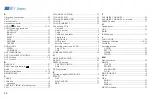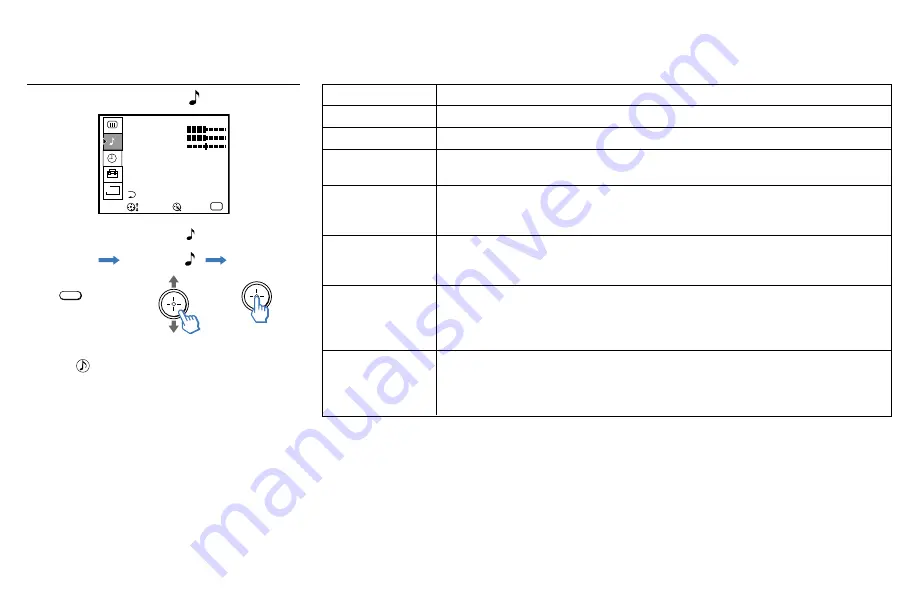
23
Using the AUDIO Menu
AUDIO
TREBLE
BASS
BALANCE
AUTO VOLUME : OFF
MTS : STEREO
SPEAKER : ON
AUDIO OUT : VARIABLE
MENU
B
EFFECT : OFF
Move
Exit
MENU
Select
To select the AUDIO menu:
Display
Highlight
Select
MENU
Tips
z
• Press
to cycle through your AUTO VOLUME
options.
• Press MTS/SAP on your remote control to cycle
through the MTS options.
Adjustment
bars
}
TREBLE
BASS
BALANCE
AUTO VOLUME
Stabilizes volume
EFFECT
Enhanced audio
MTS
Multi-Channel sound
SPEAKER
Custom selection
of audio output
source
AUDIO OUT
Use to control the
TV's volume through
a stereo
Adjust left or right to decrease or increase higher pitched sounds.
Adjust left or right to decrease or increase lower pitched sounds.
Adjust left or right to emphasize left and right speaker balance.
ON: Select to stabilize the volume.
OFF: Select to turn AUTO VOLUME off.
SIMULATED: Adds a surround-like effect to mono programs.
SRS: Produces a dynamic three dimensional sound for stereo signals.
OFF: Normal stereo or mono reception.
MONO: Select to reduce noise in areas with poor reception.
SAP: Select to listen to bilingual broadcast or other Second Audio Programs (SAP).
STEREO: Select when viewing a broadcast in stereo.
ON:
Select to listen to the sound from the TV speakers with or without a
separate stereo system.
OFF: Select to turn off the TV speakers and listen to the TV's sound only through
external audio system speakers.
AUDIO OUT can only be set when SPEAKER is set to OFF.
VARIABLE: Adjust the volume through your TV
.
FIXED: Adjust the TV volume through a connected stereo
.
Summary of Contents for KV-32XBR250 - 32" Fd Trinitron Wega Xbr
Page 46: ...Printed in U S A ...