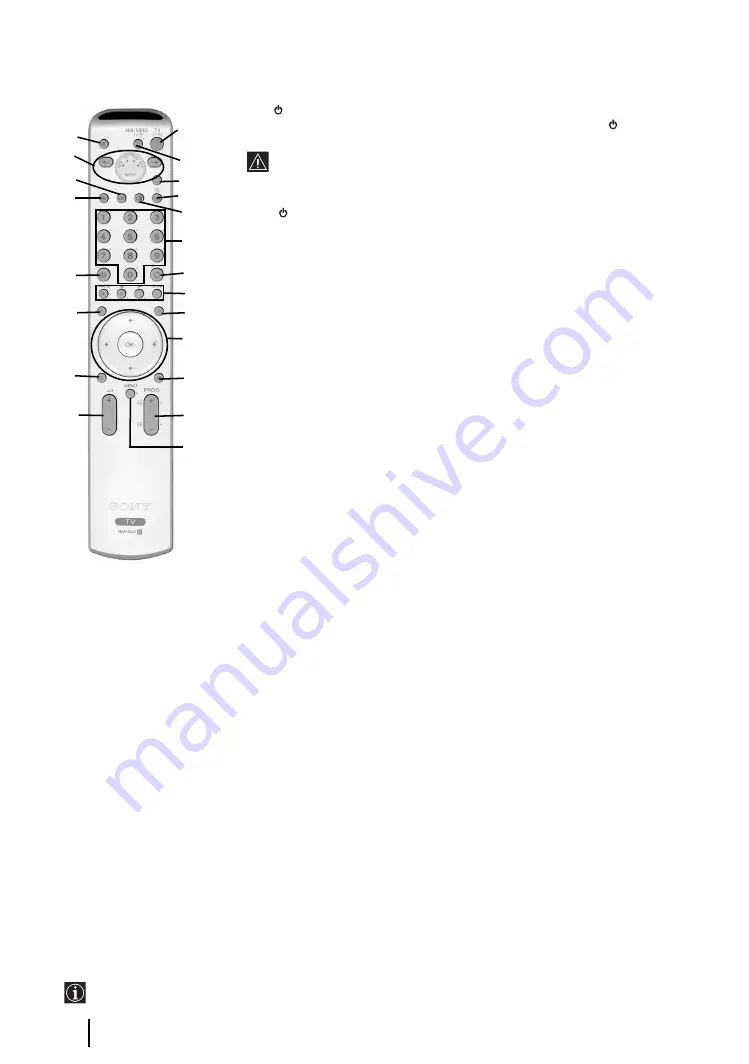
6
Overview of Remote Control Buttons
1
TV I/
: To Temporarily Switch Off TV (standby mode):
Press this button to temporarily switch off TV (the standby indicator
on the TV
lights up). Press again to switch on TV from standby mode.
• To save energy we recommend switching off completely when TV is not in
use.
• After 15 minutes without TV signal and without any button being pressed,
the TV switches automatically into standby mode.
2
Aux I/
:
press this button to switch your VCR or DVD on or off. For AUX function,
refer to page 24.
3
Selecting TV mode:
press this button to switch off PAP, Teletext or Video input
mode.
4
Selecting input source:
press this button repeatedly until the desired input
symbol of the source appears on the TV screen. Refer to page 23.
5
PAP (Picture And Picture):
press this button to divide the screen into two for
watching two channels simultaneously. Refer to page 19.
6
Selecting broadcast channels:
if Media Selector (
w;
is switched to TV, press
these buttons to select channels. For double-digit programme numbers, enter the
second digit within 2.5 seconds.
7
a) Watching last channel selected:
if Media Selector (
w;
) is switched to TV,
press this button to return to the previous channel you were watching (provided
you watched it for at least 5 seconds).
b) Selecting VCR double-digit:
if Media Selector (
w;
) is switched to VCR,
press this button to select double-digit channels for Sony's VCR e.g. 23, press
-/-- first and next the buttons 2 and 3.
8
a) Fastext:
if Media Selector (
w;
) is switched to TV and whilst you are in Teletext
mode, these buttons can be used as Fastext buttons. For details see page 20.
b) Operating VCR or DVD:
if Media Selector (
w;
) is switched to VCR or DVD,
these buttons will operate the main functions of your VCR or DVD, once the
remote control has been programmed. Refer to page 26.
9
Teletext:
press this button to switch on Teletext. For
details see page 20.
q;
a) Displaying a channel index:
if Media Selector
(
w;
) is switched to TV and MENU is switched off,
press
OK
to display a channel overview. If you
want to select a channel, press
v
or
V
next press
again the
OK
button to watch the selected channel.
b) Navigator:
if Media Selector (
w;
) is switched to
TV and MENU (
qd
) is switched on, use these
buttons to navigate through the menu system of the
TV. Refer to page 10.
qa
Selecting picture mode:
press this button
repeatedly to change the picture mode. For details on
the different picture modes. Refer to page 11.
qs
Selecting broadcast channels:
press these
buttons to select the next or previous broadcast
channel.
qd
Menu system:
press this button to enter the TV
menu system. Refer to page 10.
qf
Adjusting volume:
press these buttons to increase
or decrease the audio volume.
qg
Selecting the sound effect:
Press this button
repeatedly to change the sound effect. For details on
different sound effects. Refer to page 12.
qh
NexTView:
press this button to display NexTView.
For details. Refer to page 21.
qj
Displaying Info:
press this button to display all on-
screen indication such as channel number, etc. Press
again to cancel.
qk
Freezing the picture:
Press this button to freeze
the picture. The screen is divided into two screens.
On the left with the normal picture, on the right the
picture is freezed. Press this button again to return to
the normal picture.
ql
Selecting the screen format:
press this button
repeatedly to change the format of the screen. 4/3 for
a conventional picture or 16/9 for a imitation of wide
screen.
w;
Media Selector:
press these buttons to select which
device you want to operate, TV, VCR, DVD or AUX.
A green light will be momentarily lit to show which
one you have selected. For details refer to pages 24 -
26.
wa
Muting the sound:
press this button to mute the
TV sound. Press again to restore the sound.
Overview & Installation
The buttons labelled
4
,
qs
and
qj
are also used for Teletext operation. For details see page 20.
wa
w;
1
3
2
4
5
qa
qd
q;
6
7
8
9
qs
qf
qg
qh
qj
qk
ql






































