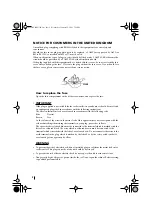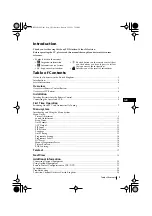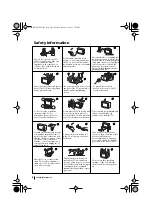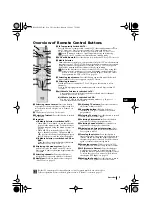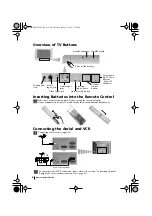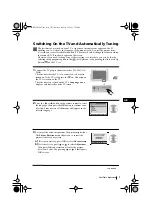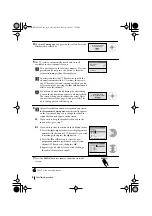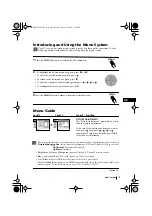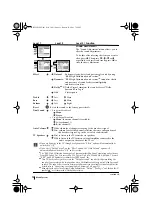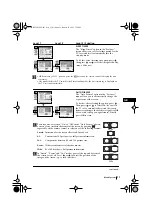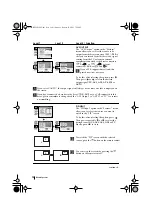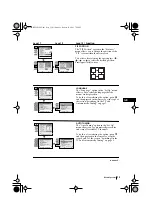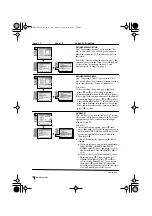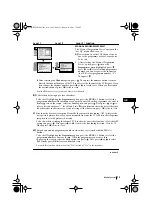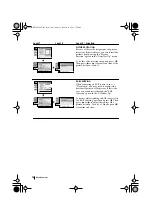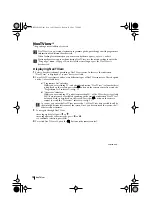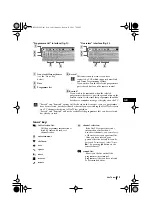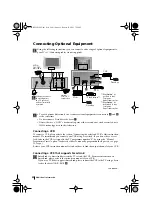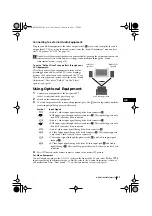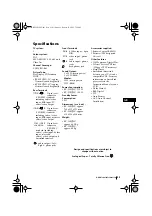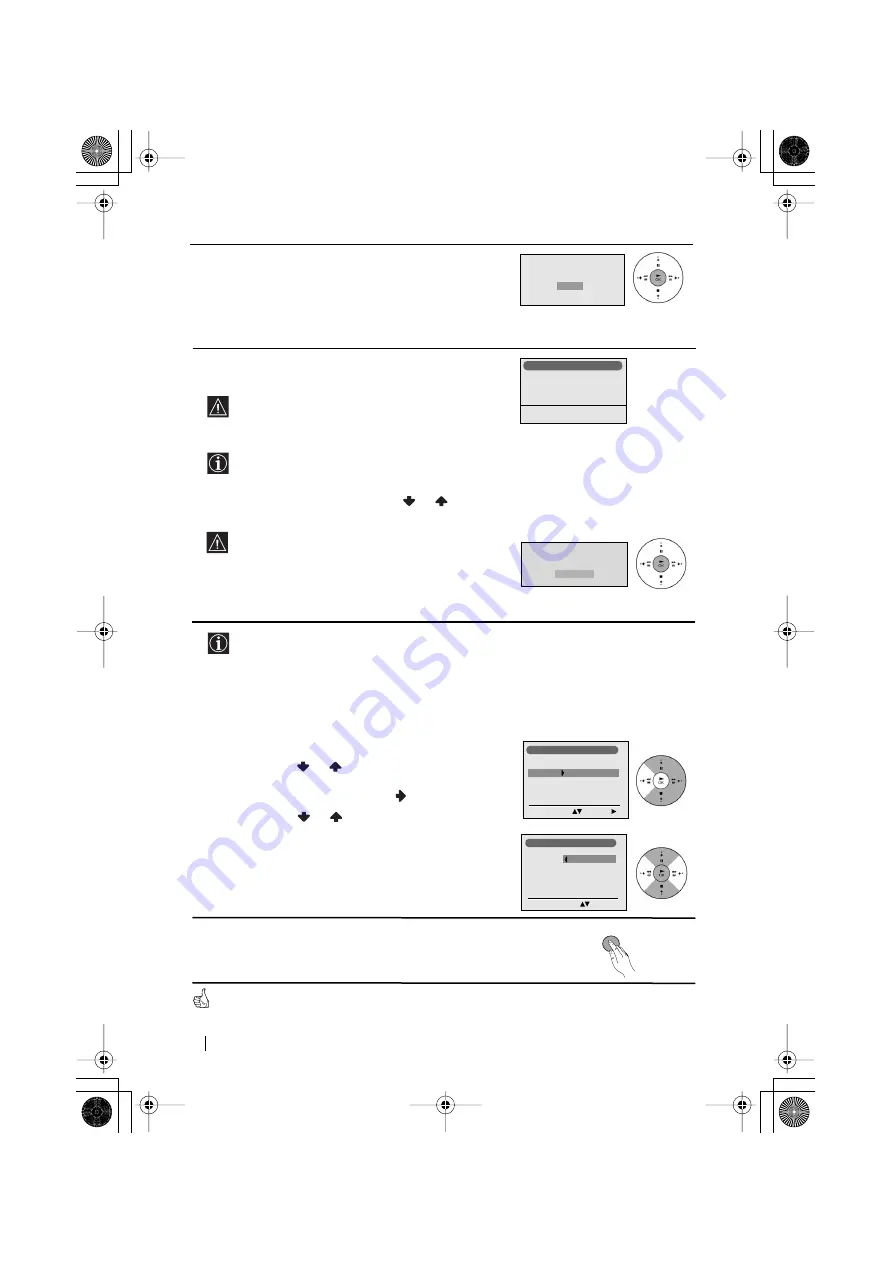
8
Programme:
Channel:
Searching...
1
C 01
Auto Tuning
Do you want to start
automatic tuning?
Yes
No
No channel found
Please connect aerial
Confirm
First Time Operation
4
The
Auto Tuning
menu appears on the screen. Press the
OK
button to select
Yes
.
5
The TV starts to automatically search and store all
available broadcast channels for you.
This procedure could take some minutes. Please be
patient and do not press any buttons, otherwise
automatic tuning will not be completed.
In some countries the TV Broadcaster installs the
channels automatically (ACI system). In this case,
the TV Broadcaster sends a menu in which you can
select your city by pressing the
or
button and
OK
to store the channels.
If no channels were found during the auto tuning
process then a new menu appears automatically on
the screen asking you to connect the aerial. Please
connect the aerial (see page 6) and press
OK
. The
auto tuning process will start again.
6
After all available channels are captured and stored,
the
Programme Sorting
menu automatically appears
on the screen enabling you to change the order in
which the channels appear on the screen.
a)
If you wish to keep the broadcast channels in the
tuned order, go to step 7.
b)
If you wish to store the channels in a different order:
1
Press the
or
button to select the programme
number with the channel (TV Broadcast) you wish
to rearrange, then press the
button.
2
Press the
or
button to select the new
programme number position for your selected
channel (TV Broadcast), then press
OK
.
3
Repeat steps b)1 and b)2 if you wish to change
the order of the other channels.
7
Press the
MENU
button to remove the menu from the
screen.
Your TV is now ready for use
Programme Sorting
Programme:
01 TVE2
41 TVE
02 TVE
03 ANT3
04 TELE5
05 C+
06 C44
Select new position
Move: OK
MENU
Programme Sorting
Programme:
01 TVE2
02 TVE
03 ANT3
04 TELE5
05 C+
06 C44
Select Channel
Confirm:
03GBKV28FQ70U.fm Page 8 Wednesday, January 15, 2003 7:55 PM