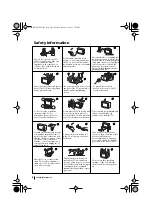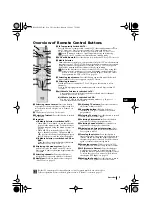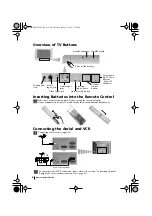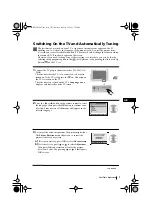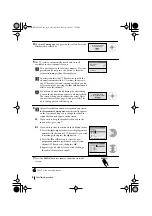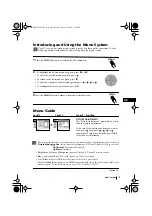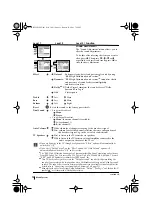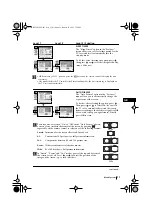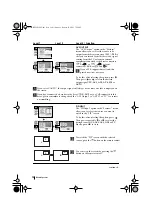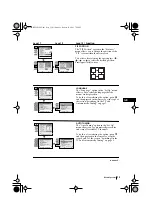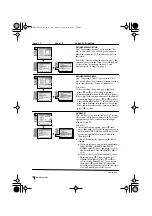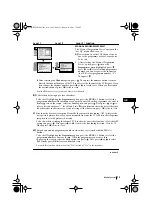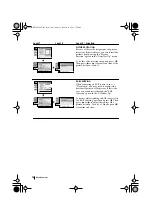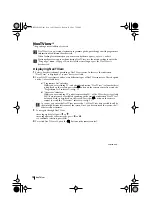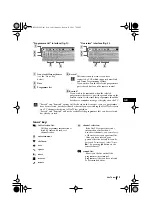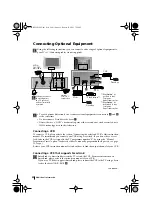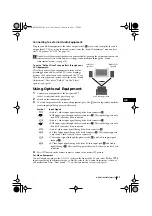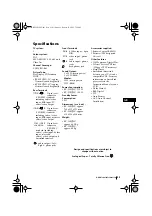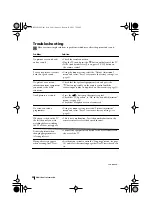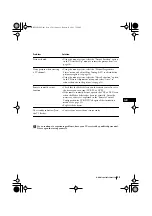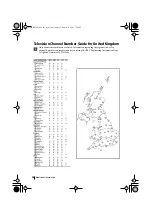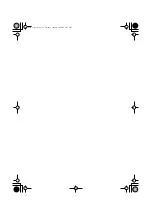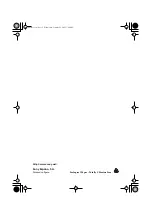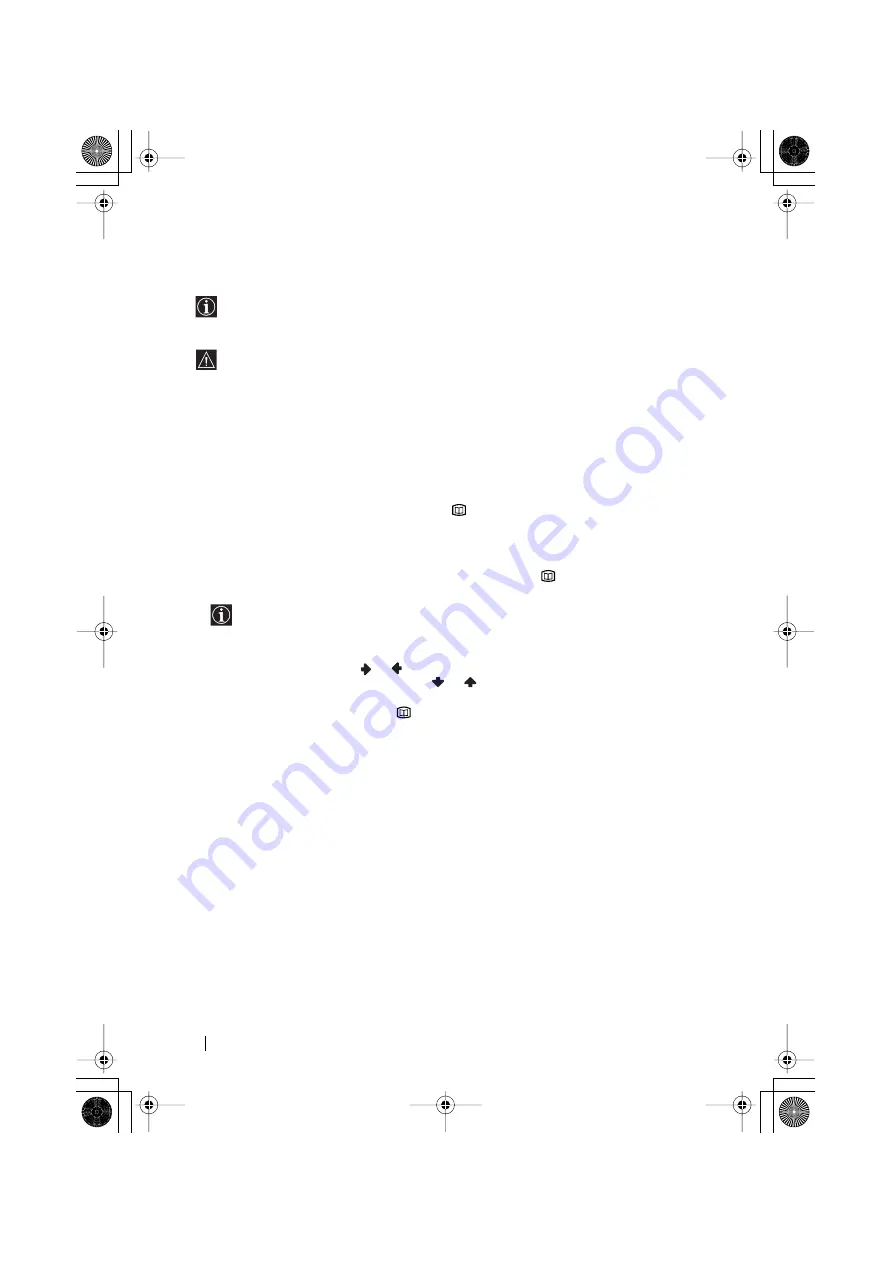
18
NexTView*
*
(depending on availability of service).
NexTView is an on-screen electronic programme guide, providing you with programme
information for different broadcasters.
When looking for information you can search by theme (sports, art, etc...) or date.
If wrong characters appear when viewing NexTView, use the menu system to enter the
“Language” menu (see page 13) and select the same language as the NexTView is
broadcasted.
Displaying NexTView
1
Select a broadcast channel providing a NexTView service. In this case the indication
“NexTView” is displayed as soon as data is available.
2
To see NexTView service you have two different types of NexTView interface. These depend
on the % of available data:
a)
“Programme List” interface:
Whilst you are watching TV, and after the indication “NexTView” (coloured white)
is displayed on the screen, press the
button on the remote control to watch the
“Programme List” interface (see fig. 1).
b)
“Overview” interface:
Whilst you are watching TV, and after more than 50% of NexTView data is available
(100% data may not be available depending on the area) the indication “NexTView”
(coloured black) is displayed on the screen. Press the
button on the remote
control to watch the “Overview” interface (see fig. 2).
As soon as you enter the NexTView service the % of NexTView data available will be
shown in the bottom left corner of the screen. Once you have entered the service, the %
of data will not increase.
3
To navigate through NexTView:
• moving right or left press
or
.
• moving upwards or downwards, press
or
.
• to confirm a selection, press
OK
.
4
To switch NexTView off, press the
button on the remote control.
NexTView
continued...
03GBKV28FQ70U.fm Page 18 Wednesday, January 15, 2003 7:55 PM