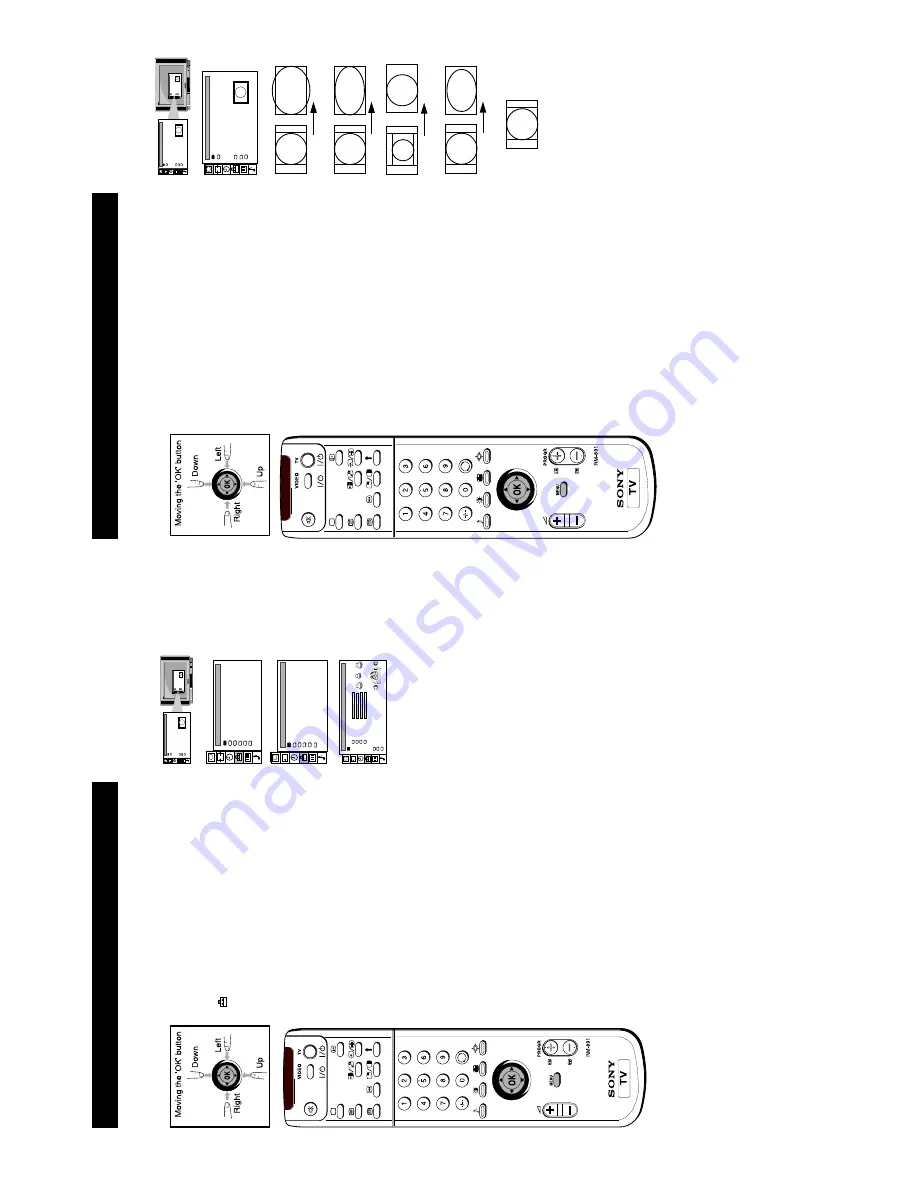
12
15
Setting up Dolby Pr
oLogic
Additional TV Featur
es
Befor
e listening to Dolby Surr
ound sound, you can adapt the Dolby featur
es to suit your own
taste. It is normal to set up the levels and modes of the speakers only when installing the TV
and the speakers or when changing the position of the speakers.
AV Preset
RGB setup
Dolby ProLogic Setup
Picture Rotation
Digital Subtitles
INSTALLATION
Further Prog. Preset
Left
Centre
Right
Surround
DOLBY PROLOGIC SETUP
Level Settings
Speaker Mode [Normal]
Delay Time [20 ms ]
. . . . . . . . .
. . . . . . . . .
. . . . . . . . .
. . . . . . . . .
Auto Surround [off]
1
Pr
ess the MENU button on the r
emote contr
ol to display the
menu on the TV scr
een.
2
Move the OK button on the r
emote contr
ol DOWN to select the
symbol on the TV scr
een then move to RIGHT to confirm.
3
Move the OK button DOWN to select `Installation` then move the OK button RIGHT to enter
.
4
Move the OK button DOWN to select `Dolby Pr
oLogic Setup`
then move RIGHT to enter
.
5
Select `Level Settings` by moving the OK button UP or DOWN. Move the OK button to RIGHT to enter
.
6
Select Left (left speaker), Centr
e (centr
e speaker), Right (right
speaker) or Surr
ound (surr
ound speakers)by moving the OK
button DOWN then move the OK button RIGHT to confirm.
7
Adjust the level by moving the OK button RIGHT or LEFT
.
8
After you have adjusted the level, pr
ess the OK button to
confirm.
9
Repeat steps 6 to 8 if you wish to adjust the sound levels of the other speakers (fr
om your sitting position the sound output
fr
om all speakers should balance).
10
Move the OK button LEFT
.
11
Select `Speaker mode` by moving the OK button DOWN then move the OK button RIGHT to enter
.
12
Push the OK button r
epeatedly DOWN to select:
Normal
–
all speakers ar
e activated
3 W
ide
–
surr
ound speakers ar
e not used, centr
e
speaker carries full fr
equency r
esponse
3 Normal
–
surr
ound speakers ar
e not used
W
ide
–
wider bandwidth for centr
e speaker
Phantom
–
centr
e speaker is not used
Normal
–
all speakers ar
e activated
Pr
ess the OK button to confirm your choice.
13
Select 'Delay T
ime' by moving the OK button DOWN then
move to RIGHT to confirm.
Adjust the delay time of the surr
ound
speakers by moving the OK button UP or DOWN (e.g 20 ms for standar
d r
ooms, 30 ms for small r
ooms)
15 ms
n
20 ms
n
25 ms
n
30 ms
Pr
ess the OK button to confirm your choice.
14
Select 'Auto Surr
ound' by moving the OK button DOWN then
move to RIGHT to confirm
.
Move the OK button DOWN to
select:
On -
When r
eceiving a Dolby Surr
ound encoded
pr
ogramme, the TV switches automatically to Dolby
Surr
ound sound (depending on availability of service
by br
oadcaster).
Of
f -
normal
Pr
ess the OK button to confirm your choice.
15
Pr
ess the MENU button on the r
emote contr
ol to r
emove the
menu fr
om the TV scr
een.
PRESET
Auto Programme
Programme Setup
Manual Programme Preset
Programme Sorting
Parental Lock
Installation
Screen Position
SCREEN MODE
Screen Mode
[zoom ]
[ 0 ]
Strobe
Auto 16:9
Correction
[on]
[off]
Screen Position
SCREEN MODE
Screen Mode
[zoom ]
[ 0 ]
Strobe
Auto 16:9
Correction
[on]
[off]
16
Operating Scr
een Mode
Additional TV Featur
es
1
Pr
ess the MENU button on the r
emote contr
ol to display
the menu on the TV scr
een.
2
Move the OK button on the r
emote contr
ol RIGHT to
select `Scr
een Mode', then move to RIGHT to select the
brackets. Move the OK button r
epeatedly UP
or DOWN
to select one of the following modes:
•
smart - imitation of wide scr
een ef
fect (16:
9) for 4:
3
br
oadcasts.
•
wide - for 16:9 br
oadcasts
•
zoom - imitation of wide scr
een ef
fect (16
:9) for
movies br
oadcast in cinemascopic format.
In zoom mode and 14:9 mode the top and bottom of
the pictur
e ar
e cut of
f. Using `Scr
een position' you
can move the scr
een up- or downwar
ds in or
der to
see the
cut-of
f parts (e.g. to r
ead subtitles). Move the
OK button DOWN to select `Scr
een Position' then
move to RIGHT to confirm. Move the OK button UP
or DOWN to adjust the scr
een position (-4 to +4).
Pr
ess the OK button to confirm.
•
1
4
:9
- compr
omise between 4
:3 and 16:9 format
•
4:3 - conventional 4
:3 pictur
e
3
Pr
ess the OK button to confirm the selection.
4
Str
obe Mode
Move the OK button DOWN to select `Str
obe'. Pr
ess the
OK button to confirm. The TV pictur
e is now displayed
image by image, cr
eating a slow motion ef
fect. Move the
OK button UP or DOWN to select the speed of the
motion. Pr
ess the OK button to cancel the str
obe mode.
5
Auto 16
:9
Move the OK button DOWN to select `Auto 16
:9' then
move RIGHT to confirm.
Move the OK button DOWN to select `On' for automatic
selection of format or `Of
f'
for normal mode. Pr
ess OK
button to confirm.
6
Corr
ection (only for
Auto 16:9)
In
cas
e of
automatic format detection ther
e ar
e two
possibilities for 4:3/
14:9 signals: Set Corr
ection to `on' if
you wish Smart mode to appear on the scr
een or set it to
`of
f'
if you pr
efer 4:3/14:9 mode. Move the OK button
DOWN to select `Corr
ection' then move RIGHT to
confirm. Move the OK button DOWN to select `On' or
`Of
f'. Pr
ess OK button to confirm.
7
Pr
ess the MENU button to r
emove the menu fr
om the TV
scr
een.
Using this Scr
een Mode featur
e you can change the aspect ratio of the scr
een or r
epr
oduce the
main pictur
e image by image (Str
obe function).
Screen Position
SCREEN MODE
Screen Mode
[zoom ]
[ 0 ]
Strobe
Auto 16:9
Correction
[on]
[off]
Screen Position
SCREEN MODE
Screen Mode
[zoom ]
[ 0 ]
Strobe
Auto 16:9
Correction
[on]
[off]
Screen Position
SCREEN MODE
Screen Mode
[zoom ]
[ 0 ]
Strobe
Auto 16:9
Correction
[on]
[off]
Smart
W
ide
Zoom
14:9
4:3













































