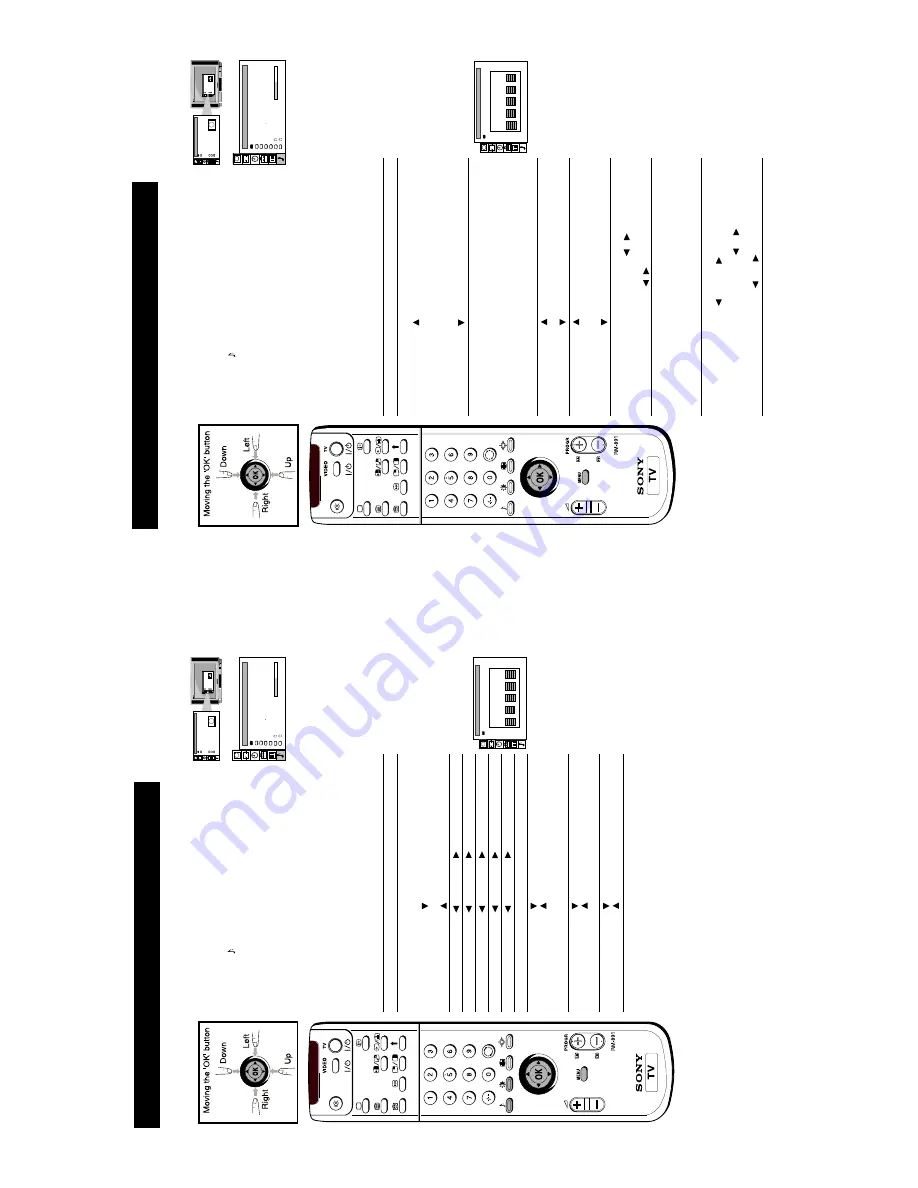
11
13
Additional TV Featur
es
Adjusting the Pictur
e
1
Pr
ess the MENU button on the r
emote contr
ol to display
the
menu on the TV scr
een.
2
Move the OK button on the r
emote contr
ol DOWN
to
select the
symbol on the TV scr
een then move RIGHT
to display the `PICTURE CONTROL
' menu on the TV
scr
een.
3
Move the OK button UP or DOWN to select the item on
the scr
een you wish to adjust.
For a description of the
menu items and their ef
fects, see the following table.
4
Move the OK button RIGHT to highlight the settings.
5
Adjust the setting by moving the OK button UP
,
DOWN, LEFT or RIGHT
.
6
As soon as you have adjusted the item, pr
ess the OK
button to confirm.
7
Repeat steps 3 to 6 to adjust the other items.
8
Pr
ess the MENU button to r
emove the display fr
om the
TV scr
een.
Although the pictur
e is adjusted at the factory
, you can modify it to suit your own taste.
Pictur
e Contr
ol
Item
Ef
fect/Operation
Pictur
e Mode
Select between the following sound
settings
Personal (for individual settings)
Movie (for films)
Live (for live br
oadcasts)
Contrast
Less
Mor
e
Brightness*
Darker
Brighter
Colour*
Less
Mor
e
Hue**
Gr
eenish
Reddish
Sharpness*
Softer
Sharper
Reset
Resets pictur
e to factory pr
eset levels
AI (Artificial Intelligence)
Of
f:normal
On:rautomatic optimization of
contrast level accor
ding to the TV
signal.
Noise Reduction
Of
f:normal
On:r
educes pictur
e noise in case of
a weak br
oadcast signal.
100Hz Mode
1:Normal
2:LFR (Line Flicker Reduction) of
f
* Only if
“
Personal
“
is selected in `Pictur
e Mode`.
**
A
vailable for NTSC colour system only
.
Changing Pictur
e and Sound Modes Quickly
Y
ou can quickly change the Pictur
e Mode or the Equalizer Mode
without entering the `PICTURE CONTROL` or `SOUND CONTROL`
menu scr
eens.
1
Pr
ess the * symbol on the r
emote contr
ol for pictur
e modes or the *
symbol for equalizer modes.
2
Move the OK button on the r
emote contr
ol UP
or DOWN to
select the desir
ed mode.
3
Pr
ess * or * again to r
emove the display fr
om the TV scr
een.
Surround Mode
Hall Effect
Dual Sound
Auto Volume Ctrl.
Volume
Dual Sound
SOUND CONTROL
Equalizer Mode
[Church ]
[A ] NICAM
[Surround ]
[off ]
. . . . . . .
[off ] NICAM
Screen Position
SCREEN MODE
Screen Mode
[zoom ]
[ 0 ]
Strobe
Auto 16:9
Correction
[on]
[off]
Screen Position
SCREEN MODE
Screen Mode
[zoom ]
[ 0 ]
Strobe
Auto 16:9
Correction
[on]
[off]
GRAPHIC EQUALIZER
Mode [ Flat ]
+
0
-
120 500 1.5k 5k 10k
14
Additional TV Featur
es
Adjusting the Sound
1
Pr
ess the MENU button on the r
emote contr
ol to display
the
menu on the TV scr
een.
2
Move the OK button on the r
emote contr
ol DOWN
to
select the
symbol on the TV scr
een then move RIGHT
to enter the `SOUND CONTROL
' menu on the TV
scr
een.
3
Move the OK button UP or DOWN to select the item on
the scr
een you wish to adjust.
For a description of the
menu items and their ef
fects, see the following table.
4
Move the OK button RIGHT
to highlight the settings.
5
Adjust the setting by moving the OK button UP
,
DOWN, LEFT or RIGHT
.
6
As soon as you have adjusted the item, pr
ess the OK
button to confirm.
7
Repeat steps 3 to 6 to adjust the other items.
8
Pr
ess the MENU button to r
emove the display fr
om the
TV scr
een.
Although the sound is adjusted at the factory
, you can modify it to suit your own taste.
Sound Contr
ol
Item
Ef
fect/Operation
Equalizer Mode
Select between the following sound settings
Personal
V
ocal
Jazz
Rock
Pop
Flat (fixed setting, cannot be adjusted)
Equalizer adjustment
Y
ou can adjust the mode selected in Equaliser
mode by cutting and boosting the 5 selected
fr
equency
bands.
Only the changes made in
Personal can be stor
ed, the others r
eturn to
factory setting. Select
the
desir
ed bar by
moving the OK button UP
, DOWN, LEFT or
RIGHT then pr
ess the OK button to confirm.
Surr
ound Mode
Of
f
Hall
Pr
o Logic
*Hall Ef
fect
Stadium
Hall
Chur
ch
Disco
Dual Sound
•
For a bilingual br
oadcast:
A for channel 1
B for channel 2
•
For a ster
eo br
oadcast:
Ster
eo
Mono
**Auto V
olume Contr
ol
$
On: volume level of the channels will stay
the same independent of the
br
oadcast
signal (e.g. in case of
advertisements)
4
Of
f: volume level changes accor
ding to
the br
oadcast signal
Headphones
2
V
olume
Less
Mor
e
2
Dual Sound
•
For a bilingual br
oadcast:
A for channel 1
B
for
channel
2
•
For a ster
eo br
oadcast:
Ster
eo
Mono
* Only if
“
Hall
“
is selected in Surr
ound Mode.
** Only if Surr
ound Mode is switched to
“
of
f“
Surround Mode
Hall Effect
Dual Sound
Auto Volume Ctrl.
Volume
Dual Sound
SOUND CONTROL
Equalizer Mode
[Church ]
[A ] NICAM
[Surround ]
[off ]
. . . . . . .
[off ] NICAM
Screen Position
SCREEN MODE
Screen Mode
[zoom ]
[ 0 ]
Strobe
Auto 16:9
Correction
[on]
[off]
Screen Position
SCREEN MODE
Screen Mode
[zoom ]
[ 0 ]
Strobe
Auto 16:9
Correction
[on]
[off]
GRAPHIC EQUALIZER
Mode [ Flat ]
+
0
-
120 500 1.5k 5k 10k


























