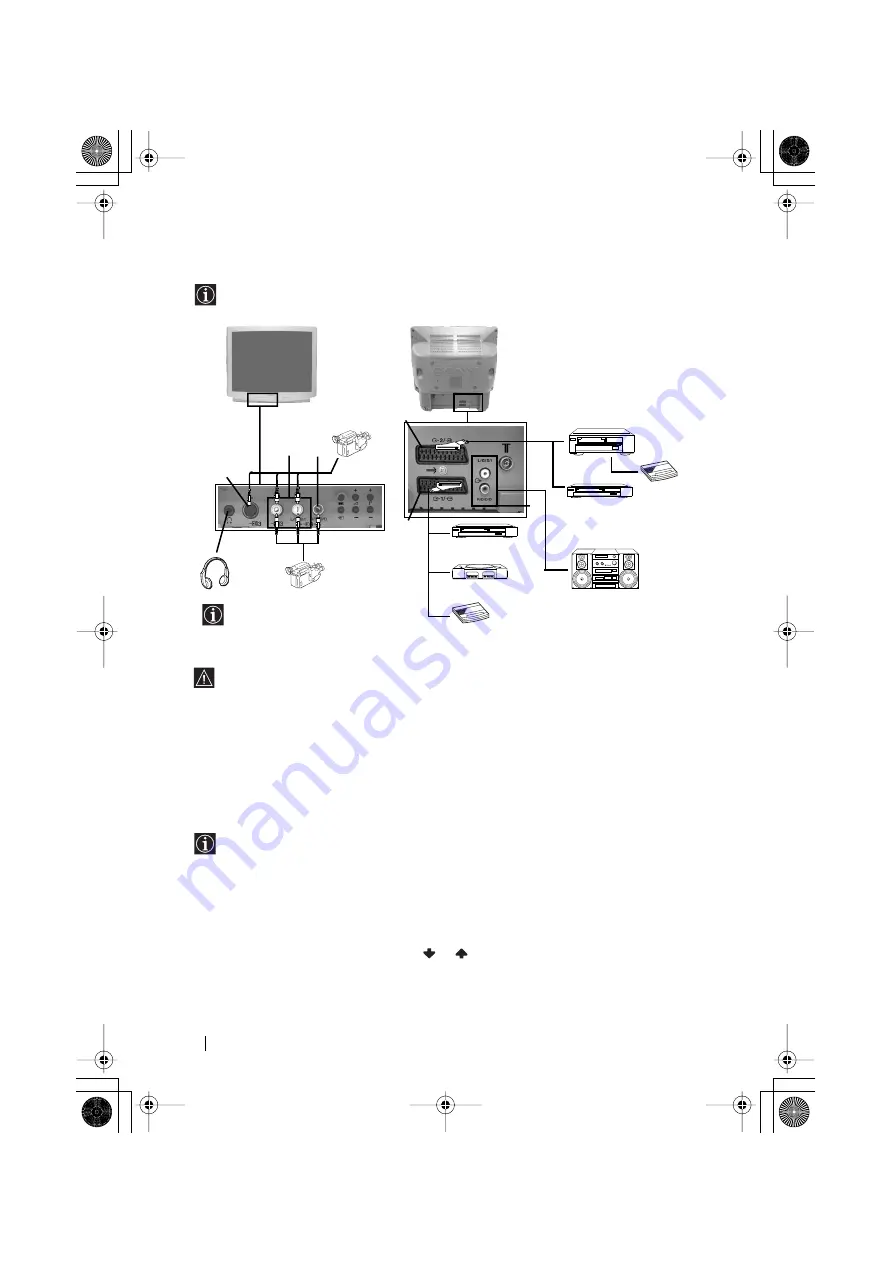
18
Connecting Optional Equipment
Using the following instruction, you can connect a wide range of optional equipment to
your TV set. (Connecting cables are not supplied).
To avoid picture distorsion, do not connect external equipment to connectors
A
and
C
at
the same time.
Connecting a VCR:
To connect a VCR, please refer to the section “Connecting the aerial and VCR” of this instruction
manual. We recommend you connect your VCR using a scart lead. If you do not have a scart
lead, tune in the VCR test signal to the TV programme number “0” by using the “Manual
Programme Preset” option. (for details of how to manually programme these presets, see page
13, step a).
Refer to your VCR instruction manual to find out how to find the output channel of your VCR.
Connecting a VCR that supports SmartLink:
SmartLink is a direct link between the TV set and the VCR. For more information on
SmartLink, please refer to the instruction manual of your VCR.
If you use a VCR that supports SmartLink, please connect the VCR by using a Scart lead
to the Scart
:
2/
q
F
.
If you have connected a decoder to the Scart
:
2/
q
or through a VCR
connected to this Scart:
Select the “Manual Programme Preset” option in the “Set Up” menu and after entering in the
“Decoder**” option, select “On” (by using
or
). Repeat this option for each scrambling
signal.
**This option is only available depending on the country you have selected in the
“Language/Country” menu.
Additional Information
continued...
1
2
“PlayStation”*
Hi-fi
VCR
DVD
VCR
DVD
C
B
A
F
D
E
VCR
Decoder
S VHS/Hi8
DVC
camcorder
8mm/Hi8/
DVC
camcorder
* “PlayStation”
is a product of Sony
Computer Entertainment, Inc.
*
“PlayStation
” is a trademark of Sony
Computer Entertainment, Inc.
Decoder
When you connect the headphones,
the TV speakers will automatically
be muted
01GBKV25/29RE10K.fm Page 18 Thursday, December 12, 2002 3:56 PM
















































