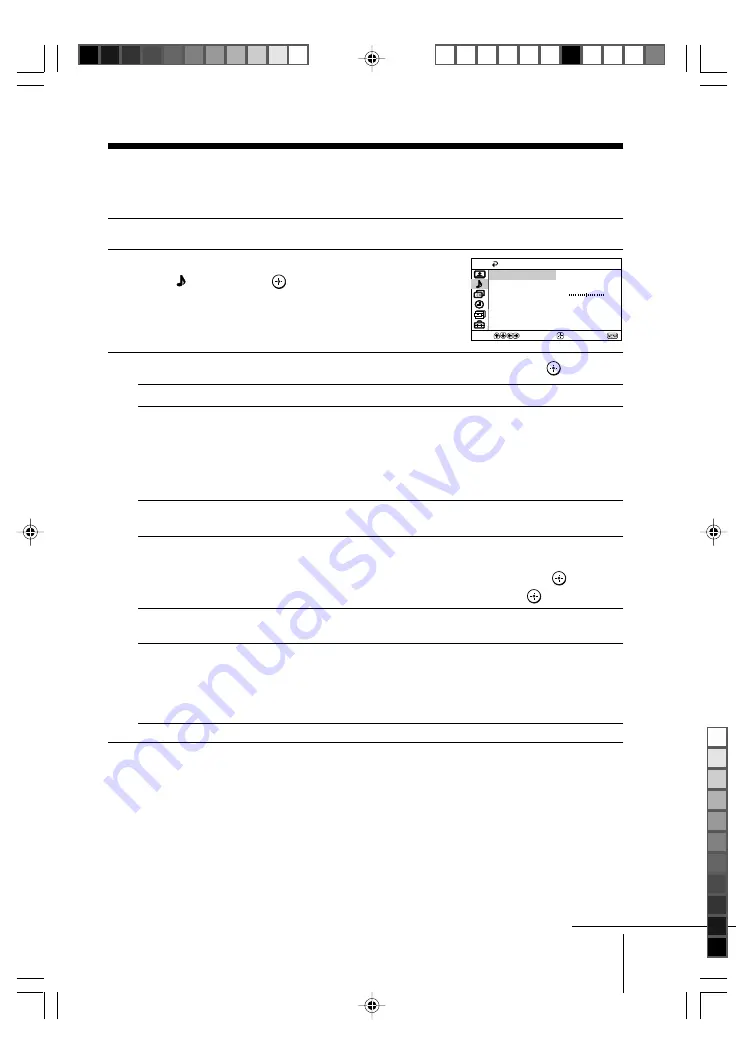
21
Menu Adjustment
Sony KV-21HFV2100 Group J3 (
GB
)_2-187-288-11 (1)
x
Changing the “Audio” setting
The “Audio” menu allows you to adjust the sound settings.
1
Press MENU.
2
Press
V
or
v
to select the “Audio”
icon ( ), then press
.
3
Press
V
or
v
to select the desired item (e.g., “Mode”), then press
.
Select
To
“Mode”
choose either “Movie”, “News”, “Soft” or
“Standard” (see page 12).
Tip
• You can adjust the setting to your personal
preference in the “Sound Controls” option
(see page 22).
“Balance”
Press
v
or
B
to emphasize the left speaker.
Press
V
or
b
to emphasize the right speaker.
“Steady Sound”
adjust the volume of all channel numbers and
video inputs automatically.
Press
V
or
v
to select “On”, then press
.
To cancel, select “Off”, then press
.
“Effect”
choose either “Off”, “Simulated”, “WOW” or
“TruSurround” (see page 11).
“MTS”
choose either “Stereo”, “Auto SAP” or “Mono”.
(Multi-Channel TV Sound)
Tip
• You can also access the setting by pressing the
MTS/SAP button on the remote control
(see page 16).
Notes
• “Steady Sound” is not selectable when “TruSurround” is selected or when the microphone
input terminal is connected.
• “MTS” is not selectable in FM Radio mode.
Balance
Steady Sound:
Effect:
Off
Off
MTS:
Stereo
Sound Controls
Movie
Mode:
Audio
Select
End
Move
continue


























