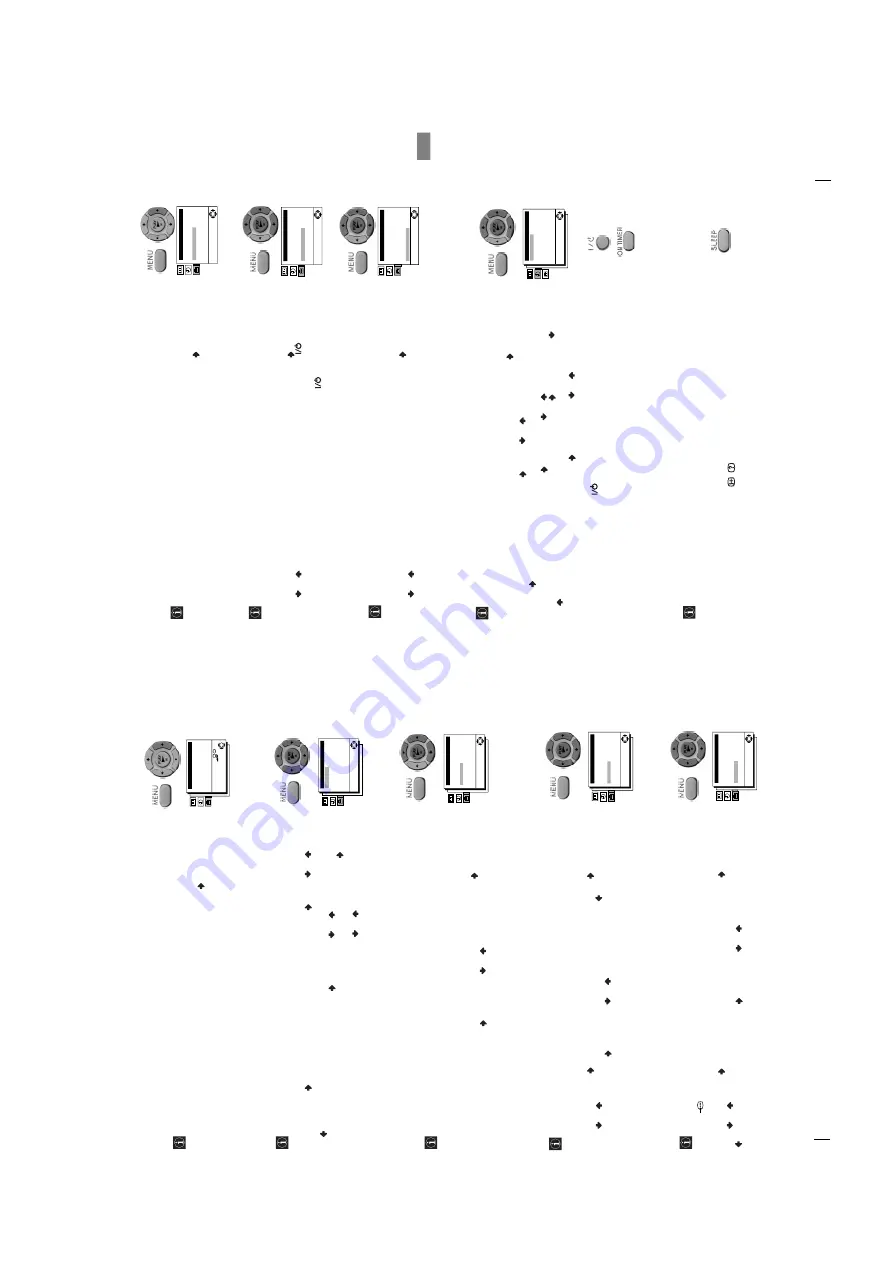
– 9 –
8
TV Operation
Changing The Programme Order Of The
TV Channels
The “Programme Sorting” option in the “TV Set Up” menu allows you to change
the order in which the channels (TV Broadcast) appear on the screen.
To
do
that:
by
using
the
menu
system
and
after
selecting
the
option,
press
and
then
proceed in the same way as in the section “Switching On the Video TV and
Automatically Tuning” (see step 5b) on page 6).
Manually Tuning The TV
The “Manual Programme Preset” option in the “TV Set Up” menu allows you to
preset channels one by one to the programme order of your choice. To do that:
1
By using the menu system and after selecting the ”Manual Programme Preset” option,
press
. Then
with
Programme
option
highlighted
press
. Press
or
to select on which programme number you want to preset the channel. Then press
.
2
After selecting the
Channel
option, press
. Then press
or
to select the
channel
tuning
(“C”
for
terrestrial
channels
or
“S”
for
cable
channels).
Next
press
.
After that, press the number buttons to enter directly the channel number of the TV Broadcast. If you do not know the channel number, press
or
to search for it.
When you tune the desired channel, press
OK
twice to store.
•
Repeat all the above steps to tune and store more channels.
Fine Tuning Channels
Normally the Automatic Fine Tuning (AFT) is operating, however by using the
“Manual Programme Preset” option in the “TV Set Up” menu you can manually
fine tune the Video TV to obtain a better picture reception in the case that the
picture is distorted.
To do that: while watching the channel (TV Broadcast) you wish to fine tune, and by
using the menu system select the “Manual Programme Preset” option. Press
. With
the
AFT
option highlighted, press
. Next press
or
to adjust the fine tuning
between -15 and +15. Finally press
OK
twice to store.
Skipping Programme Positions
The “Manual Programme Preset” option in the “TV Set Up” menu allows you to
skip
any
unwanted
programme
numbers
when
they
are
selected
with
the
PROGR
+/- buttons.
To do that: by using the menu system and after selecting the “Manual Programme
Preset”
option,
press
. Then
with
the
Programme
option
highlighted
press
. Next,
press
or
to
select
the
programme
number
you
want
to
skip.
Press
. Then,
select
the
Skip
option
and
press
. Next
press
or
to
select
Yes
. Finally
press
OK
twice
to confirm and store.
•
To cancel this function afterwards, select “No” instead of “Yes” in the step above.
Setting Pay-TV Channels
The “Manual Programme Preset” option in the “TV Set Up” menu allows you to
watch Pay-TV channels by connecting a Pay-TV decoder to the Scart connector
:
1/
placed on the rear of the Video TV.
To do that: by using the menu system and after selecting the “Manual Programme
Preset”
option,
press
. Then
with
the
Programme
option
highlighted,
press
. Next
press
or
to select the programme number with the scrambled channel and press
. Select the
Decoder
option and press
. Next press
or
to select
On
. Finally,
press
OK
twice to confirm and store.
•
While you are recording a programme which is being recorded through the Pay-TV decoder, you will not be able to view other programmes through the decoder.
Programme Sorting
Programme: 01 -> 01
Confirm:
Select channel: PROG + -
Select new position:
OK
Manual Programme Preset
Programme: System: Channel:
AFT
:
Skip: Decoder: Confirm
OK
01 I C 21 On No Of
f
Manual Programme Preset
Programme: System: Channel:
AFT
:
Skip: Decoder: Confirm
OK
01 I C 21 On No Of
f
Manual Programme Preset
Programme: System: Channel:
AFT
:
Skip: Decoder: Confirm
OK
01 I C 21 On No Of
f
Manual Programme Preset
Programme: System: Channel:
AFT
:
Skip: Decoder: Confirm
OK
01 I C 21 On No Of
f
9
GB
Selecting The Language Of The Menu
Screens
The “Language” option in the “Set Up” menu allows you to select the language
that the menus are displayed in.
To
do
that:
by
using
the
menu
system
and
after
selecting
the
option,
press
and
then
proceed in the same way as in the section “Switching On the TV and Automatically
Tuning” (see page 6, step 2).
Locking The Video TV
The
“Parental
Lock”
option
in
the
“Set
Up”
menu
allows
you
to
lock
the
buttons
of
the Video TV set. In this way, after this option is selected and the Video TV set is
switched
off,
the
buttons
on
the
Video
TV
only
works
by
using
the
remote
control
buttons.
To do that: by using the menu system and after selecting the option, press
. Then
press
or
to select
On
. Press
OK
to confirm and store and finally press
.
•
To cancel this function afterwards, select “Off” instead of “On” in the step above.
•
If you have locked your Video TV and the remote commander is lost, press the
button (during more
than 5 seconds) on the set to operate it.
Adjusting The Picture Rotation
(only for KV-21FV1U)
Because
of
the
earth’s
magnetism,
the
picture
might
be
slant.
In
this case,
you
can
correct the pictures slant by using the option “Picture Rotation” in the “Set Up”
menu.
To do that: by using the menu system and after selecting the option, press
. Then
press
or
to
correct
any
slant
of
the
picture
between
-5
and
+5
and
finally
press
OK
to store.
Switching On The Video TV
Automatically (On Timer)
The “On Timer” option in the “Timer” menu allows you to preset your Video TV
to automatically switch on at a desired time. You can select the TV programme or
video playback to be switched automatically on from standby mode.
To do that: by using the menu system and after selecting the option press
,
1
With
Time
option highlighted, press
. Press
or
to set the on-time hour then
press
. Proceed in the same way to set the minutes and press
OK
.
2
With
Source
option
highlighted,
press
. Then
press
or
to
select
the
source
to
be switched on (“
TV
” or “
VCR
”). If you select “TV”, press
and then press
or
to select the programme number you want the Video TV turns on. Press
OK
.
3
With
On Timer
option highlighted, press
and then press
or
to select
On
.
Press
OK
.
4
Finally
press
the
standby
button
. At
the
selected
time,
the
Video
TV
switches
on
automatically.
•
Any loss of power will cause these settings to be cleared.
•
By pressing the ON TIMER button on the remote control you can set on/off the On Timer, but it is not possible to change the time and programme settings.
Switching Off The Video TV
Automatically (Sleep Timer)
You
can
automatically
switch
the
video
TV
into
standby
mode
after
a
selected
time
period.
To do that: Press the
SLEEP
button on the remote control repeatedly to set the time
period delay (OFF, 30, 60 or 90 minutes).
•
While watching the TV, you can press the
/
button on the remote control to display the time
remaining.
•
One minute before the Video TV switches itself into standby mode, a good night message will be displayed on the screen.
•
To cancel this function afterwards, select “Off” in the step above.
TV Operation
Set Up
TV Set Up
VCR Set Up
Language
Parental Lock: Of
f
VHS:
Others
Picture Rotation:
0
OK
Set Up
TV Set Up
VCR Set Up
Language
Parental Lock: Of
f
VHS:
Others
Picture Rotation:
0
OK
Set Up
TV Set Up
VCR Set Up
Language
Parental Lock: Of
f
VHS:
Others
Picture Rotation:
0
OK
On T
imer
T
ime:
Source: On
T
imer:
OK
06: 00
TV PROG01
Of
f
Summary of Contents for KV-14FV1B
Page 32: ... 35 36 ...
Page 38: ...CVM RGB OUT VM CVM BOARD VIDEO section ...
Page 56: ... 63 64 ...










































