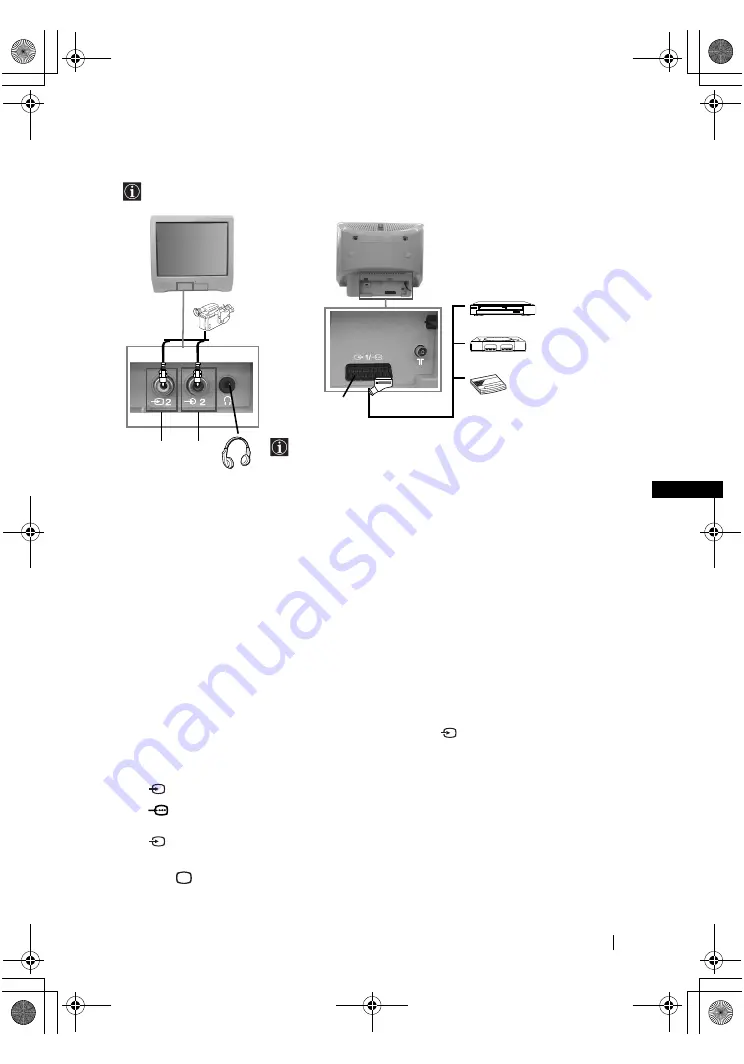
master page=right
17
KV-21CT1U_Grp U5_GB
4-093-927-
52
(1)
GB
Connecting Optional Equipment
Using the following instructions, you can connect a wide range of optional equipment to
your TV set (connecting cables are not supplied).
Connecting a VCR:
To connect a VCR, please refer to the section “Connecting an outdoor aerial and VCR” of this
instruction manual. We recommend you connect your VCR using a Scart lead. If you do not
have a Scart lead, tune in the VCR test signal to the TV programme number “0” by using the
“Manual Programme Preset” option (for details on how to manually programme these presets,
see page 14, step a).
Refer to your VCR instruction manual to find out how to find the output channel of your VCR.
Using Optional Equipment
1
Connect your equipment to the designated TV socket, as indicated above.
2
Switch on the connected equipment.
3
To watch the picture of the connected equipment, press
repeatedly until the correct
input symbol appears on the screen.
4
Press
button on the remote control to return to the normal TV picture.
Symbol
Input Signals
1
•Audio / video input signal through the Scart connector
C
1
•RGB input signal through the Scart connector
C
. This symbol appears
only if a RGB source has been connected.
2
•Video input signal through the phono socket
A
and Audio input signal
through
B
.
A
B
1
2
C
8mm/Hi8/
DVC
camcorder
DVD/VCR
“PlayStation”*
decoder
When you connect the
headphones, the TV
speakers will
automatically be muted
* “PlayStation”
is a product
of Sony Computer
Entertainment, Inc.
* “PlayStation
” is a trademark
of Sony Computer
Entertainment, Inc.
Additional Information
02GBKV21CT1U.fm Page 17 Thursday, July 3, 2003 9:57 AM






















