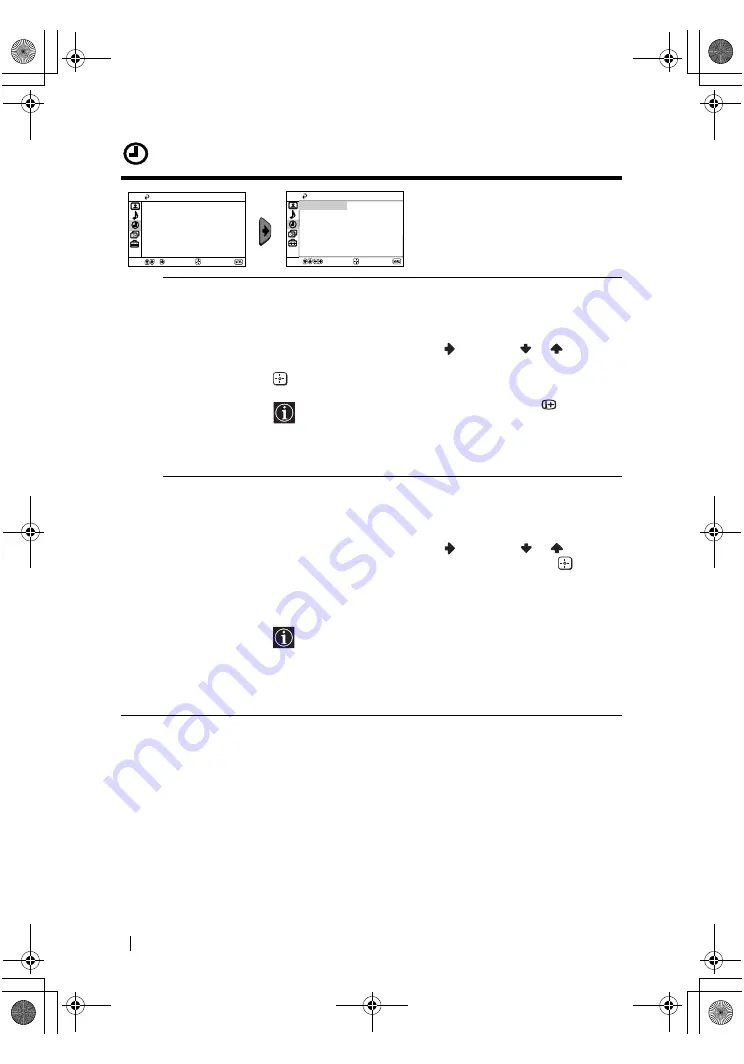
master page=left
12
KV-21CT1U_Grp U5_GB
4-093-927-
52
(1)
Timer
The “Timer” menu allows you to alter
the timer adjustments.
Sleep Timer
The “Sleep Timer” option in the “Timer” menu allows you to select
a time period for the TV to switch itself automatically into the
standby mode.
To do this:
After selecting the option, press
, then press
or
to set the
time period delay (max. of 1 hour and 30 minutes) and finally press
to store.
• While watching the TV, you can press the
button on
the remote control to display the time remaining.
• One minute before the TV switches itself into standby
mode, “TV will turn off soon” is displayed on the TV
screen automatically.
On Timer
The “On Timer” option in the “Timer” menu allows you to select a
time period for the TV to switch itself automatically on from
standby mode.
To do this:
After selecting the option, press
, then press
or
to set the
time period delay (max. of 12 hours) and finally press
to store.
Finally press the standby button
&/1
on the remote control. After
the selected length of time, the TV switches on automatically and
“On Timer” will appear on the screen.
• The standby indicator
1
on the TV set lights up in amber
to indicate that “On Timer” is active.
• Any loss of power will cause these settings to be cleared.
• If no buttons are pressed for more than one hour after the
TV is turned on using the “On Timer”, the TV
automatically goes into standby mode.
Timer
On Timer:
Sleep Timer:
Off
Off
Select
Confirm
End
Timer
On Timer:
Sleep Timer:
Off
Off
Select
Confirm
End
Menu System
02GBKV21CT1U.fm Page 12 Thursday, July 3, 2003 9:57 AM










































