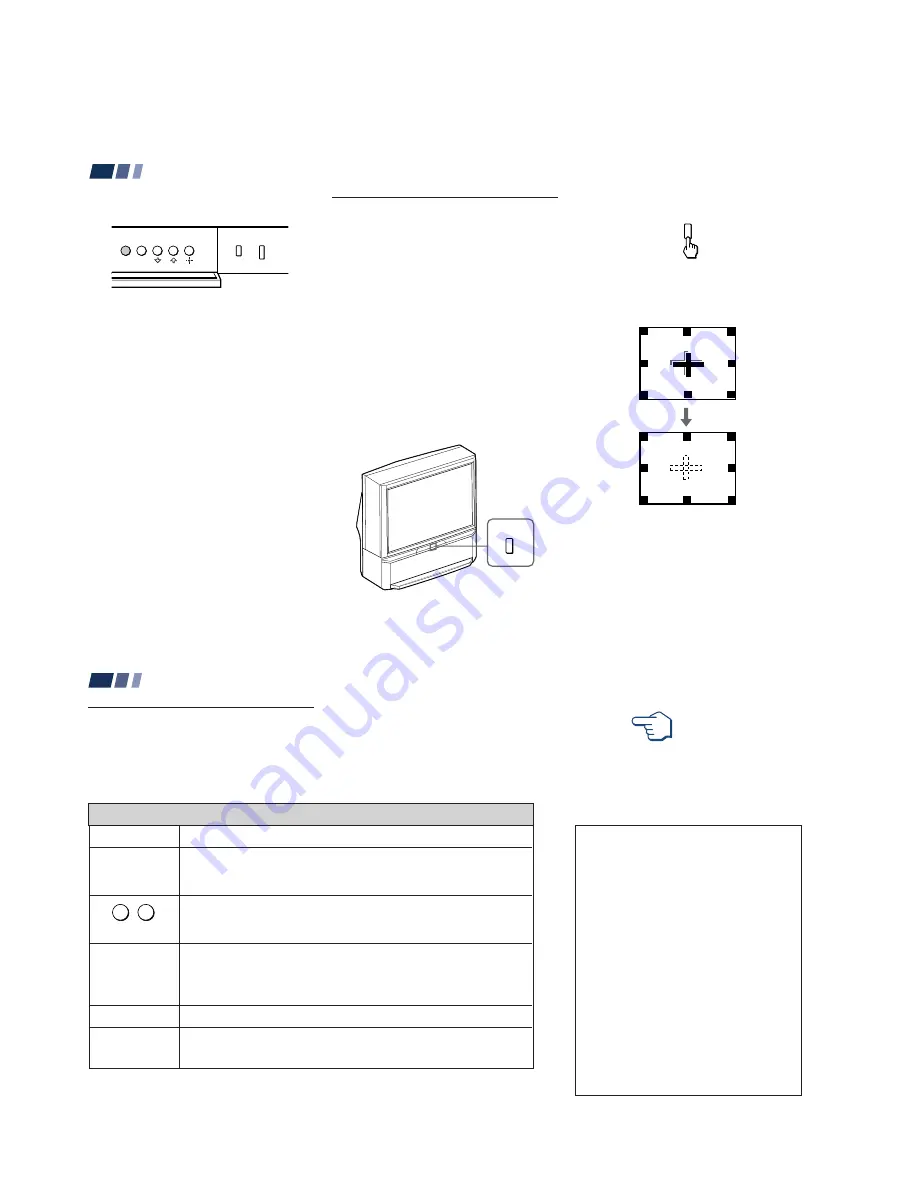
– 18 –
KP-48V80/53V80/61V80
RM-Y905
RM-Y905
RM-Y905
2 0
Adjusting the Convergence
Automatically (FLASH FOCUS)
The projection tube image appears on the
screen in three layers (red, green and blue). If
they do not converge, the color is poor and
the picture blurs.
Before you use your projection TV, be sure to
adjust the convergence.
The FLASH FOCUS feature allows you to
adjust the convergence automatically.
Tips
z
•
It is recommended to perform FLASH FOCUS about
30 minutes after the projection TV is first turned on.
•
You can also perform FLASH FOCUS using the Set
Up menu on page 39.
Press FLASH FOCUS.
The cross pattern appears and FLASH
FOCUS begins to work. The adjustment is
completed when the cross pattern becomes
white.
Note:
• FLASH FOCUS is canceled if you
perform any other function while FLASH
FOCUS is working.
To perform AUTO SET UP again
Press SET UP inside the drop-down panel on
the projection TV and perform steps 2-4 on
page 19.
Press SET UP again to exit.
FLASH FOCUS
FLASH FOCUS
Basic Set Up (continued)
TV/VIDEO
FLASH FOCUS
MENU
SET UP
2 1
TV (FUNCTION)
TV POWER
CH +/–
VOL +/–
MUTING
Activates the remote control for use with the projection TV.
Turns the projection TV on and off. If a video input indication (e.g., VIDEO 1,
VIDEO 2) appears on the screen, press TV/VIDEO until a channel number
appears.
Use for direct channel selection. Press 0-9 to select a channel (for example,
to select channel 10, press 1 and 0). The channel will change after 2
seconds, or you can press ENTER for immediate selection.
Press to scan through the channels (+ up or – down).
Speed Surf
1
Press and hold CH + or – to change the channel number rapidly.
2
Release to display the desired channel.
Press to adjust the volume (+ up or – down).
Press to mute the sound. “Muting” will appear on the screen and will dim
three seconds later. To restore sound, press again or press VOL +.
REFER TO THE
ILLUSTRATION OF THE
REMOTE CONTROL ON THE
INSIDE FRONT COVER OF
THIS MANUAL AS YOU
REVIEW THIS CHART
Watching the TV
Many TV features can be accessed directly
through the remote control. The following
chart will explain the function of some
buttons found on your remote control.
Using the White Labeled Buttons for Projection TV Operations
and ENTER
(continued)
0
9
-
PICTURE MODE
Press PICTURE MODE repeatedly to directly
choose one of five different video modes that
best suits the program you are watching.
Vivid: Select for enhanced picture contrast and
sharpness.
Standard: Select to display a standard
picture for normal viewing environments.
Movie: Select to display a finely detailed
picture for low light environments.
Personal 1, Personal 2: Select to customize
the “Picture Adjustment” of the Video menu
according to your personal preference.
When you select “Movie,” “Personal 1” and
“Personal 2,” you can also perform the “Picture
Adjustment” (such as “Brightness,” “Color,” etc.)
to suit your taste. For details, see “Mode” on
page 30.
Using Your New Projection TV
Summary of Contents for KP 53V80
Page 50: ... 50 KP 48V80 53V80 61V80 RM Y905 RM Y905 RM Y905 MEMO ...
Page 68: ... 100 99 98 VIDEO AUDIO IN OUT AV SWITCH SIRCS IN OUT U U Board ...
Page 106: ......
Page 107: ......
















































