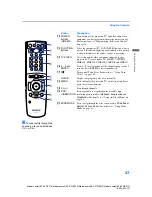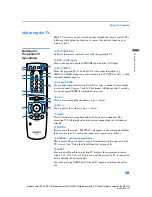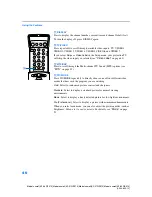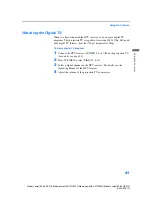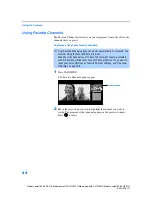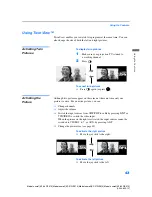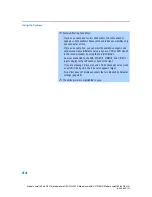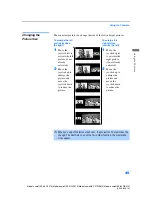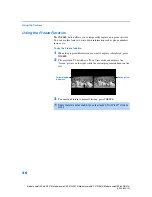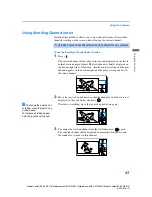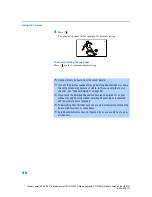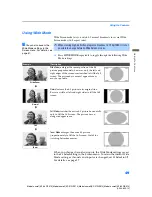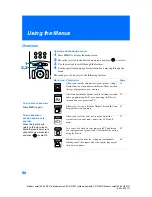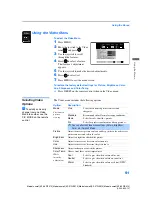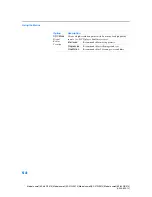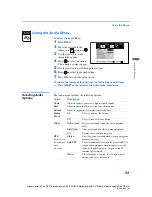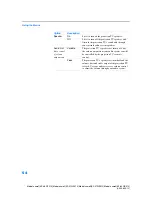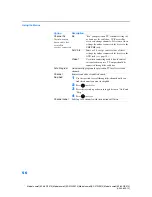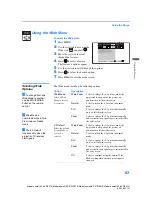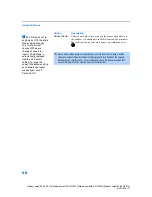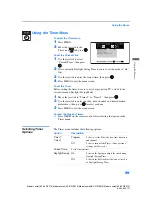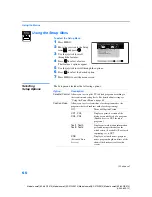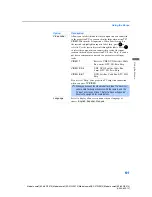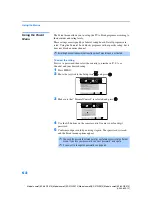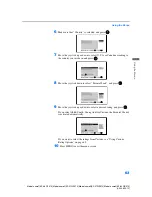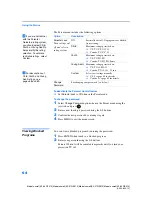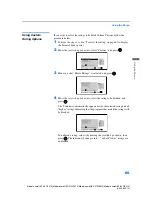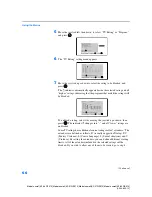Using the Menus
51
Us
in
g t
h
e
M
e
nus
Model name1[KP-46WT510] Model name2[KP-51WS510] Model name3[KP-57WS510] Model name4[KP-65WS510]
[4-094-605-12]
Using the Video Menu
To select the Video Menu
1
Press
MENU
.
2
Move the joystick to the Video
icon
and press
.
3
Use the joystick to scroll
through the features.
4
Press
to select a feature.
That feature’s adjustment
appears.
5
Use the joystick to make the desired adjustments.
6
Press
to select/set.
7
Press
MENU
to exit the menu screen.
To restore the factory default settings for Picture, Brightness, Color,
Hue, Sharpness and Color Temp
❑
Press
RESET
on the remote control when in the Video menu.
Selecting Video
Options
The Video menu includes the following options.
To quickly and easily
change from one Video
Mode to another, use the
PIC MODE on the remote
control.
z
Option
Description
Mode
Customized
picture
viewing
Vivid
Select for enhanced picture contrast and
sharpness.
Standard
Recommended for Normal viewing conditions.
Movie
Select for soft, film like, picture.
Pro
Select for professional monitor like appearance.
✍
You can alter the Video menu settings (Picture, Brightness,
Color, etc.) for each Mode.
Picture
Adjust to increase picture contrast and deepen the color or decrease
picture contrast and soften the color.
Brightness
Adjust to brighten or darken the picture.
Color
Adjust to increase or decrease color intensity.
Hue
Adjust to increase or decrease the green tones.
Sharpness
Adjust to sharpen or soften the picture.
Color Temp
White
intensity
adjustment
Choose from three color temperatures:
Cool
Select to give the white colors a blue tint.
Neutral
Select to give the white colors a neutral tint.
Warm
Select to give the white colors a red tint (NTSC-
Standard).