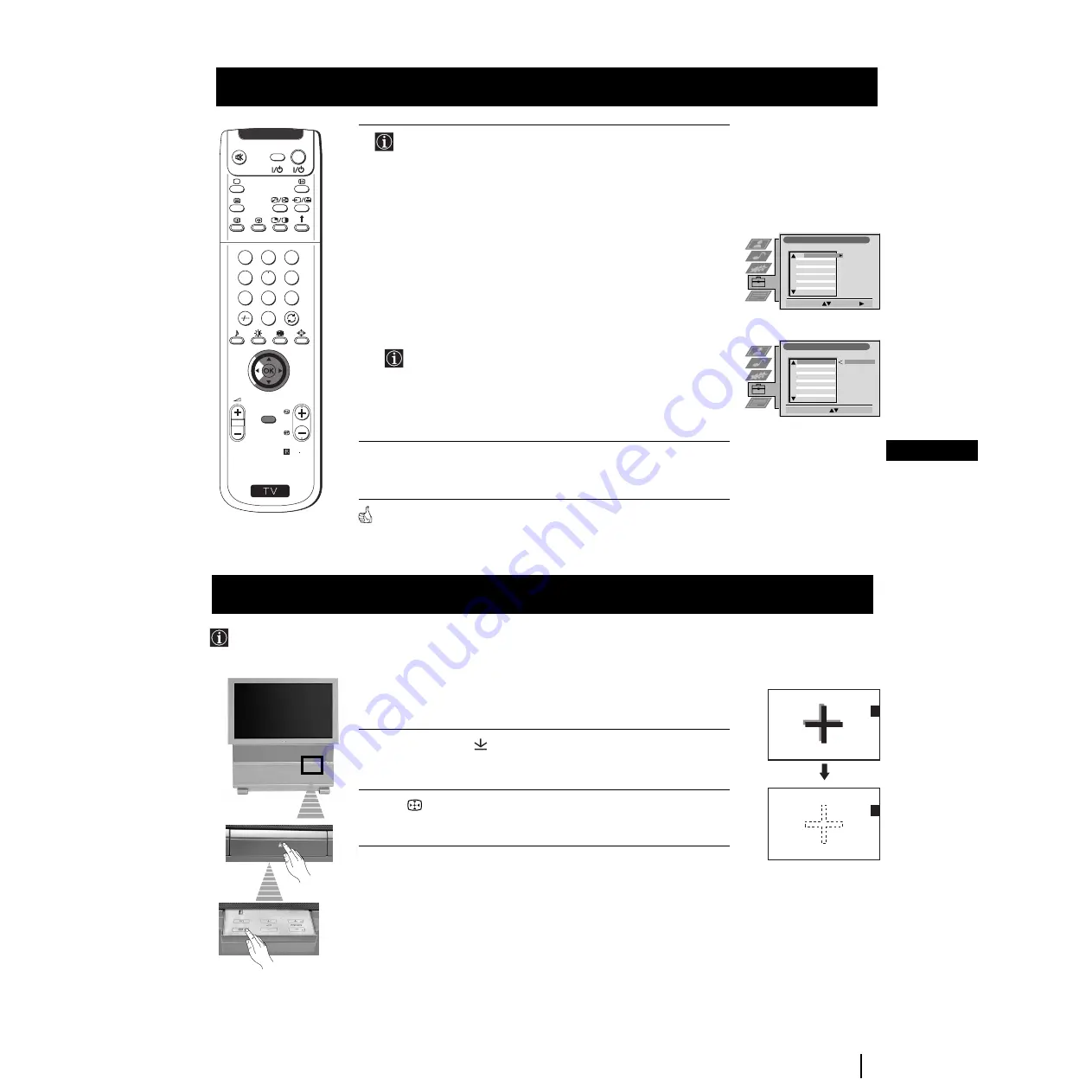
9
GB
First Time Operation
S
RM 903
PROGR
MENU
1
4
7
2
5
8
0
3
6
9
VIDE
TV
O
Programme Sorting
Select Prog:
Confirm:
PROG
CH
LABEL
1
2
3
4
5
6
7
8
9
10
11
C03
C05
C07
C08
C09
C11
C12
C13
C14
C15
C16
TV 5
PRO 7
EU-SP
SWF
RTL
SAT
MDR
DDI
DSF
RTL 2
KAB 1
Programme Sorting
Select Position:
Move: OK
C03
TV 5
PROG
CH
LABEL
C03
C05
C07
C08
C09
C11
C12
C13
C14
C15
C16
TV 5
PRO 7
EU-SP
SWF
RTL
SAT
MDR
DDI
DSF
RTL 2
KAB 1
1
2
3
4
5
6
7
8
9
10
11
6
After all available channels are captured and stored, the
Programme Sorting menu appears automatically on the screen
enabling you to change the order in which the channels appear
on the screen.
a)
If you do not wish to change the broadcast channel order, go to step 7.
b)
If you wish to change the channel order:
1
Push the joystick on the remote control
$
or
4
to select the
programme number with the broadcast channel you wish to
rearrange, then push
z
to enter.
2
Push the joystick
$
or
4
to select the new programme number
position for your selected broadcast channel, then press
OK
.
The selected channel now moves to its new programme
position and the other broadcast channels move accordingly.
3
Repeat steps b1) and b2) if you wish to change the order of the
other broadcast channels.
7
Press the
MENU
button to exit and return to the normal TV screen.
The set is now ready for use.
First Time Operation
Due to the earth’s magnetism, the picture might become undefined and you could see different colours on the outlines of the images.
In that case, proceed as follows.
Adjusting Colour Registration (Convergence)
Auto converge the Red, Green, and
Blue Lines
1
Press on the mark
, on the front of the projection TV.
2
Press
button.
The Auto Convergence function works for about 10 seconds. When the white
cross disappears from the screen, your projection TV is ready for use.
Notes:
The Auto Convergence function does not work when:
• no signal is input.
• the input signal is weak.
• the screen is exposed to spotlights or direct sunlight.
• you watch the teletext broadcast.
• you watch NexTView.










































