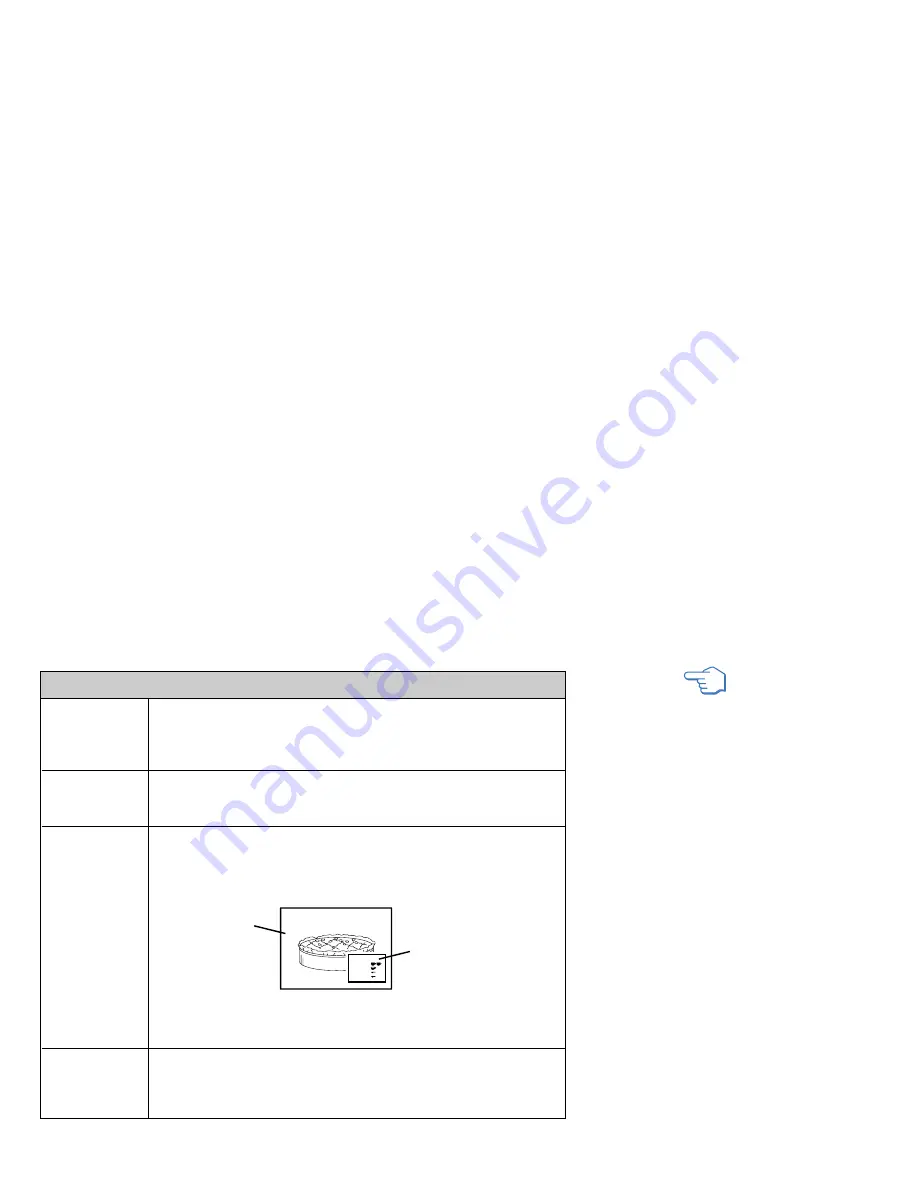
21
TV/VIDEO
JUMP
FREEZE
(yellow labeled
button)
DISPLAY
Press repeatedly to scroll through available video inputs:
TV, VIDEO 1, VIDEO 2, VIDEO 3 and VIDEO 4.
If you select “Skip” as a “Video Label” in the Set Up menu, your projection
TV will skip the video input you selected. (see “Video Label” on page 35)
Press to alternate or
jump
back and forth between two channels. The
projection TV will jump between the current channel and the last channel
selected using the 0-9 buttons.
This is useful when you need to copy down information that appears on the
TV’s screen.
Press to
freeze
the desired picture. The frozen picture is displayed in the
window picture while viewing the normal picture of the current channel in the
main picture.
To change the location of the window picture, press
V
,
v
,
B
or
b
.
Press FREEZE again to display the normal picture.
Press to display the channel number, current time, channel caption (if set),
and MTS/SAP mode (if SAP is selected). The SAP indication disappears and
the other indications dim three seconds later.
To turn the display off, press DISPLAY again.
Using the White Labeled Buttons for Projection TV Operations
Frozen picture
Normal motion
picture
R e c i i p e
f l o u r - - - - 2
s u g a r - - - 1/2
s a l t - - - - - 1/2
b u t t e r - - - 1
6
REFER TO THE
ILLUSTRATION OF THE
REMOTE CONTROL ON THE
INSIDE FRONT COVER OF
THIS MANUAL AS YOU
REVIEW THIS CHART
(continued)
















































