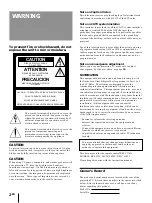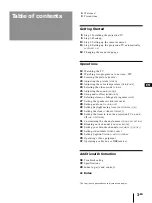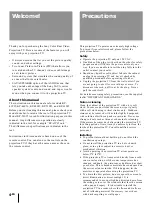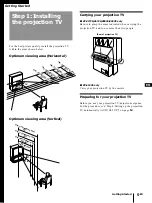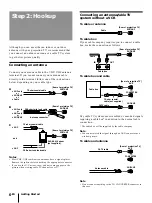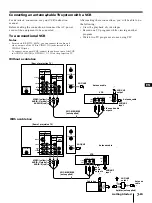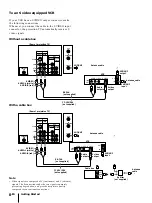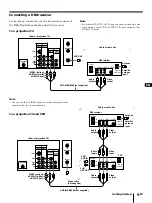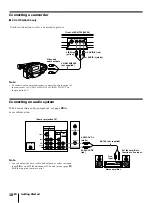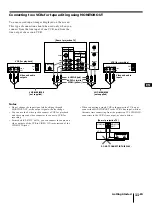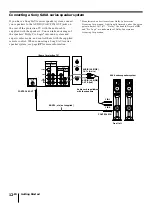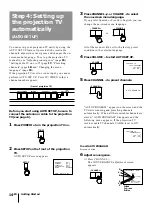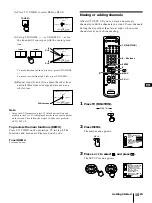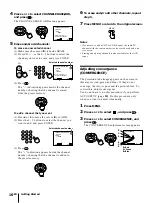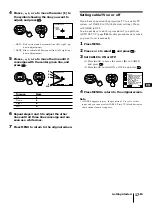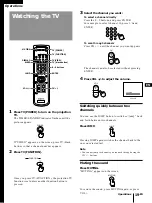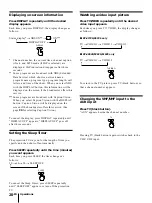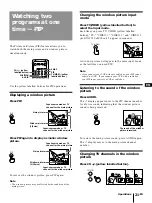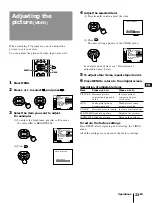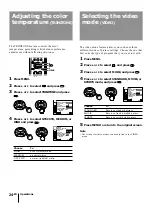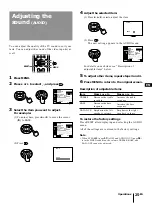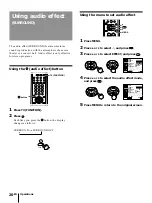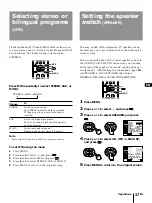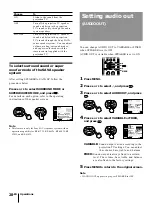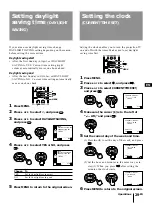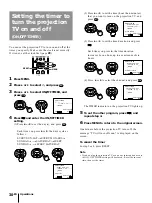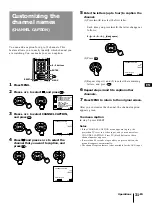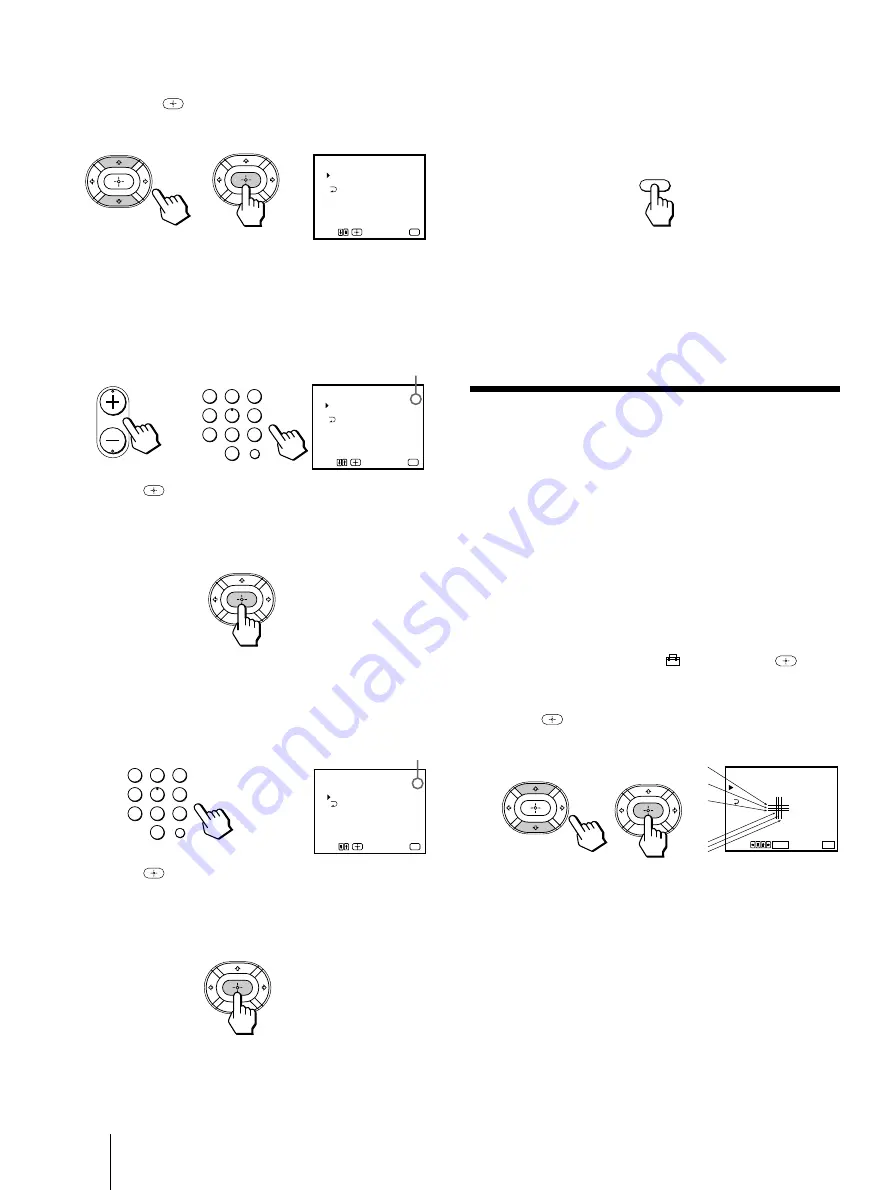
16
-EN
Getting Started
4
Press
V
or
v
to select CHANNEL ERASE/ADD,
and press
.
The CHANNEL ERASE/ADD menu appears.
5
Erase and/or add channels:
To erase an unwanted channel
(1) Make sure the cursor (
z
) is beside ERASE.
(2) Press CH +/– or the 0 – 9 buttons to select the
channel you want to erase, and press ENTER.
(3) Press
.
The “–” indication appears beside the channel
number, showing that the channel is erased
from the preset memory.
To add a channel that you want
(1) Press
V
or
v
to move the cursor (
z
) to ADD.
(2) Press the 0 – 9 buttons to select the channel you
want to add, and press ENTER.
(3) Press
.
The “+” indication appears beside the channel
number, showing that the channel is added to
the preset memory.
6
To erase and/or add other channels, repeat
step 5.
7
Press MENU to return to the original screen.
Notes
• If you erase or add a VHF or UHF channel, the cable TV
channel with the same number is also erased or added, and
vice versa.
• Erasing and adding channels is also available for the AUX
input.
Adjusting convergence
(CONVERGENCE)
The projection tube image appears on the screen in
three layers (red, green and blue). If they do not
converge, the color is poor and the picture blurs. To
correct this, adjust convergence.
You do not have to do this procedure if you perform
AUTO SET UP (page
14
). Do this procedure only
when you want to adjust it manually.
1
Press MENU.
2
Press
V
or
v
to select
, and press
.
3
Press
V
or
v
to select CONVERGENCE, and
press
.
The CONVERGENCE adjustment screen appears.
Selected channel number
Selected channel number
R
G
B
B
G
R
R=Red
G=Green
B=Blue
MENU
ENTER
1
2
3
4
5
6
7
8
0
9
ENTER
1
2
3
4
5
6
7
8
0
9
CH
or
Us e
RETURN
E x
MENU
i t
RED
BLUE
MENU
CONVERGENCE
+
+
CHANNEL ERASE/ADD
ERASE
ADD
33
Use
Exit
MENU
MENU
CHANNEL ERASE/ADD
ERASE
ADD
33
Use[0 – 9]or [CH+/–]
to select the channel.
Use
Exit
MENU
MENU
CHANNEL ERASE/ADD
ERASE
ADD
33
Use[0 – 9]or [CH+/–]
to select the channel.
Use
Exit
MENU
MENU