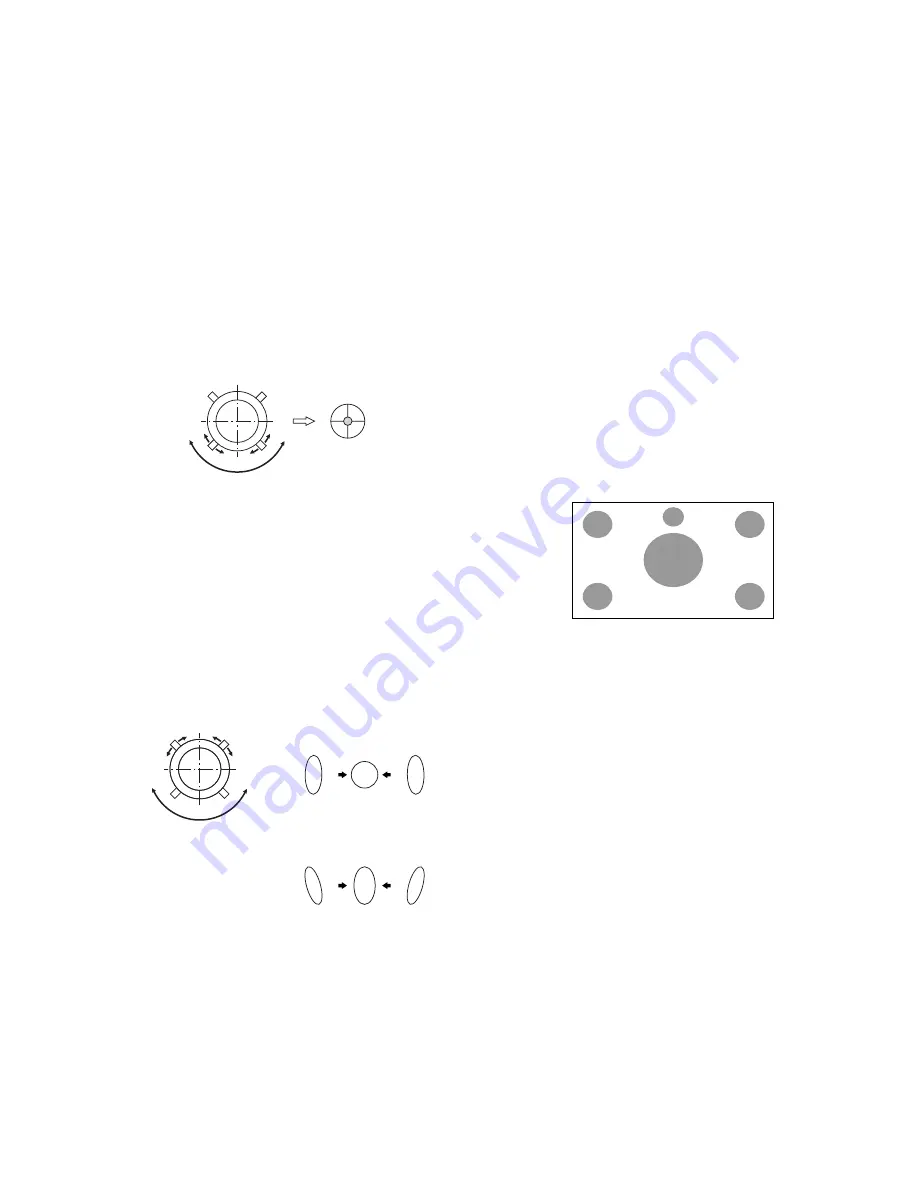
– 30 –
KP-41PX1/41PX1K/41PX1R
K
RM-892
RM-892
RM-862
4-5. 2-POLE MAGNET ADJUSTMENT
(GREEN AND RED)
1. Receive the Dot signal and set PICTURE to 80%, BRIGHT-
NESS to 50%.
2. Place the caps on the red and blue lens so that only the green
color is shown.
3. Turn the green focus VR on the focus pack to the right and
set to over focus to enlarge the spot.
4. Now align the 2-Pole Magnet so that the enlarged spot is in
the center of the just focus spot.
(Center of the dot does not move)
5. Align the green focus VR and set for just (precise) focus.
6. Perform the same alignment for red.
4-6. 4-POLE MAGNET ADJUSTMENT
1. Receive the Dot signal and set PICTURE to 80%, BRIGHT-
NESS to 50%.
2. Place the caps on the red and blue lens so that only the green
color is shown.
3. Turn the green focus VR on the focus pack to the left and set
to under focus to enlarge the spot.
4. Now align the 4-Pole Magnet so that the enlarged spot be-
comes a perfect circle for green and red.
5. Perform the same alignment for red and blue.
4-7. GREEN, RED AND BLUE FOCUS
ADJUSTMENT
4-7-1. Green, Red and Blue Lens Focus Adjustment
1. Receive the Monoscope signal and set PICTURE to minimum,
BRIGHTNESS to 50%.
2. Place the caps on the red and blue lens so that only the green
color is shown.
3. Rotate the green lens and adjust to obtain the best lens focus
in all areas.
4. Fix lens screw.
5. Repeat above process for red and blue.
4-7-2. Green, Red and Blue Electrical Focus
Adjustment
1. Receive the Monoscope signal and set PICTURE to minimum,
BRIGHTNESS to 50%.
2. Place the caps on the red and blue lens so that only the green
color is shown.
3. Rotate the green focus VR on the focus pack and adjust to
obtain the best electrical focus in all areas.
4. Repeat above process for red and blue.
Fig. 4-7
Use the center dot
Fig. 4-8
Use the center dot
OK
NG
NG
OK
NG
NG
[GREEN and RED]
[BLUE]
Fig. 4-9
Adjust Point : Circulars Areas






























