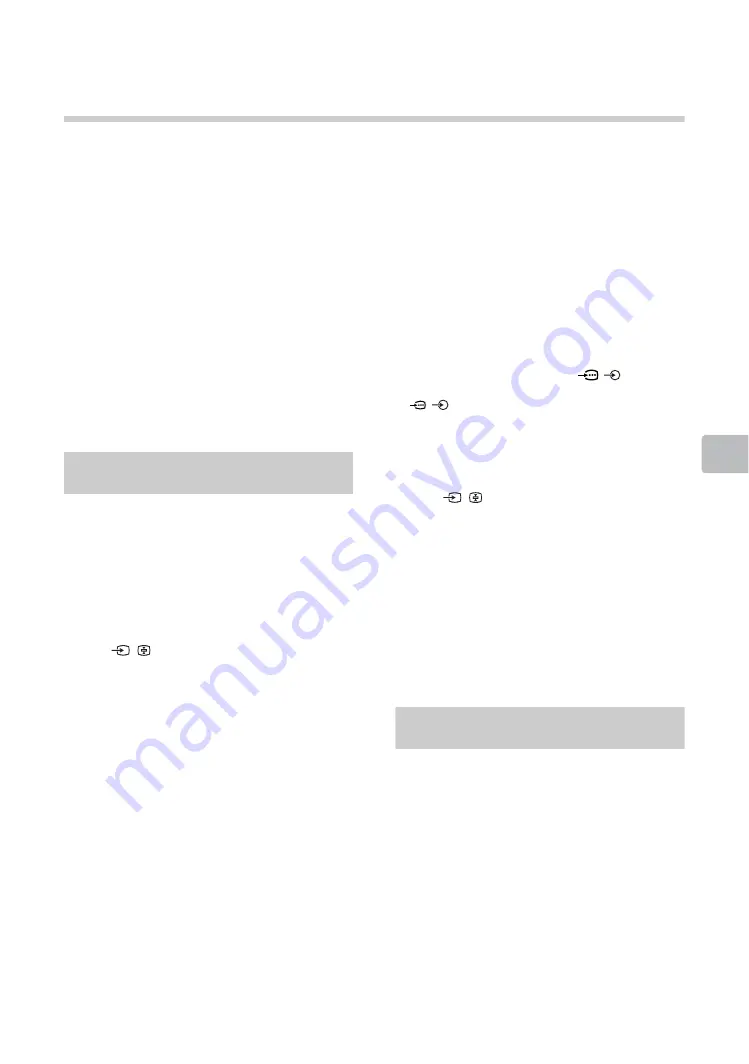
45
Additio
n
al Inform
ation
Troubleshooting
Check whether the
1
(standby) indicator is
flashing in red.
When it is flashing
The self-diagnosis function is activated.
1
Count how many times the
1
(standby)
indicator flashes between each three
second break.
For example, the indicator flashes three
times, then there is a three second break,
followed by another three flashes, etc.
2
Press
"
/
1
on the TV to turn it off, disconnect
the AC power cord, and inform your dealer
or Sony service centre of how the indicator
flashes (number of flashes).
When it is not flashing
1
Check the items listed below.
2
If the problem still persists, have your TV
serviced by qualified service personnel.
Picture
No picture (screen is dark) and no sound
• Check the antenna/cable connection.
• Connect the TV to the AC power outlet, and press
"
/
1
on the TV.
• If the
1
(standby) indicator lights up in red, press
"
/
1
.
No picture or no menu information from equipment
connected to the video input jack appears on the
screen
• Press
/
to display the connected equipment
list, then select the desired input.
• Check the connection between the optional
equipment and the TV.
Double images or ghosting
• Check the antenna/cable connection, location or
direction.
Only snow and noise appear on the screen
• Check if the antenna is broken or bent.
• Check if the antenna has reached the end of its
serviceable life (three to five years in normal use,
one to two years at the seaside).
Distorted picture (dotted lines or stripes)
• Keep the TV away from electrical noise sources
such as cars, motorcycles, hair-dryers or optional
equipment.
• When installing optional equipment, leave some
space between the optional equipment and the TV.
• Check the antenna/cable connection.
• Keep the antenna cable away from other connecting
cables.
Picture or sound noise when viewing a TV channel
• Adjust “AFT” (Automatic Fine Tuning) to obtain
better picture reception (page 36).
Some tiny black points and/or bright points appear
on the screen
• The picture of a display unit is composed of pixels.
Tiny black points and/or bright points (pixels) on the
screen do not indicate a malfunction.
Picture contours are distorted
• Change the current setting of “Cinema Drive” to
other settings (page 31).
No colour on programmes
• Select “Reset” (page 31).
No colour or irregular colour when viewing a signal
from the Y, P
B
/C
B
, P
R
/C
R
jacks of
/
• Check the connection of the Y, P
B
/C
B
, P
R
/C
R
jacks of
/
and check if each jack are firmly seated in
their respective jacks.
No picture from the connected equipment appears
on the screen
• Turn the connected equipment on.
• Check the cable connection.
• Press
/
to display the connected equipment
list, then select the desired input.
• Correctly insert the memory card or other storage
device in the digital still camera.
• Use a digital still camera memory card or other
storage device that has been formatted according
to the instruction manual supplied with the digital still
camera.
• Operations are not guaranteed for all USB devices.
Also, operations differ depending on the features of
the USB device and the video being played.
Cannot select the connected equipment on the
menu or cannot switch the input
• Check the cable connection.
Sound
No sound, but good picture
• Press
2
+/–
or
%
.
• Check if the “Speakers” is set to “TV Speakers”
No sound or noisy sound
• Check if the TV system setting is appropriate




































