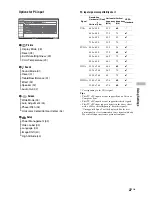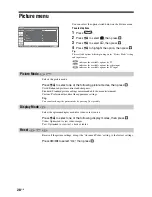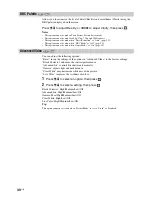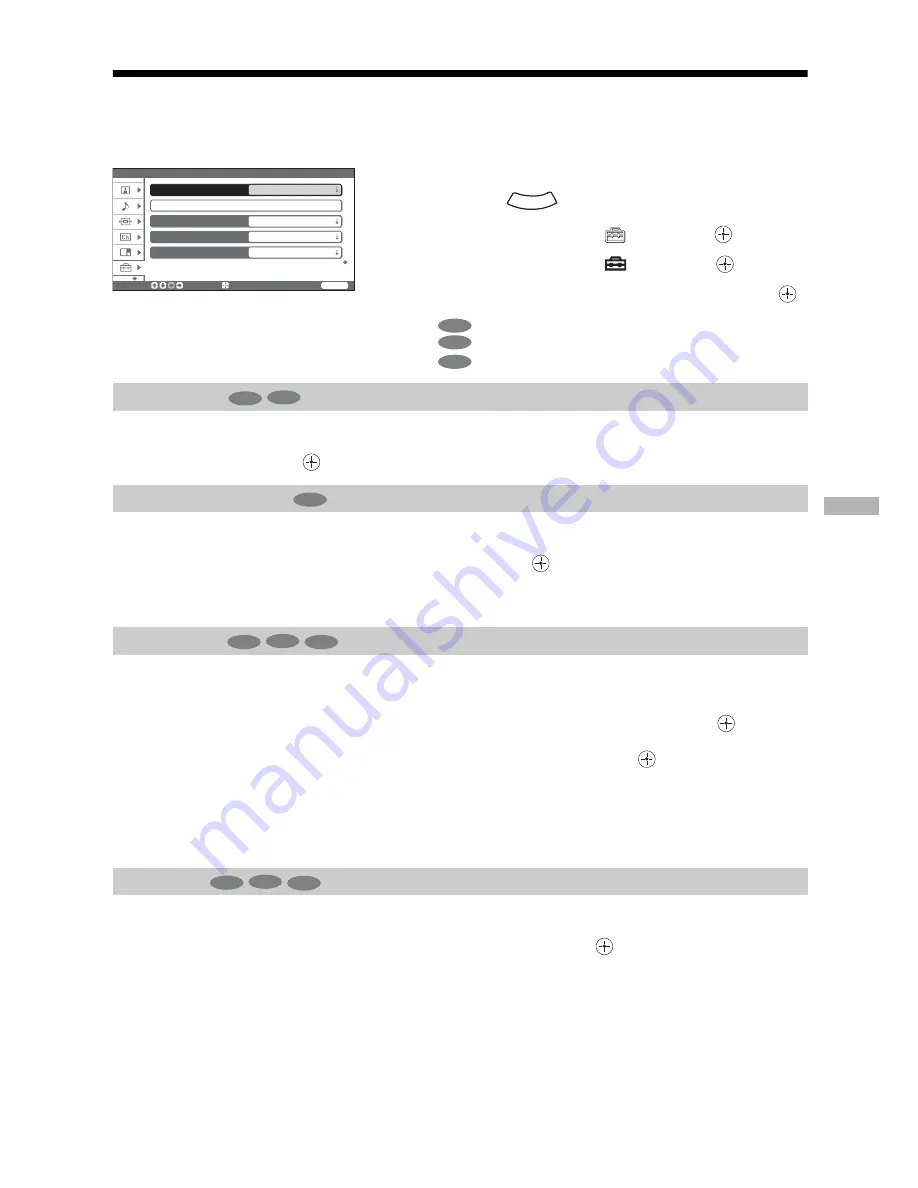
Usi
ng S
e
tt
in
gs
39
GB
Setup menu
The TV is optimized for playing games.
Press
to select “On”.
Switches to standby mode when there is no signal input for 10 minutes.
Press
M
/
m
to select “On”, then press
.
Tip
“TV will turn off soon” appears on the screen one minute before the TV switches to standby mode.
Assigns a name (jack number or equipment type) to the equipment connected to the side and
rear jacks. The name will be displayed briefly on the screen when the equipment is selected.
1
Press
M
/
m
to select the jack you want to name, then press
.
2
Press
M
/
m
to select a desired name, then press
.
3
Repeat steps 1 and 2 to name other jacks.
Tip
To make the jack that no equipment is connected not to be displayed, select “Skip” in step 2.
Selects the language in which the menus are displayed.
Press
M
/
m
to select the language, then press
.
All menus will appear in the selected language.
You can select the options listed below on the Setup menu.
To select options
1
Press .
2
Press
M
/
m
to select
, then press
.
3
Press
M
/
m
to select
, then press
.
4
Press
M
/
m
to highlight the option, then press
.
indicates the available options for TV.
indicates the available options for video input.
indicates the available options for PC input.
Game Mode
Power Management
Video Label
Language
Setup
S e l e c t :
E n t e r :
WEGA GATE
E n d :
Game Mode
Video Label
Language
Off
Video2 ( Component )
Image Shift
English
Off
Auto
WEGA GATE
TV
Video
PC
TV
Video
PC
TV
Video
PC
TV
Video
PC
Summary of Contents for KF-E42A10
Page 57: ...KF E42A10 E50A10 RM GA004 RM GA004 56 1 2 3 4 5 6 7 A B C D E F G 6 S2 T1 T2 Boards ...
Page 106: ...Watching TV 23GB ...
Page 140: ...57GB Additional Information ...
Page 141: ...58 GB ...
Page 142: ...59GB Additional Information ...
Page 143: ...Printed in Malaysia ...