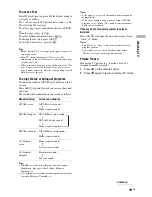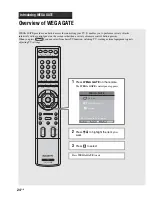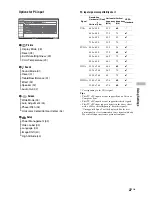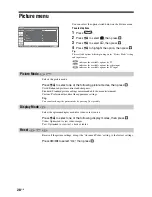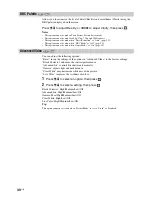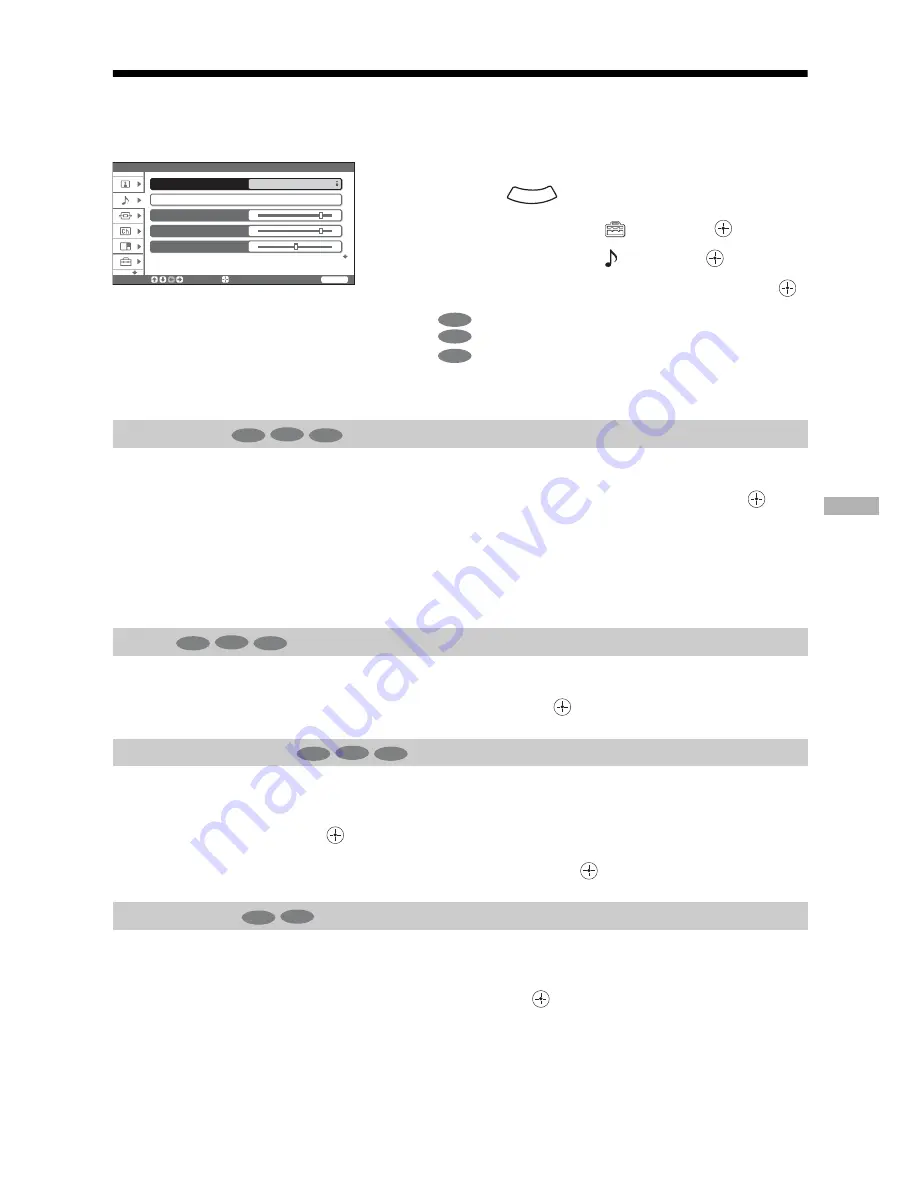
Usi
ng S
e
tt
in
gs
31
GB
Sound menu
Selects the sound effects.
Press
M
/
m
to select one of the following sound effects, then press
.
Dynamic: Enhances clarity, detail, and sound presence.
Standard: Suitable for spoken dialog.
Custom: Flat setting. Allows you to store your own preferred settings.
Tip
You can also change the sound mode by pressing
9
repeatedly.
Resets all the sound settings, except the “Sound Mode” setting, to the factory settings.
Press
M
/
m
to select “Reset”, then press
.
Adjusts higher-pitched sounds (Treble), adjusts lower-pitched sounds (Bass), and
emphasizes left or right speaker balance (Balance).
1
Press
to select the option.
2
Press
<
/
,
to set the level, then press
.
Keeps a constant volume level even when volume level gaps occur (e.g., advertisements tend
to be louder than programs).
Press
M
/
m
to select “On”, then press
.
You can select the options listed below on the Sound menu.
To select options
1
Press .
2
Press
M
/
m
to select
, then press
.
3
Press
M
/
m
to select
, then press
.
4
Press
M
/
m
to highlight the option, then press
.
indicates the available options for TV.
indicates the available options for video input.
indicates the available options for PC input.
Note
You cannot operate the Sound menu when headphones are connected.
Sound Mode
Reset
Treble/Bass/Balance
Steady Sound
Sound
Sound Mode
Dynamic
Reset
Treble
Bass
Balance
S e l e c t :
E n t e r :
WEGA GATE
E n d :
WEGA GATE
TV
Video
PC
TV
Video
PC
TV
Video
PC
TV
Video
PC
TV
Video
Summary of Contents for KF-E42A10
Page 57: ...KF E42A10 E50A10 RM GA004 RM GA004 56 1 2 3 4 5 6 7 A B C D E F G 6 S2 T1 T2 Boards ...
Page 106: ...Watching TV 23GB ...
Page 140: ...57GB Additional Information ...
Page 141: ...58 GB ...
Page 142: ...59GB Additional Information ...
Page 143: ...Printed in Malaysia ...