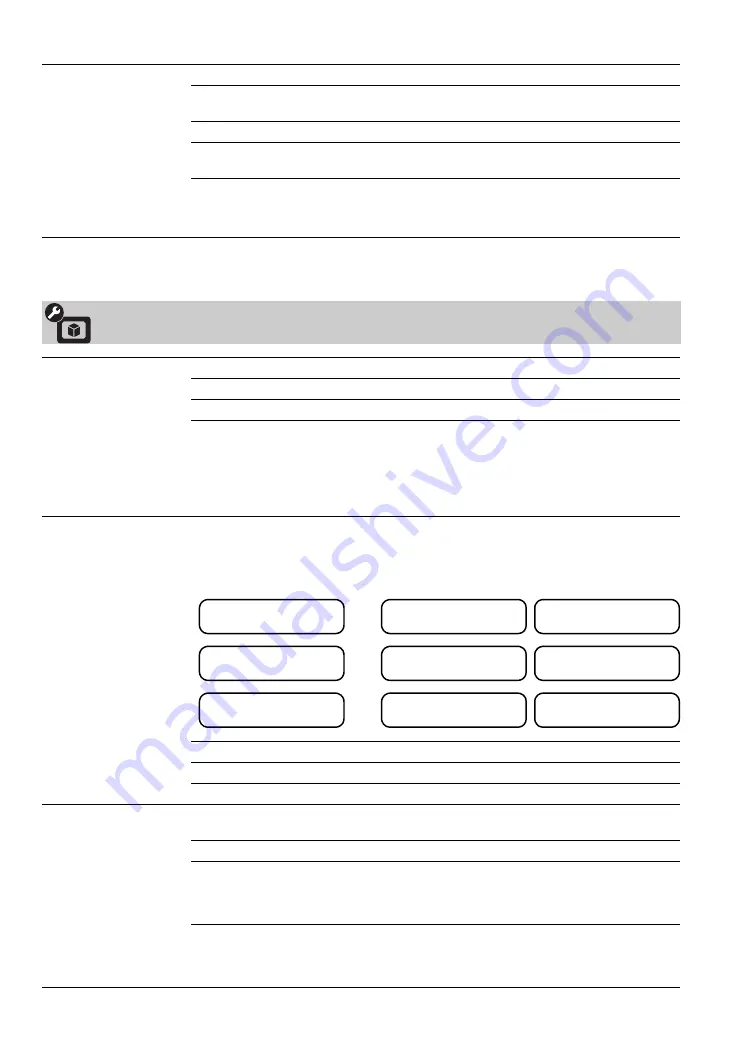
42
Wide Mode
Normal
Displays the picture in its original resolution and aspect ratio.
Full 1
Select to expand the picture size while maintaining the original aspect
ratio.
Full 2
Select to expand picture size without original aspect ratio.
Zoom
Select to enlarge the picture horizontally and vertically to an equal
aspect ratio that fills the wide screen.
~
•
Wide Mode
can also be accessed by pressing
WIDE
on the remote control.
• See
WIDE
button description on page 26 for accessing
Wide Mode
.
Video Options Settings
Motion Enhancer
Activates Motionflow to enhance the smoothness of picture movement and to reduce blur.
High
Provides smoother picture movement.
Standard
Provides smooth picture movement. Use this setting for standard use.
Off
Use this setting when the
High
and
Standard
settings result in noise.
~
• Depending on the video, you may not see the effect visually, even if you have changed
the setting.
•
Motion Enhancer
is not available when
Game/Text Mode
is set to
On
.
Motion Naturalizer
The picture movement will become more fluid and natural by setting the appropriate
mode.
Mode 1
Suitable for movie content. If the picture flickers, switch to
Off
.
Mode 2
Suitable for content with fast action scenes, such as sports, etc.
Off
Turns off
Motion Naturalizer
.
CineMotion
Automatically detects film-based content and applies a reverse 3-2 pulldown process.
Moving pictures will appear cleaner and more natural looking.
Auto 1
For standard use and to provide smoother picture movement.
Auto 2
Picture movement will be similar to the original film.
~
•
Motion Enhancer
setting does not affect film-based content in
Auto 2
mode.
Off
Turns off the
CineMotion
.
~
• The
CineMotion
feature can be set separately for each input (except PC IN).
Recommended Settings
,
Contents
Motion Enhancer
Motion Naturalizer
Broadcast programs
(For normal use)
Standard
(default)
Off
(default)
Sports, etc.
(Fast moving picture)
Standard
(default)
Mode 2
Movie contents
Standard
(default)
Mode 1
,
,
















































