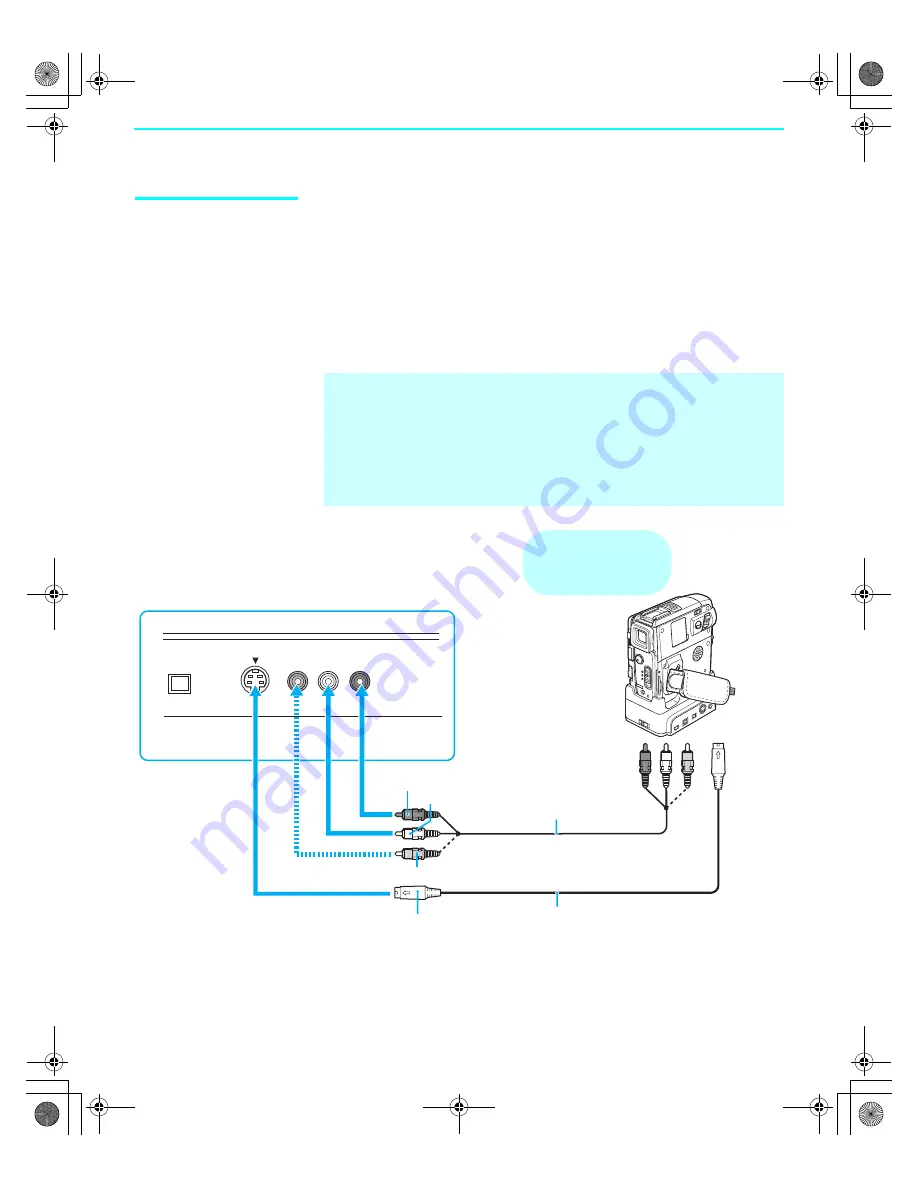
Setting Up the SXRD Projection TV
50
SXRD
2-584-141-
11
(1)
Camcorder
Disconnect all power sources before making any connections.
For easy connection of the camcorder, the SXRD projection TV has front
audio and video inputs (shown below). However, if you prefer, you can also
connect the camcorder to the SXRD projection TV’s rear AUDIO and S
VIDEO IN jacks.
Using A/V and S VIDEO cables, connect the camcorder’s audio and
S VIDEO OUT jacks to the SXRD projection TV’s AUDIO and S VIDEO
IN jacks.
✍
If your camcorder is equipped with an i.LINK jack, you can connect it
using i.LINK instead of the A/V inputs. See “Using i.LINK” on page 99.
✍
If you have a mono camcorder, connect its left audio output to the SXRD
projection TV’s AUDIO L (MONO) jack.
✍
If your camcorder is not equipped with S VIDEO, use a VIDEO cable
(yellow) instead of the S VIDEO cable.
S VIDEO
VIDEO L (MONO) - AUDIO -R
TS/DV/MICROMV/HDV
i.LINK S400
VIDEO 2 INPUT
VIDEO
To A/V output
AUDIO-L
AUDIO-R
S VIDEO
A/V cable
S VIDEO cable
Front of SXRD projection TV
Cables are often
color-coded to connectors.
Connect red to red,
white to white, etc.
To S VIDEO
output
Camcorder
01COV.book Page 50 Tuesday, November 30, 2004 5:02 PM
Summary of Contents for KDS-70Q006 - 70" Qualia 006
Page 31: ... 30 KDS 70Q006 K RM Y914 1 2 3 4 5 6 7 8 9 10 11 12 13 A B C D E F G H I J ...
Page 62: ... 61 KDS 70Q006 K RM Y914 5 F Board 1 2 3 4 5 6 7 8 9 A B C D E F G ...
Page 66: ... 65 KDS 70Q006 K RM Y914 9 QU S1 S2 S3 T Boards 1 2 3 4 5 6 7 8 9 10 11 12 A B C D E F G ...
Page 113: ...Sony SXRD 2 584 141 11 1 OTF ...
Page 122: ...01COV book Page 10 Tuesday November 30 2004 5 02 PM ...
Page 136: ...01COV book Page 24 Tuesday November 30 2004 5 02 PM ...
Page 180: ...01COV book Page 68 Tuesday November 30 2004 5 02 PM ...
Page 192: ...01COV book Page 80 Tuesday November 30 2004 5 02 PM ...
Page 210: ...01COV book Page 98 Tuesday November 30 2004 5 02 PM ...
Page 218: ...01COV book Page 106 Tuesday November 30 2004 5 02 PM ...
















































