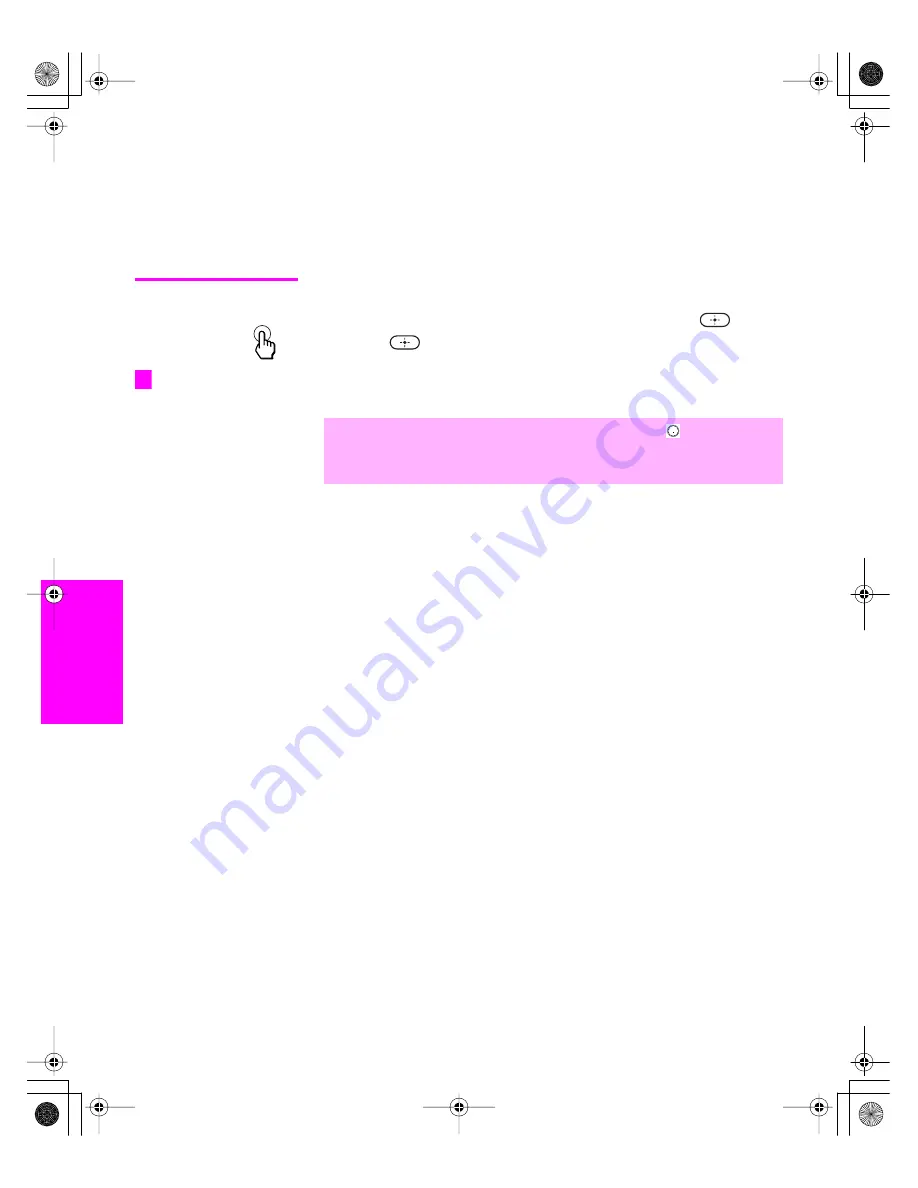
64
SETU
P
SETU
P
S
E
TU
P
Feat
ur
es
S
E
TU
P
SETU
P
Using Favorite Channels
The Favorite Channels feature lets you select programs from a list of
up to 16 favorite channels that you specify. You can create a list using
the Favorite Channels option in the Channel Menu, or by using the
Add to Favorites feature in the Favorite Channels guide.
Using the Channel
Menu
1
Press
MENU
to display the Menu.
2
Press
V
or
v
to highlight the Channel icon and press
.
3
Press
to select
Favorite Channels
.
4
Use the
0
-
9
and
ENT
buttons to enter the channel number that you
want to assign to the Favorite Channel number. A preview of the
highlighted channel appears in the upper right of the screen.
5
To add more channels to your favorites list, repeat step 4.
To clear a Favorite Channel, press
V
or
v
to highlight the channel
you want to clear
and then press
RESET
.
6
Press
MENU
to exit the Menu.
✍
To enter digital channel numbers in step 4, use the 0-9,
, and ENT
buttons.
Digital channels do not display in the preview window.
For details on using the
Channel Menu, see page 89.
z
MENU
AX1X_Digital.book Page 64 Wednesday, March 2, 2005 1:13 PM
















































