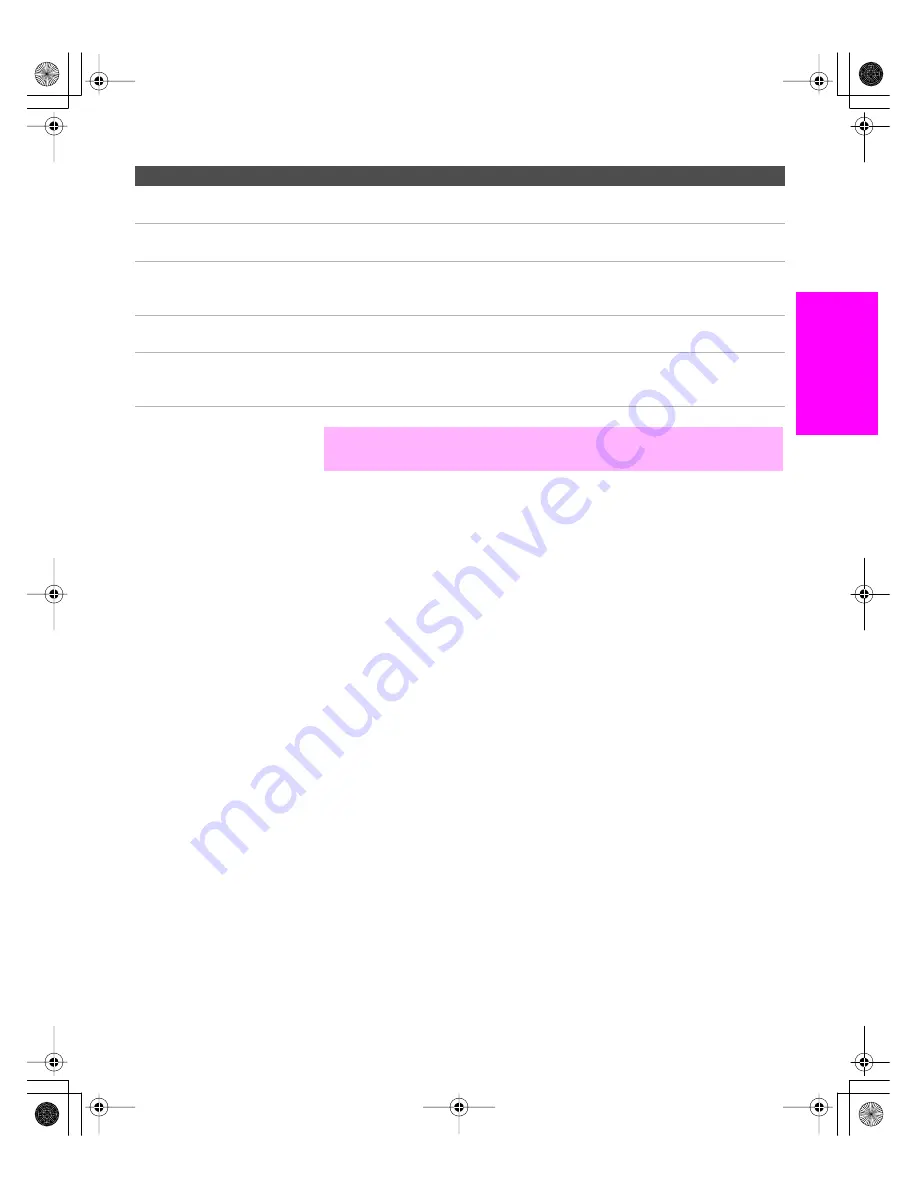
33
SETU
P
Set
up
S
E
TU
P
SETU
P
S
E
TU
P
SETU
P
Notes on Using This Connection
To Do This ...
Do This ...
Watch the DVD player
Press
TV/VIDEO
repeatedly to select the DVD input (VIDEO 5 in the
illustration).
Set up the TV remote control
to operate the DVD player
If you have a non-Sony DVD player, you must program the remote control.
See “Programming the Remote Control” on pages 50-51.
Activate the TV remote
control to operate the DVD
player
Press
DVD/VCR FUNCTION
.
Control DVD functions with
the TV remote control
See “Operating a DVD Player” on page 53.
Label video inputs to easily
identify equipment connected
to the TV
See the instructions for setting up Video Labels on page 95.
✍
You cannot record the signal from any equipment connected into the Y, P
B
,
P
R
jacks.
AX1X_Digital.book Page 33 Wednesday, March 2, 2005 1:13 PM






























