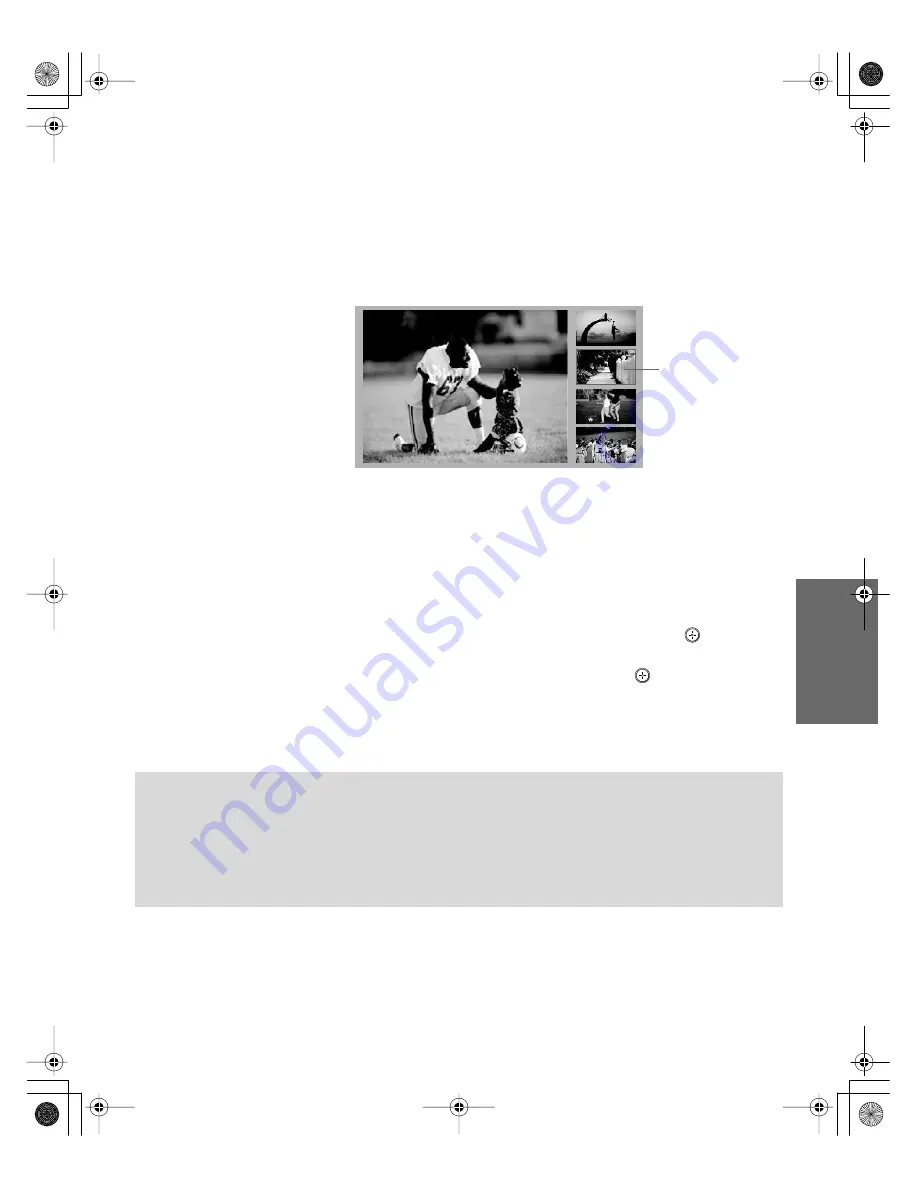
55
SETU
P
SETU
P
S
E
TU
P
SETU
P
S
E
TU
P
Feat
ur
es
Using the Scrolling Index
The Scrolling Index lets you select programs from a series of preview
windows that scroll along the right side of the screen.
1
Press
INDEX
.
The Scrolling Index appears, with the currently selected program
in the main (left) window, and four scrolling video pictures in the
right.
As each picture on the right scrolls to the live preview window, it
changes briefly from a frozen video picture to a live video. The
right side continues to scroll through the entire channel list.
2
To change the direction of the scrolling, move the joystick
V
or
v
.
3
To change the speed of the scrolling, move and hold the joystick
V
or
v
.
4
To change a frozen video picture to a live video, move the
joystick
V
or
v
to highlight the picture, then press
.
5
To move the live video (from step 4 ) from the right to the main
(left) window of the Scrolling Index, press
again.
To exit the Scrolling Index
❑
Press
INDEX
.
window
Live preview
Factors Affecting Scrolling Index
❑
Scrolling Index feature does not function if you use a cable box to view all channels.
❑
Digital sources, as well as any sources connected to the VIDEO 5, VIDEO 6, VIDEO 7
inputs, display in the left window, but not in the right windows.
❑
Scrolling Index does not function if parental controls are set (see page 100).
AX1 PJ.book Page 55 Wednesday, April 30, 2003 2:13 PM
Summary of Contents for KDP-51WS550 - 51" High Definition Projection Tv
Page 5: ...AX1 PJ book Page 4 Wednesday April 30 2003 2 13 PM ...
Page 63: ...AX1 PJ book Page 62 Wednesday April 30 2003 2 13 PM ...
Page 91: ...AX1 PJ book Page 90 Wednesday April 30 2003 2 13 PM ...
Page 107: ...AX1 PJ book Page 106 Wednesday April 30 2003 2 13 PM ...
Page 121: ...AX1 PJ book Page 120 Wednesday April 30 2003 2 13 PM ...
















































