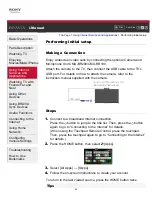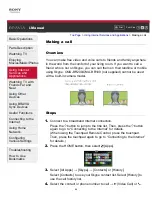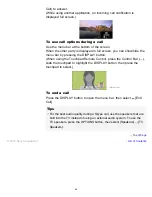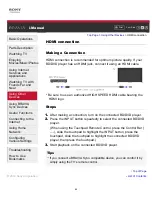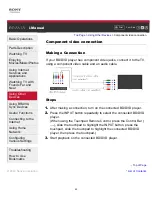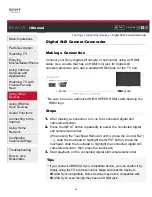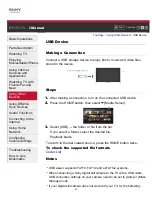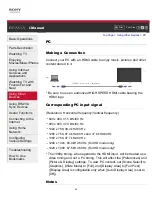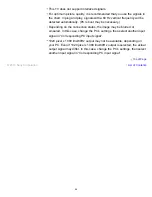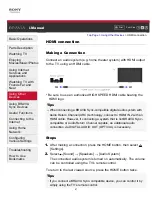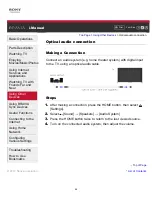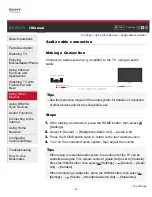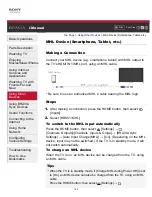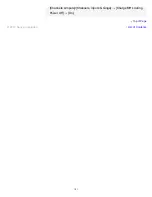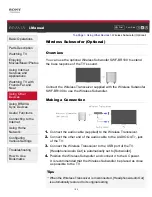This TV does not support interlaced signals.
For optimum picture quality, it is recommended that you use the signals in
the chart. In plug and play, signals with a 60 Hz vertical frequency will be
detected automatically. (PC reboot may be necessary.)
Depending on the connection status, the image may be blurred or
smeared. In this case, change the PC’s settings, then select another input
signal in “Corresponding PC input signal”.
1920 pixel x 1080 line/60Hz output may not be available, depending on
your PC. Even if 1920 pixel x 1080 line/60Hz output is selected, the actual
output signal may differ. In this case, change the PC’s settings, then select
another input signal in “Corresponding PC input signal”.
List of Contents
© 2014 Sony Corporation
Top of Page
96