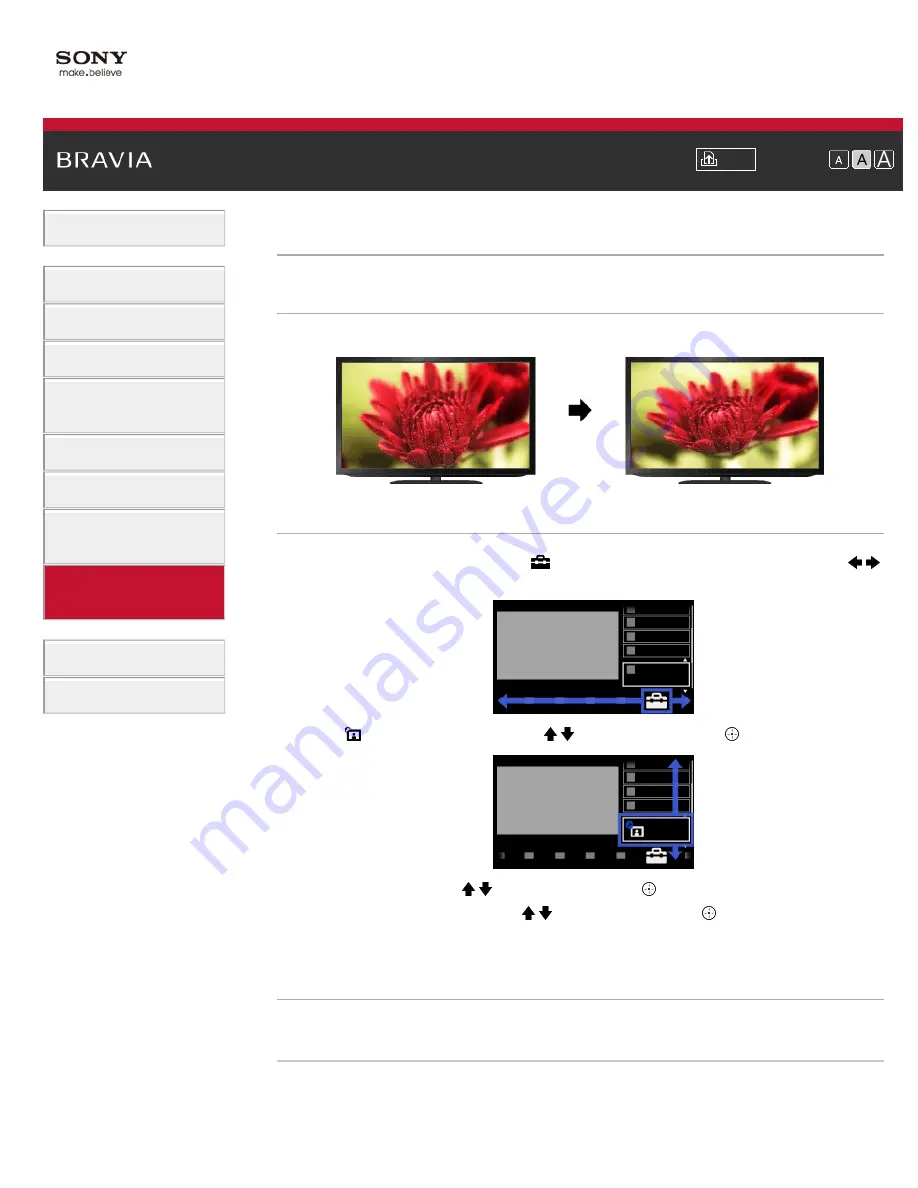
> Setting screen size/position
Setting screen size/position
Overview
You can set the screen size and position according to your preference.
Steps
1.
Press the HOME button, then select [Settings] at the bottom of the screen using the /
buttons.
2.
Select [Picture & Display] using the / buttons, then press the button.
3.
Select [Screen] using the / buttons, then press the button.
4.
Select the desired option using the / buttons, then press the button.
To return to the last viewed source, press the HOME button twice.
Available Options (for inputs other than a PC)
[Setting Memory]
Applies custom screen settings to the current input or to common memory shared by other inputs.
[Wide Mode]
[Wide Zoom]: Enlarges the picture, preserving the original picture as much as possible.
[Normal]: For 4:3 original source, displays a 4:3 picture in its original size, with side bars to fill the
141
Summary of Contents for KDL-46HX855
Page 15: ...Trademark Information List of Contents 2012 Sony Corporation Top of Page 15 ...
Page 23: ...Trademark Information List of Contents 2012 Sony Corporation 23 ...
Page 31: ...Trademark Information List of Contents 2012 Sony Corporation Top of Page 31 ...
Page 62: ...Trademark Information List of Contents 2012 Sony Corporation 62 ...
Page 71: ...71 ...
Page 94: ...Trademark Information List of Contents 2012 Sony Corporation 94 ...
Page 96: ...Trademark Information List of Contents 2012 Sony Corporation 96 ...
Page 100: ...Trademark Information List of Contents 2012 Sony Corporation Top of Page 100 ...
Page 104: ...Trademark Information List of Contents 2012 Sony Corporation 104 ...
Page 185: ...Trademark Information List of Contents 2012 Sony Corporation Top of Page 185 ...






























