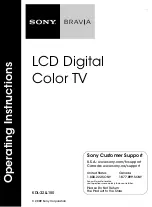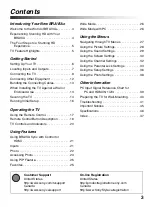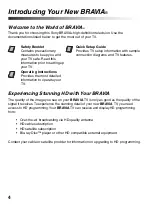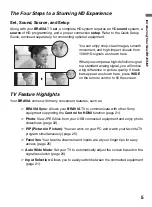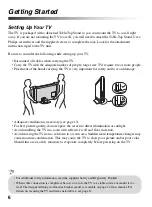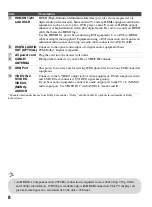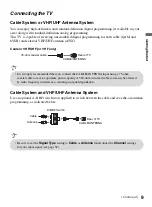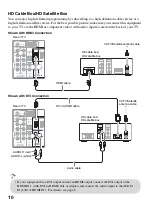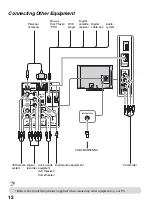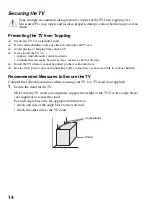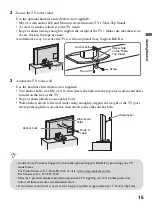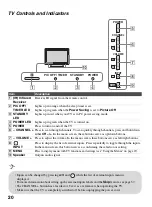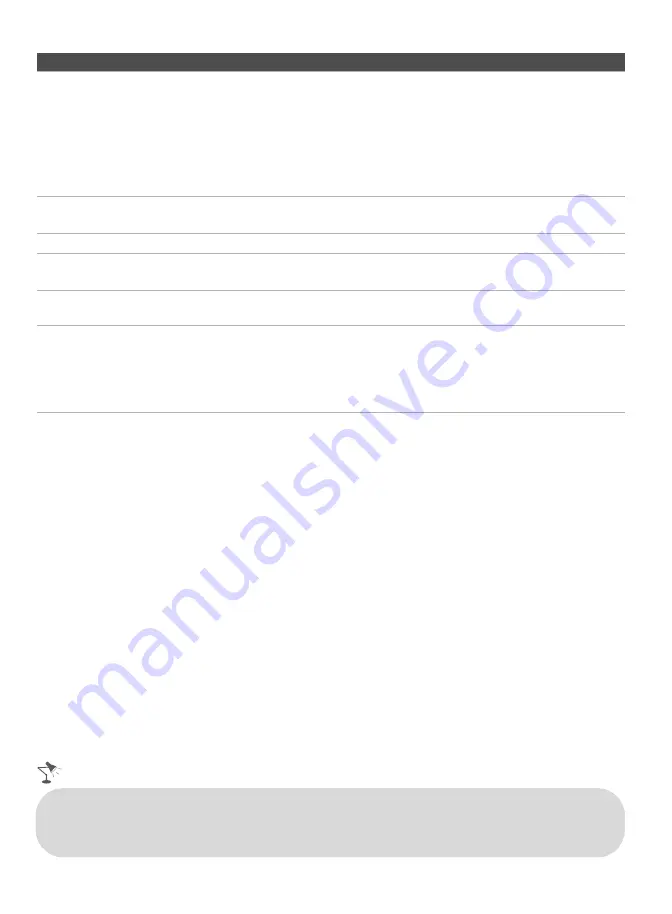
8
5
HDMI IN 1/2/3
L-AUDIO-R
HDMI (High-Definition Multimedia Interface) provides an uncompressed, all-
digital audio/video interface between this TV and any HDMI-equipped audio/video
equipment, such as a set-top box, DVD player, and A/V receiver. HDMI supports
enhanced, or high-definition video, plus digital audio. Be sure to use only an HDMI
cable that bears the HDMI logo.
Use the HDMI IN 1 port when connecting DVI equipment. Use a DVI-to-HDMI
cable or adapter (not supplied). Equipment using a DVI connection also requires an
additional audio connection using an audio cable connected to AUDIO (L/R).
6
DIGITAL AUDIO
OUT (OPTICAL)
Connects to the optical audio input of a digital audio equipment that is
PCM/Dolby* Digital compatible.
7
AC power cord
Plug the cord into the nearest wall outlet.
8
CABLE/
ANTENNA
RF input that connects to your Cable or VHF/UHF antenna.
9
USB Port
This port is for service and for viewing JPEG photo files from Sony USB connected
equipment.
0
VIDEO IN 2
S VIDEO
VIDEO/L
(MONO)-
AUDIO-R
Connects to the S VIDEO output jack of video equipment. If both composite video
and S VIDEO are connected, S VIDEO signal has priority.
If you have mono equipment, connect its audio output port to the TV’s L (MONO)
audio input port. Use VIDEO IN 2 with AUDIO L (mono) and R.
* Manufactured under license from Dolby Laboratories. "Dolby" and the double-D symbol are trademarks of Dolby
Laboratories.
Item
Description
• An HDMI or Component video (YP
B
P
R
) connection is required to view 480i, 480p, 720p, 1080i
and 1080p video formats. 1080/24p is available only with HDMI connection. This TV displays all
picture format types in a resolution of 1,366 dots × 768 lines.