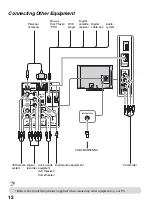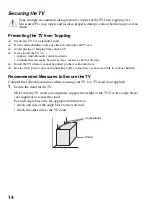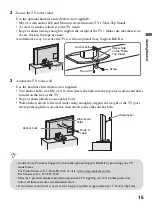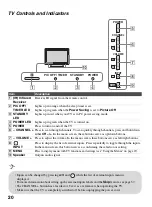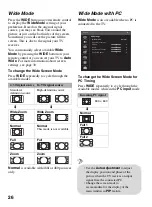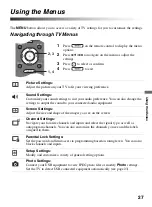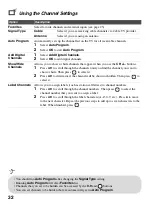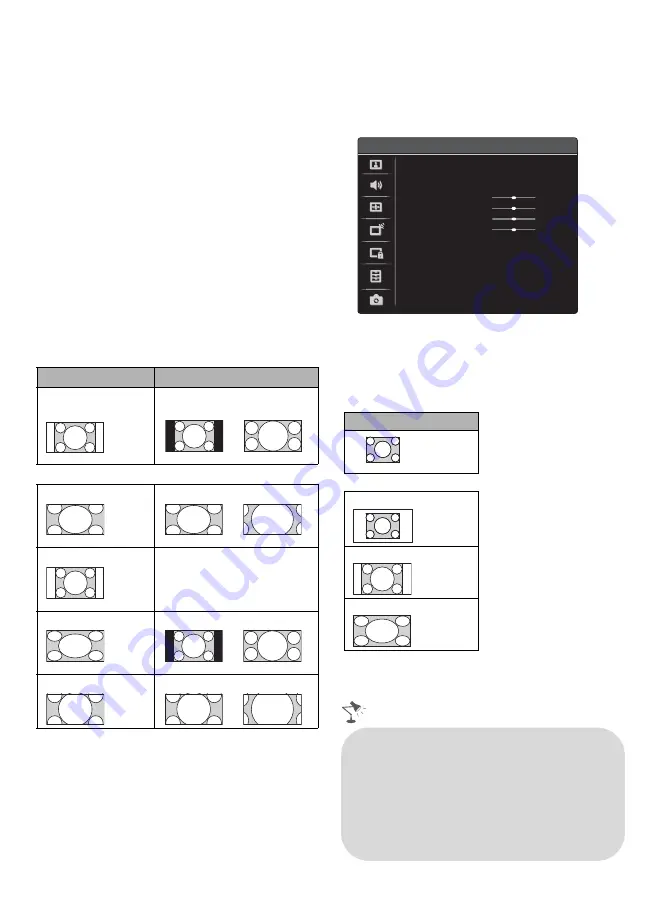
26
Wide Mode
Press the
WIDE
button on your remote control
to display the
Wide Mode
setting of your
preference. Based on the original signal
source, you may see black bars around the
picture or just on the both sides of the screen.
Sometimes you will see the picture fill the
screen. This is due to the signal your TV
receives.
You can manually select available
Wide
Mode
by pressing the
WIDE
button on your
remote control or you can set your TV to
Auto
Wide
. For more information about screen
settings, see page 30.
To change the Wide Screen Mode
Press
WIDE
repeatedly to cycle through the
available modes.
Normal
is available with 480i or 480p sources
only.
Wide Mode with PC
Wide Mode
is also available when a PC is
connected to the TV.
To change the Wide Screen Mode for
PC Timing
Press
WIDE
repeatedly to cycle through the
available modes while in the
PC input
mode.
4:3 Original source
16:9 Original source
Standard-
definition source
High-definition source
m
m
Wide Zoom
Wide Zoom
Normal
Normal
This mode is not available.
Full
Full
Zoom
Zoom
Incoming PC signal
m
Normal
Full 1
Full 2
Screen
PC
PC Settings
Wide Mode
Auto Adjustment
Phase
Pitch
Horizontal Center
Vertical Center
Normal
0
0
0
0
800 × 600
• Use the
Auto Adjustment
to adjust
the display position and phase of the
picture when the TV receives an input
signal from the connected PC.
• Change the screen mode to
accommodate for the display of the
main window in
PIP
feature.