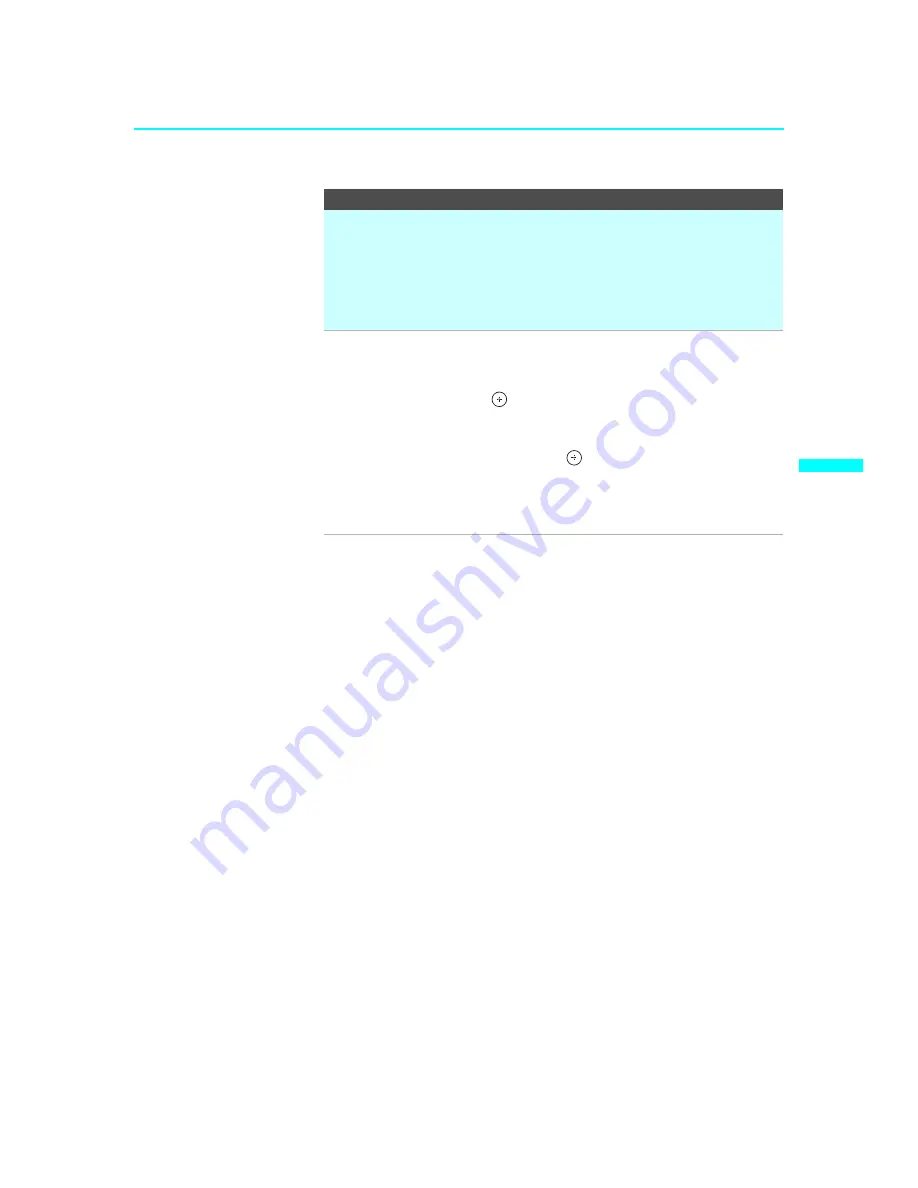
Using the Settings
65
Us
in
g t
h
e
S
e
tt
ing
s
KDF-E55/60A20
2-593-962-
11
(3)
✍
If you select to hide or show a major digital channel, all the sub-channels
are automatically hidden or shown. To show or hide an individual sub-
channel within a digital channel, you must individually select that sub-
channel to show or hide.
✍
If you hide all sub-channels of a major digital channel, that digital
channel is automatically set to Hidden.
Label Channels
Allows you to assign labels (such as station call letters) to
channel numbers.
1
Press
V
or
v
to scroll through the channel numbers. Then
press
to select the channel number that you want to
assign a label.
2
Press
V
or
v
to scroll through the label characters (A-Z, 0-
9, etc.). Then press
to select the highlighted character.
Repeat to add characters to the label.
3
Press
B
to return to the Channel menu, or press
WEGA
GATE
to exit the menus.
Option
Description
















































