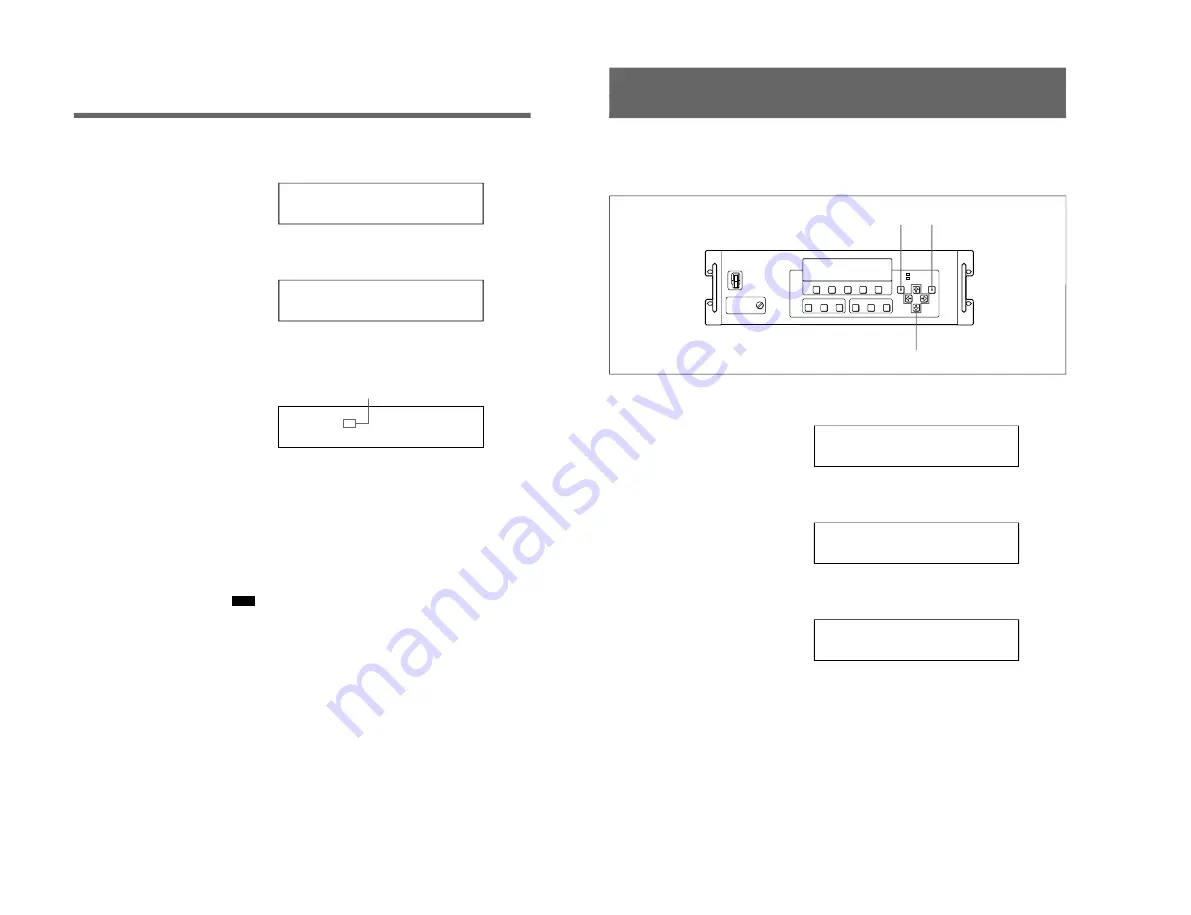
1-14(E)
JTC-C200
26
Operation
Adjusting the Brightness of the Screen
4
Press the
√
or
◊
button to select PRESET, and press the ENTER
button.
The preset menu appears.
BRIGHTNESS
GEOMETRY
>
5
Press the
√
or
◊
button to select BRIGHTNESS, and press the ENTER
button.
The brightness preset menu appears.
PRESET-1 : 1
PRESET-2 : 4
PRESET-3 : 8
PRESET-4 : 16
>
6
Press the
√
or
◊
button to select the preset number, and press the
ı
or
∫
button to adjust the brightness level.
The brightness level is adjustable in a range of 1 – 16. The higher the
level is, the brighter the screen becomes.
PRESET-1 : 1
PRESET-2 : 6
PRESET-3 : 8
PRESET-4 : 16
>
7
Press the ENTER button.
“SAVE” is displayed for about one second, and the adjusted level is
stored in the memory.
Repeat steps
6
and
7
to store up to four different brightness levels in
the PRESET 1 to PRESET 4 numbers.
8
To finish the brightness adjustment, press the MENU button repeatedly
until the normal display appears in the display window.
Note
After adjusting the brightness in step
6
above, do not move the cursor to
another preset number or press the MENU button before pressing the
ENTER button. If you do, the adjusted level is not stored in the memory.
To set to the preset brightness level
See “Selecting the brightness of the screen” on page 19.
Adjusted brightness level
Operation
27
Adjusting the Picture on the Screen
When the composite video signal is displayed on the screen, you can adjust
the color, hue and sharpness of the picture.
When the component video signal is displayed, you can adjust the color
and sharpness only.
1
When the display window shows the normal display, press the MENU
button.
The main menu appears.
SIGNAL CTRL SWITCHER CTRL
GEOMETRY CTRL OTHER CTRL
MONITOR CTRL
SCREEN CTRL
>
2
Press the
√
or
◊
button to move the cursor (>) to SIGNAL CTRL
(signal control), and press the ENTER button.
The SIGNAL CTRL submenu appears.
INPUT-1 INFO INPUT-2 INFO
INPUT-1 PICTURE INPUT-2 OTHER
INPUT-1 OTHER
>
3
Press the
√
or
◊
button to select INPUT-1 PICTURE, and press the
ENTER button.
The picture adjustment menu appears.
COLOR : 31
HUE : 31
SHARPNESS : 7
>
(continued)
MENU button
ENTER button
◊
/
√
/
ı
/
∫
buttons
Summary of Contents for JumboTron JTC-C200
Page 1: ...JTC C200 World ICU CONTROLLER SERVICE MANUAL MODEL DEST CHASSIS NO MODEL DEST CHASSIS NO ...
Page 3: ......
Page 28: ...3 2 E JTC C200 ...
Page 30: ......
Page 38: ......
Page 40: ...8 2 8 2 JTC C200 ICK ICK ICK A SIDE SUFFIX 11 ICK B SIDE SUFFIX 11 ...
Page 43: ...8 5 8 5 JTC C200 ICM B SIDE SUFFIX 11 ICM ICM ...
Page 49: ......






























