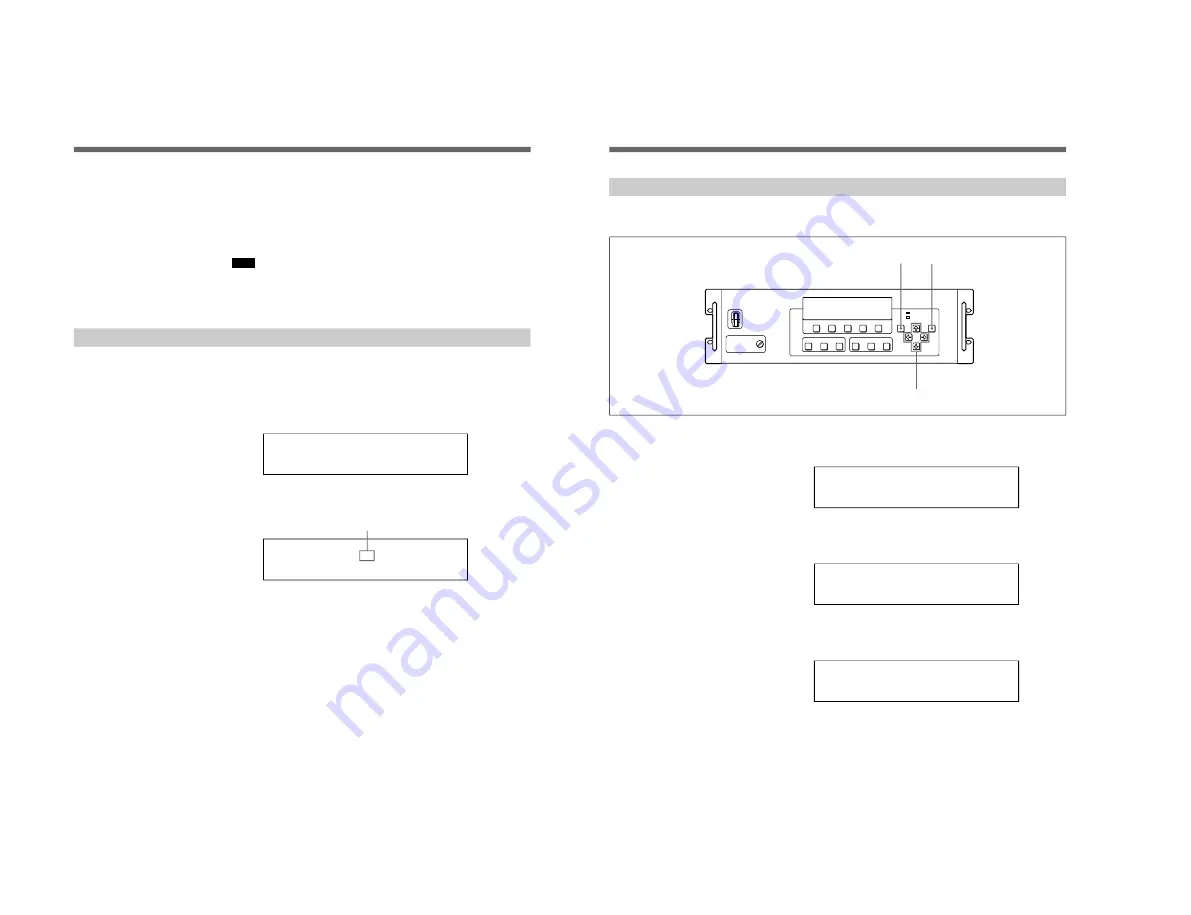
1-13(E)
JTC-C200
24
Operation
5
Press the ENTER button.
“SAVE” is displayed for about one second, and the adjusted brightness
is stored in the memory.
6
To finish the brightness adjustment, press the MENU button repeatedly
until the normal display appears in the display window.
Note
After adjusting the brightness in step 4 above, do not press the MENU
button before pressing the ENTER button. If you do, the adjusted
brightness is not stored in the memory.
Adjusting the brightness automatically (Auto Brightness Control)
By using the optional JTA-LS200 ABC sensor unit, the JumboTron system
is automatically adjusted to the proper brightness according to the ambient
light.
1
Perform steps 1 to 3 of “Adjusting the brightness” on page 23 to
display the BRIGHTNESS menu.
BRIGHTNESS : 16
AUTO BRIGHTNESS : OFF
>
2
Press the
√
or
◊
button to select AUTO BRIGHTNESS, and press the
ı
or
∫
button to display ON.
BRIGHTNESS : 16
AUTO BRIGHTNESS : ON
>
3
Press the ENTER button.
“SAVE” is displayed for about one second, and the setting is stored in
the memory.
The Auto Brightness Control function is now activated.
4
To finish the setting, press the MENU button repeatedly until the
normal display appears in the display window.
If the ABC sensor unit is not connected correctly
The Auto Brightness Control does not function correctly even if AUTO
BRIGHTNESS is set to ON. Check the connection of the ABC sensor
unit.
To cancel the Auto Brightness Control function
Repeat the steps above, and set AUTO BRIGHTNESS to OFF in step 2.
Display ON.
Adjusting the Brightness of the Screen
Operation
25
Adjusting and presetting the brightness
You can preset up to four brightness levels for the images you display
frequently. The preset brightness levels can be recalled at a touch.
1
When the display window shows the normal display, press the MENU
button.
The main menu appears.
SIGNAL CTRL SWITCHER CTRL
GEOMETRY CTRL OTHER CTRL
MONITOR CTRL
SCREEN CTRL
>
2
Press the
√
or
◊
button to move the cursor (>) to OTHER CTRL (other
control), and press the ENTER button.
The SETTING/SERVICE select menu appears.
SETTING
SERVICE
>
3
Press the
√
or
◊
button to select SETTING, and press the ENTER
button.
The SETTING submenu appears.
SCREEN
LUMINANCE SENSOR
UTILITY
PRESET
>
(continued)
MENU button
ENTER button
◊
/
√
/
ı
/
∫
buttons
Summary of Contents for JumboTron JTC-C200
Page 1: ...JTC C200 World ICU CONTROLLER SERVICE MANUAL MODEL DEST CHASSIS NO MODEL DEST CHASSIS NO ...
Page 3: ......
Page 28: ...3 2 E JTC C200 ...
Page 30: ......
Page 38: ......
Page 40: ...8 2 8 2 JTC C200 ICK ICK ICK A SIDE SUFFIX 11 ICK B SIDE SUFFIX 11 ...
Page 43: ...8 5 8 5 JTC C200 ICM B SIDE SUFFIX 11 ICM ICM ...
Page 49: ......






























