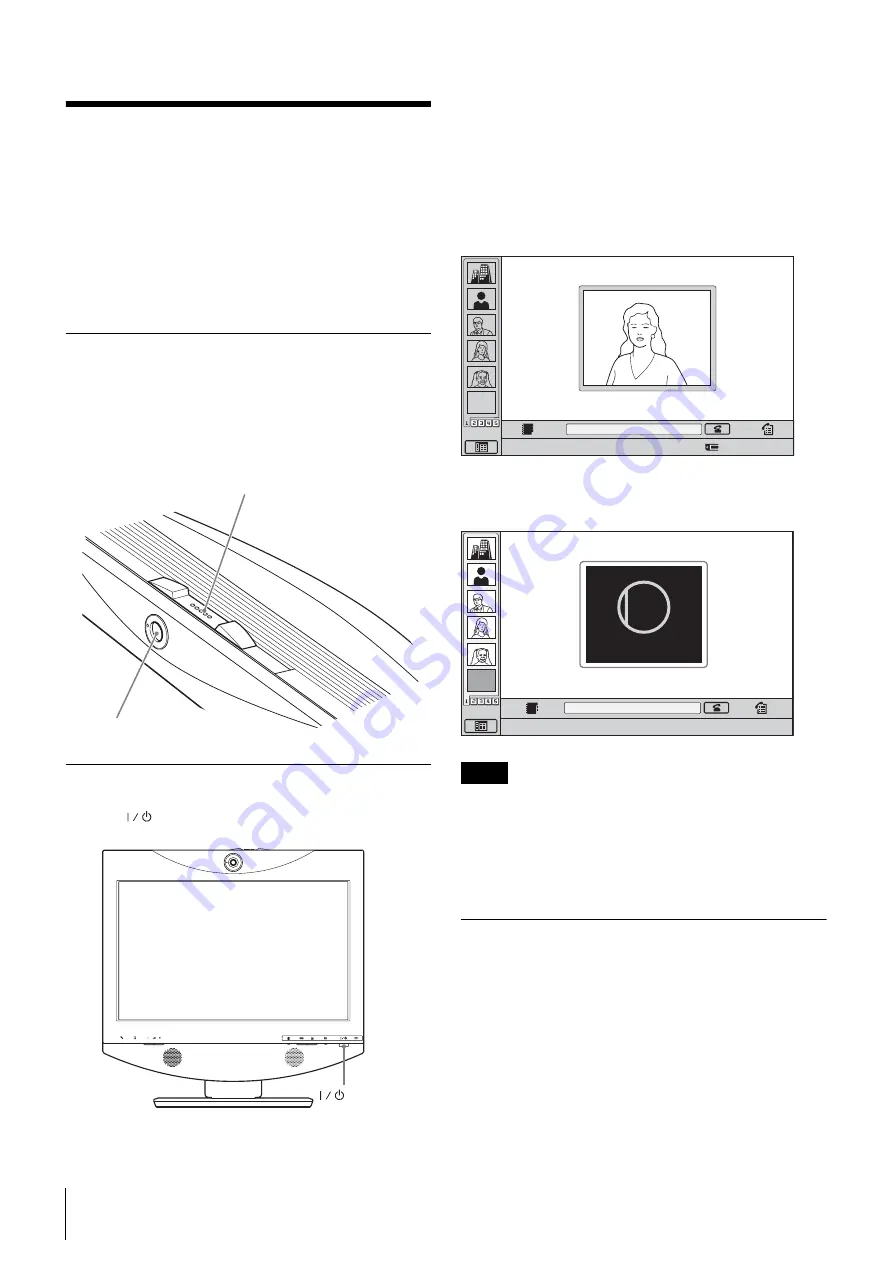
28
Turning the System On/Off
Turning the System On/
Off
Before turning the system on, make sure that system
connections have been completed correctly.
Screens may appear different from those shown here,
depending on the software.
Opening the Lens Cover
The system is equipped with a lens cover to hide the
camera. Before starting a videoconference, open the lens
cover by sliding the lens cover switch on the top of the
system to the right. If the lens cover is closed, the picture
on the local site will not be seen on the remote site.
Turning the system on
Press the
(Power) switch on the PCS-TL30.
The indicator of the switch lights up in orange and power
to the Video Communication System comes on. When
powering on is complete, the indicator lights up in green.
The launcher menu appears on the display and the picture
of the local camera is also shown.
Launcher menu
When the lens cover is closed, the launcher menu appears
as follows.
• The first time the power switch is pressed after the power
cord is plugged into a wall outlet, it may take as long as ten
seconds for the indicator on the switch to light up.
• When you turn on power to the Video Communication
System for the first time after installation, the setup wizard
will appear. Set up your system following the wizard.
Initial Setup Wizard
Some settings may differ slightly depending on the
monitor software.
1
Access the “Language” pull-down list and select the
language to be used for menus and messages.
Lens cover switch
Camera
(Power) switch
Notes
EMPTY
Number :012.345.678.912
Click Icon to go into the function.
EMPTY
Number :012.345.678.912
Point to and click on the icon with the mouse.
CLOSED
Closed
Summary of Contents for IPELA PCS-TL30
Page 125: ...Sony Corporation ...






























