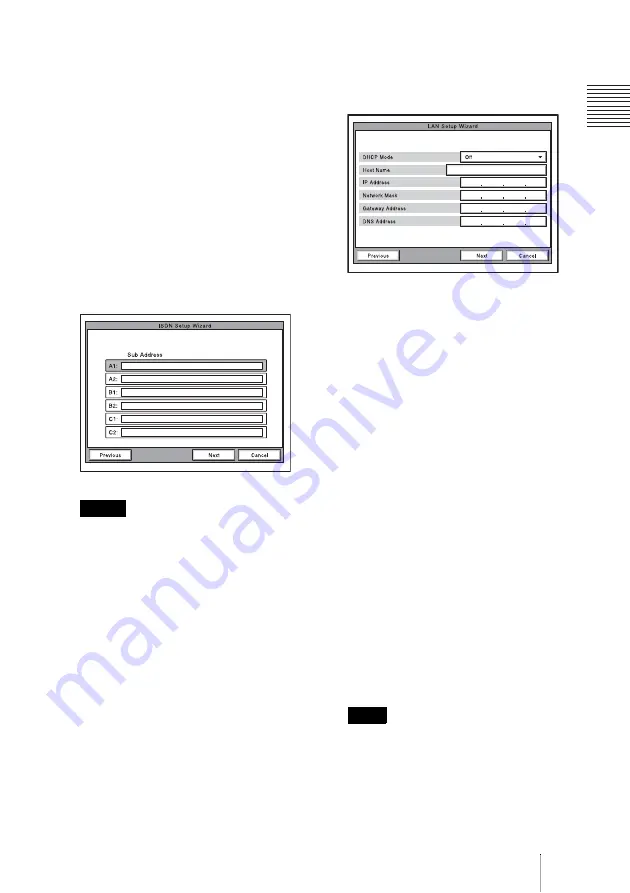
41
Setting Up the System for the First Time — Initial Setup Wizard
When you select Auto SPID (only
for customers in the USA and
Canada)
You can automatically set up the Area
Code and Local Number on this page,
and SPID items in the SPID menu.
8
Use the
V
,
v
,
B
or
b
button to select
“Next”, then press the PUSH ENTER
button.
9
Enter the sub-addresses.
Only numbers are available for a sub-
address.
When you use one ISDN line, enter the
same number both in the A1 and A2 text
boxes (except for the USA and Canada).
• When you use the PCSA-B384S ISDN
unit and connect 2 or 3 ISDN lines,
enter the sub-addresses in the B1 to C2
text boxes in addition to the A1 and A2
boxes.
• When you use the PCSA-B768S and
connect 2 to 6 ISDN lines, enter the
sub-addresses in the B1 to F2 text
boxes in addition to the A1 and A2
boxes. To open the menu with these
text boxes, select “Next”, then press
the PUSH ENTER button.
• When you use the PCSA-PRI, Ch1 to
Ch23 (T1), or Ch1 to Ch30 (E1) are
displayed. Enter the telephone
numbers according to the number of
channels you will use.
10
Use the
V
,
v
,
B
or
b
button to select
“Next”, then press the PUSH ENTER
button.
The message window for confirmation
appears.
11
Set the following items on the LAN.
DHCP Mode
Sets the DHCP (Dynamic Host
Configuration Protocol).
Auto:
Automatically assigns your IP
address, network mask, gateway
address and DNS address.
Off:
Deactivates DHCP. In this case set
your IP address, network mask,
gateway address and DNS address
manually.
Host Name
Enter your host name (up to 30
characters).
IP Address
Enter your IP address.
Network Mask
Enter your network mask.
Gateway Address
Enter your default gateway address.
DNS Address
Enter your DNS (Domain Name
System) server address.
When you set “DHCP Mode” to “Auto”,
the assigned IP address is shown in the
launcher menu (page 91) or Information
menu (page 74).
If you do not know how to set up the LAN
configuration, contact your network
administrator.
Notes
Note
Summary of Contents for IPELA PCS-G70
Page 165: ...165 Using the Communication Transducer CTE CTE layout example PCS PG70 PG70P CTE 600 ...
Page 314: ...314 Menu Configuration page 50 page 52 ...
Page 315: ...315 Menu Configuration page 52 ...
Page 318: ...318 Menu Configuration page 59 ...
Page 320: ...320 Menu Configuration page 66 Displayed only when USA is selected in Country Region page 70 ...
Page 321: ...321 Menu Configuration page 74 page 75 ...
Page 322: ...322 Menu Configuration page 75 ...
Page 323: ...Sony Corporation ...






























